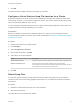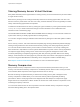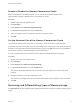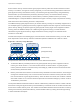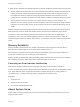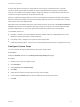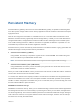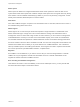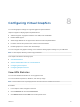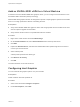6.7
Table Of Contents
- vSphere Resource Management
- Contents
- About vSphere Resource Management
- Getting Started with Resource Management
- Configuring Resource Allocation Settings
- CPU Virtualization Basics
- Administering CPU Resources
- Memory Virtualization Basics
- Administering Memory Resources
- Persistent Memory
- Configuring Virtual Graphics
- Managing Storage I/O Resources
- Managing Resource Pools
- Creating a DRS Cluster
- Using DRS Clusters to Manage Resources
- Creating a Datastore Cluster
- Initial Placement and Ongoing Balancing
- Storage Migration Recommendations
- Create a Datastore Cluster
- Enable and Disable Storage DRS
- Set the Automation Level for Datastore Clusters
- Setting the Aggressiveness Level for Storage DRS
- Datastore Cluster Requirements
- Adding and Removing Datastores from a Datastore Cluster
- Using Datastore Clusters to Manage Storage Resources
- Using NUMA Systems with ESXi
- Advanced Attributes
- Fault Definitions
- Virtual Machine is Pinned
- Virtual Machine not Compatible with any Host
- VM/VM DRS Rule Violated when Moving to another Host
- Host Incompatible with Virtual Machine
- Host Has Virtual Machine That Violates VM/VM DRS Rules
- Host has Insufficient Capacity for Virtual Machine
- Host in Incorrect State
- Host Has Insufficient Number of Physical CPUs for Virtual Machine
- Host has Insufficient Capacity for Each Virtual Machine CPU
- The Virtual Machine Is in vMotion
- No Active Host in Cluster
- Insufficient Resources
- Insufficient Resources to Satisfy Configured Failover Level for HA
- No Compatible Hard Affinity Host
- No Compatible Soft Affinity Host
- Soft Rule Violation Correction Disallowed
- Soft Rule Violation Correction Impact
- DRS Troubleshooting Information
- Cluster Problems
- Load Imbalance on Cluster
- Cluster is Yellow
- Cluster is Red Because of Inconsistent Resource Pool
- Cluster Is Red Because Failover Capacity Is Violated
- No Hosts are Powered Off When Total Cluster Load is Low
- Hosts Are Powered-off When Total Cluster Load Is High
- DRS Seldom or Never Performs vMotion Migrations
- Host Problems
- DRS Recommends Host Be Powered on to Increase Capacity When Total Cluster Load Is Low
- Total Cluster Load Is High
- Total Cluster Load Is Low
- DRS Does Not Evacuate a Host Requested to Enter Maintenance or Standby Mode
- DRS Does Not Move Any Virtual Machines onto a Host
- DRS Does Not Move Any Virtual Machines from a Host
- Virtual Machine Problems
- Cluster Problems
7 Click OK.
The virtual machine swapfile is stored in the location you selected.
Configure a Virtual Machine Swap File Location for a Cluster
By default, swap files for a virtual machine are on a datastore in the folder that contains the other virtual
machine files. However, you can instead configure the hosts in your cluster to place virtual machine swap
files on an alternative datastore of your choice.
You can configure an alternative swap file location to place virtual machine swap files on either lower-cost
or higher-performance storage, depending on your needs.
Prerequisites
Before you configure a virtual machine swap file location for a cluster, you must configure the virtual
machine swap file locations for the hosts in the cluster as described in Configure Virtual Machine Swapfile
Properties for the Host.
Procedure
1 Browse to the cluster in the vSphere Client.
2 Click Configure.
3 Select Configuration > General.
4 Next to swap file location, click Edit.
5 Select where to store the swap file.
Option Description
Virtual machine directory Stores the swap file in the same directory as the virtual machine configuration file.
Datastore specified by host Stores the swap file in the location specified in the host configuration.
If the swap file cannot be stored on the datastore that the host specifies, the swap
file is stored in the same folder as the virtual machine.
6 Click OK.
Delete Swap Files
If a host fails, and that host had running virtual machines that were using swap files, those swap files
continue to exist and consume many gigabytes of disk space. You can delete the swap files to eliminate
this problem.
Procedure
1 Restart the virtual machine that was on the host that failed.
2 Stop the virtual machine.
The swap file for the virtual machine is deleted.
vSphere Resource Management
VMware, Inc. 41