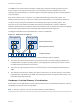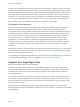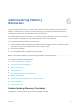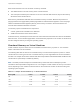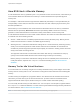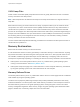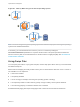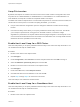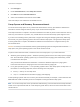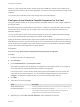6.7
Table Of Contents
- vSphere Resource Management
- Contents
- About vSphere Resource Management
- Getting Started with Resource Management
- Configuring Resource Allocation Settings
- CPU Virtualization Basics
- Administering CPU Resources
- Memory Virtualization Basics
- Administering Memory Resources
- Persistent Memory
- Configuring Virtual Graphics
- Managing Storage I/O Resources
- Managing Resource Pools
- Creating a DRS Cluster
- Using DRS Clusters to Manage Resources
- Creating a Datastore Cluster
- Initial Placement and Ongoing Balancing
- Storage Migration Recommendations
- Create a Datastore Cluster
- Enable and Disable Storage DRS
- Set the Automation Level for Datastore Clusters
- Setting the Aggressiveness Level for Storage DRS
- Datastore Cluster Requirements
- Adding and Removing Datastores from a Datastore Cluster
- Using Datastore Clusters to Manage Storage Resources
- Using NUMA Systems with ESXi
- Advanced Attributes
- Fault Definitions
- Virtual Machine is Pinned
- Virtual Machine not Compatible with any Host
- VM/VM DRS Rule Violated when Moving to another Host
- Host Incompatible with Virtual Machine
- Host Has Virtual Machine That Violates VM/VM DRS Rules
- Host has Insufficient Capacity for Virtual Machine
- Host in Incorrect State
- Host Has Insufficient Number of Physical CPUs for Virtual Machine
- Host has Insufficient Capacity for Each Virtual Machine CPU
- The Virtual Machine Is in vMotion
- No Active Host in Cluster
- Insufficient Resources
- Insufficient Resources to Satisfy Configured Failover Level for HA
- No Compatible Hard Affinity Host
- No Compatible Soft Affinity Host
- Soft Rule Violation Correction Disallowed
- Soft Rule Violation Correction Impact
- DRS Troubleshooting Information
- Cluster Problems
- Load Imbalance on Cluster
- Cluster is Yellow
- Cluster is Red Because of Inconsistent Resource Pool
- Cluster Is Red Because Failover Capacity Is Violated
- No Hosts are Powered Off When Total Cluster Load is Low
- Hosts Are Powered-off When Total Cluster Load Is High
- DRS Seldom or Never Performs vMotion Migrations
- Host Problems
- DRS Recommends Host Be Powered on to Increase Capacity When Total Cluster Load Is Low
- Total Cluster Load Is High
- Total Cluster Load Is Low
- DRS Does Not Evacuate a Host Requested to Enter Maintenance or Standby Mode
- DRS Does Not Move Any Virtual Machines onto a Host
- DRS Does Not Move Any Virtual Machines from a Host
- Virtual Machine Problems
- Cluster Problems
When you create a large swap file (for example, larger than 100GB), the amount of time it takes for the
virtual machine to power on can increase significantly. To avoid this, set a high reservation for large virtual
machines.
You can also place swap files on less costly storage using host-local swap files.
Configure Virtual Machine Swapfile Properties for the Host
Configure a swapfile location for the host to determine the default location for virtual machine swapfiles in
the vSphere Client.
By default, swapfiles for a virtual machine are located on a datastore in the folder that contains the other
virtual machine files. However, you can configure your host to place virtual machine swapfiles on an
alternative datastore.
You can use this option to place virtual machine swapfiles on lower-cost or higher-performance storage.
You can also override this host-level setting for individual virtual machines.
Setting an alternative swapfile location might cause migrations with vMotion to complete more slowly. For
best vMotion performance, store the virtual machine on a local datastore rather than in the same directory
as the virtual machine swapfiles. If the virtual machine is stored on a local datastore, storing the swapfile
with the other virtual machine files will not improve vMotion.
Prerequisites
Required privilege: Host machine.Configuration.Storage partition configuration
Procedure
1 Browse to the host in the vSphere Client.
2 Click Configure.
3 Under Virtual Machines, click Swap file location.
The selected swapfile location is displayed. If configuration of the swapfile location is not supported
on the selected host, the tab indicates that the feature is not supported.
If the host is part of a cluster, and the cluster settings specify that swapfiles are to be stored in the
same directory as the virtual machine, you cannot edit the swapfile location from the host under
Configure. To change the swapfile location for such a host, edit the cluster settings.
4 Click Edit.
5 Select where to store the swapfile.
Option Description
Virtual machine directory Stores the swapfile in the same directory as the virtual machine configuration file.
Use a specific datastore Stores the swapfile in the location you specify.
If the swapfile cannot be stored on the datastore that the host specifies, the
swapfile is stored in the same folder as the virtual machine.
6 (Optional) If you select Use a specific datastore, select a datastore from the list.
vSphere Resource Management
VMware, Inc. 40