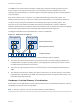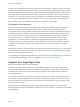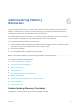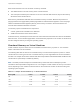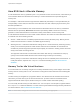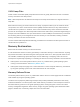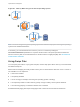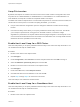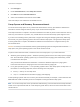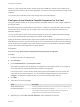6.7
Table Of Contents
- vSphere Resource Management
- Contents
- About vSphere Resource Management
- Getting Started with Resource Management
- Configuring Resource Allocation Settings
- CPU Virtualization Basics
- Administering CPU Resources
- Memory Virtualization Basics
- Administering Memory Resources
- Persistent Memory
- Configuring Virtual Graphics
- Managing Storage I/O Resources
- Managing Resource Pools
- Creating a DRS Cluster
- Using DRS Clusters to Manage Resources
- Creating a Datastore Cluster
- Initial Placement and Ongoing Balancing
- Storage Migration Recommendations
- Create a Datastore Cluster
- Enable and Disable Storage DRS
- Set the Automation Level for Datastore Clusters
- Setting the Aggressiveness Level for Storage DRS
- Datastore Cluster Requirements
- Adding and Removing Datastores from a Datastore Cluster
- Using Datastore Clusters to Manage Storage Resources
- Using NUMA Systems with ESXi
- Advanced Attributes
- Fault Definitions
- Virtual Machine is Pinned
- Virtual Machine not Compatible with any Host
- VM/VM DRS Rule Violated when Moving to another Host
- Host Incompatible with Virtual Machine
- Host Has Virtual Machine That Violates VM/VM DRS Rules
- Host has Insufficient Capacity for Virtual Machine
- Host in Incorrect State
- Host Has Insufficient Number of Physical CPUs for Virtual Machine
- Host has Insufficient Capacity for Each Virtual Machine CPU
- The Virtual Machine Is in vMotion
- No Active Host in Cluster
- Insufficient Resources
- Insufficient Resources to Satisfy Configured Failover Level for HA
- No Compatible Hard Affinity Host
- No Compatible Soft Affinity Host
- Soft Rule Violation Correction Disallowed
- Soft Rule Violation Correction Impact
- DRS Troubleshooting Information
- Cluster Problems
- Load Imbalance on Cluster
- Cluster is Yellow
- Cluster is Red Because of Inconsistent Resource Pool
- Cluster Is Red Because Failover Capacity Is Violated
- No Hosts are Powered Off When Total Cluster Load is Low
- Hosts Are Powered-off When Total Cluster Load Is High
- DRS Seldom or Never Performs vMotion Migrations
- Host Problems
- DRS Recommends Host Be Powered on to Increase Capacity When Total Cluster Load Is Low
- Total Cluster Load Is High
- Total Cluster Load Is Low
- DRS Does Not Evacuate a Host Requested to Enter Maintenance or Standby Mode
- DRS Does Not Move Any Virtual Machines onto a Host
- DRS Does Not Move Any Virtual Machines from a Host
- Virtual Machine Problems
- Cluster Problems
Swap File Location
By default, the swap file is created in the same location as the virtual machine's configuration file, which
may either be on a VMFS datastore, a vSAN datastore or a VVol datastore. On a vSAN datastore or a
VVol datastore, the swap file is created as a separate vSAN or VVol object.
The ESXi host creates a swap file when a virtual machine is powered on. If this file cannot be created, the
virtual machine cannot power on. Instead of accepting the default, you can also:
n
Use per-virtual machine configuration options to change the datastore to another shared storage
location.
n
Use host-local swap, which allows you to specify a datastore stored locally on the host. This allows
you to swap at a per-host level, saving space on the SAN. However, it can lead to a slight
degradation in performance for vSphere vMotion because pages swapped to a local swap file on the
source host must be transferred across the network to the destination host. Currently vSAN and VVol
datastores cannot be specified for host-local swap.
Enable Host-Local Swap for a DRS Cluster
Host-local swap allows you to specify a datastore stored locally on the host as the swap file location. You
can enable host-local swap for a DRS cluster.
Procedure
1 Browse to the cluster in the vSphere Client.
2 Click Configure.
3 Under Configuration, select General to view the swap file location and click Edit to change it.
4 Select the Datastore specified by host option and click OK.
5 Browse to one of the hosts in the cluster in the vSphere Client.
6 Click Configure.
7 Under Virtual Machines, select Swap file location.
8 Click Edit and select the local datastore to use and click OK.
9 Repeat Step 5 through Step 8 for each host in the cluster.
Host-local swap is now enabled for the DRS cluster.
Enable Host-Local Swap for a Standalone Host
Host-local swap allows you to specify a datastore stored locally on the host as the swap file location. You
can enable host-local swap for a standalone host.
Procedure
1 Browse to the host in the vSphere Client.
vSphere Resource Management
VMware, Inc. 38