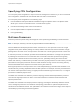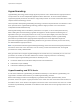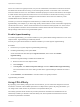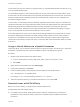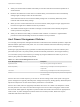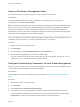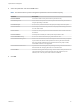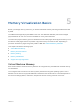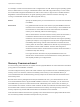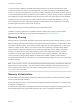6.7
Table Of Contents
- vSphere Resource Management
- Contents
- About vSphere Resource Management
- Getting Started with Resource Management
- Configuring Resource Allocation Settings
- CPU Virtualization Basics
- Administering CPU Resources
- Memory Virtualization Basics
- Administering Memory Resources
- Persistent Memory
- Configuring Virtual Graphics
- Managing Storage I/O Resources
- Managing Resource Pools
- Creating a DRS Cluster
- Using DRS Clusters to Manage Resources
- Creating a Datastore Cluster
- Initial Placement and Ongoing Balancing
- Storage Migration Recommendations
- Create a Datastore Cluster
- Enable and Disable Storage DRS
- Set the Automation Level for Datastore Clusters
- Setting the Aggressiveness Level for Storage DRS
- Datastore Cluster Requirements
- Adding and Removing Datastores from a Datastore Cluster
- Using Datastore Clusters to Manage Storage Resources
- Using NUMA Systems with ESXi
- Advanced Attributes
- Fault Definitions
- Virtual Machine is Pinned
- Virtual Machine not Compatible with any Host
- VM/VM DRS Rule Violated when Moving to another Host
- Host Incompatible with Virtual Machine
- Host Has Virtual Machine That Violates VM/VM DRS Rules
- Host has Insufficient Capacity for Virtual Machine
- Host in Incorrect State
- Host Has Insufficient Number of Physical CPUs for Virtual Machine
- Host has Insufficient Capacity for Each Virtual Machine CPU
- The Virtual Machine Is in vMotion
- No Active Host in Cluster
- Insufficient Resources
- Insufficient Resources to Satisfy Configured Failover Level for HA
- No Compatible Hard Affinity Host
- No Compatible Soft Affinity Host
- Soft Rule Violation Correction Disallowed
- Soft Rule Violation Correction Impact
- DRS Troubleshooting Information
- Cluster Problems
- Load Imbalance on Cluster
- Cluster is Yellow
- Cluster is Red Because of Inconsistent Resource Pool
- Cluster Is Red Because Failover Capacity Is Violated
- No Hosts are Powered Off When Total Cluster Load is Low
- Hosts Are Powered-off When Total Cluster Load Is High
- DRS Seldom or Never Performs vMotion Migrations
- Host Problems
- DRS Recommends Host Be Powered on to Increase Capacity When Total Cluster Load Is Low
- Total Cluster Load Is High
- Total Cluster Load Is Low
- DRS Does Not Evacuate a Host Requested to Enter Maintenance or Standby Mode
- DRS Does Not Move Any Virtual Machines onto a Host
- DRS Does Not Move Any Virtual Machines from a Host
- Virtual Machine Problems
- Cluster Problems
If there is no work for a logical processor, it is put into a halted state, which frees its execution resources
and allows the virtual machine running on the other logical processor on the same core to use the full
execution resources of the core. The VMware scheduler properly accounts for this halt time, and charges
a virtual machine running with the full resources of a core more than a virtual machine running on a half
core. This approach to processor management ensures that the server does not violate any of the
standard ESXi resource allocation rules.
Consider your resource management needs before you enable CPU affinity on hosts using
hyperthreading. For example, if you bind a high priority virtual machine to CPU 0 and another high priority
virtual machine to CPU 1, the two virtual machines have to share the same physical core. In this case, it
can be impossible to meet the resource demands of these virtual machines. Ensure that any custom
affinity settings make sense for a hyperthreaded system.
Enable Hyperthreading
To enable hyperthreading, you must first enable it in your system's BIOS settings and then turn it on in the
vSphere Client. Hyperthreading is enabled by default.
Consult your system documentation to determine whether your CPU supports hyperthreading.
Procedure
1 Ensure that your system supports hyperthreading technology.
2 Enable hyperthreading in the system BIOS.
Some manufacturers label this option Logical Processor, while others call it Enable
Hyperthreading.
3 Ensure that hyperthreading is enabled for the ESXi host.
a Browse to the host in the vSphere Client.
b Click Configure.
c Under System, click Advanced System Settings and select VMkernel.Boot.hyperthreading.
You must restart the host for the setting to take effect. Hyperthreading is enabled if the value is
true.
4 Under Hardware, click Processors to view the number of Logical processors.
Hyperthreading is enabled.
Using CPU Anity
By specifying a CPU affinity setting for each virtual machine, you can restrict the assignment of virtual
machines to a subset of the available processors in multiprocessor systems. By using this feature, you
can assign each virtual machine to processors in the specified affinity set.
CPU affinity specifies virtual machine-to-processor placement constraints and is different from the
relationship created by a VM-VM or VM-Host affinity rule, which specifies virtual machine-to-virtual
machine host placement constraints.
vSphere Resource Management
VMware, Inc. 23