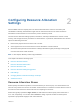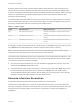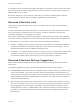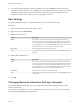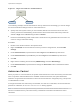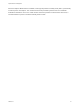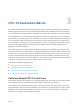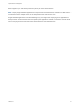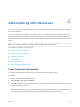6.7
Table Of Contents
- vSphere Resource Management
- Contents
- About vSphere Resource Management
- Getting Started with Resource Management
- Configuring Resource Allocation Settings
- CPU Virtualization Basics
- Administering CPU Resources
- Memory Virtualization Basics
- Administering Memory Resources
- Persistent Memory
- Configuring Virtual Graphics
- Managing Storage I/O Resources
- Managing Resource Pools
- Creating a DRS Cluster
- Using DRS Clusters to Manage Resources
- Creating a Datastore Cluster
- Initial Placement and Ongoing Balancing
- Storage Migration Recommendations
- Create a Datastore Cluster
- Enable and Disable Storage DRS
- Set the Automation Level for Datastore Clusters
- Setting the Aggressiveness Level for Storage DRS
- Datastore Cluster Requirements
- Adding and Removing Datastores from a Datastore Cluster
- Using Datastore Clusters to Manage Storage Resources
- Using NUMA Systems with ESXi
- Advanced Attributes
- Fault Definitions
- Virtual Machine is Pinned
- Virtual Machine not Compatible with any Host
- VM/VM DRS Rule Violated when Moving to another Host
- Host Incompatible with Virtual Machine
- Host Has Virtual Machine That Violates VM/VM DRS Rules
- Host has Insufficient Capacity for Virtual Machine
- Host in Incorrect State
- Host Has Insufficient Number of Physical CPUs for Virtual Machine
- Host has Insufficient Capacity for Each Virtual Machine CPU
- The Virtual Machine Is in vMotion
- No Active Host in Cluster
- Insufficient Resources
- Insufficient Resources to Satisfy Configured Failover Level for HA
- No Compatible Hard Affinity Host
- No Compatible Soft Affinity Host
- Soft Rule Violation Correction Disallowed
- Soft Rule Violation Correction Impact
- DRS Troubleshooting Information
- Cluster Problems
- Load Imbalance on Cluster
- Cluster is Yellow
- Cluster is Red Because of Inconsistent Resource Pool
- Cluster Is Red Because Failover Capacity Is Violated
- No Hosts are Powered Off When Total Cluster Load is Low
- Hosts Are Powered-off When Total Cluster Load Is High
- DRS Seldom or Never Performs vMotion Migrations
- Host Problems
- DRS Recommends Host Be Powered on to Increase Capacity When Total Cluster Load Is Low
- Total Cluster Load Is High
- Total Cluster Load Is Low
- DRS Does Not Evacuate a Host Requested to Enter Maintenance or Standby Mode
- DRS Does Not Move Any Virtual Machines onto a Host
- DRS Does Not Move Any Virtual Machines from a Host
- Virtual Machine Problems
- Cluster Problems
Figure 2‑1. Single Host with Two Virtual Machines
VM-QA
host
VM-Marketing
In the following example, assume that VM-QA is memory intensive and accordingly you want to change
the resource allocation settings for the two virtual machines to:
n
Specify that, when system memory is overcommitted, VM-QA can use twice as much CPU and
memory resources as the Marketing virtual machine. Set the CPU shares and memory shares for
VM-QA to High and for VM-Marketing set them to Normal.
n
Ensure that the Marketing virtual machine has a certain amount of guaranteed CPU resources. You
can do so using a reservation setting.
Procedure
1 Browse to the virtual machines in the vSphere Client.
2 Right-click VM-QA, the virtual machine for which you want to change shares, and select Edit
Settings.
3 Under Virtual Hardware, expand CPU and select High from the Shares drop-down menu.
4 Under Virtual Hardware, expand Memory and select High from the Shares drop-down menu.
5 Click OK.
6 Right-click the marketing virtual machine (VM-Marketing) and select Edit Settings.
7 Under Virtual Hardware, expand CPU and change the Reservation value to the desired number.
8 Click OK.
Admission Control
When you power on a virtual machine, the system checks the amount of CPU and memory resources that
have not yet been reserved. Based on the available unreserved resources, the system determines
whether it can guarantee the reservation for which the virtual machine is configured (if any). This process
is called admission control.
If enough unreserved CPU and memory are available, or if there is no reservation, the virtual machine is
powered on. Otherwise, an Insufficient Resources warning appears.
Note In addition to the user-specified memory reservation, for each virtual machine there is also an
amount of overhead memory. This extra memory commitment is included in the admission control
calculation.
vSphere Resource Management
VMware, Inc. 15