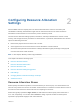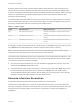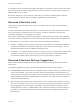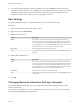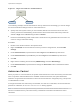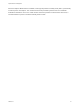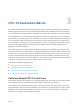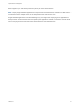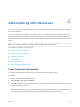6.7
Table Of Contents
- vSphere Resource Management
- Contents
- About vSphere Resource Management
- Getting Started with Resource Management
- Configuring Resource Allocation Settings
- CPU Virtualization Basics
- Administering CPU Resources
- Memory Virtualization Basics
- Administering Memory Resources
- Persistent Memory
- Configuring Virtual Graphics
- Managing Storage I/O Resources
- Managing Resource Pools
- Creating a DRS Cluster
- Using DRS Clusters to Manage Resources
- Creating a Datastore Cluster
- Initial Placement and Ongoing Balancing
- Storage Migration Recommendations
- Create a Datastore Cluster
- Enable and Disable Storage DRS
- Set the Automation Level for Datastore Clusters
- Setting the Aggressiveness Level for Storage DRS
- Datastore Cluster Requirements
- Adding and Removing Datastores from a Datastore Cluster
- Using Datastore Clusters to Manage Storage Resources
- Using NUMA Systems with ESXi
- Advanced Attributes
- Fault Definitions
- Virtual Machine is Pinned
- Virtual Machine not Compatible with any Host
- VM/VM DRS Rule Violated when Moving to another Host
- Host Incompatible with Virtual Machine
- Host Has Virtual Machine That Violates VM/VM DRS Rules
- Host has Insufficient Capacity for Virtual Machine
- Host in Incorrect State
- Host Has Insufficient Number of Physical CPUs for Virtual Machine
- Host has Insufficient Capacity for Each Virtual Machine CPU
- The Virtual Machine Is in vMotion
- No Active Host in Cluster
- Insufficient Resources
- Insufficient Resources to Satisfy Configured Failover Level for HA
- No Compatible Hard Affinity Host
- No Compatible Soft Affinity Host
- Soft Rule Violation Correction Disallowed
- Soft Rule Violation Correction Impact
- DRS Troubleshooting Information
- Cluster Problems
- Load Imbalance on Cluster
- Cluster is Yellow
- Cluster is Red Because of Inconsistent Resource Pool
- Cluster Is Red Because Failover Capacity Is Violated
- No Hosts are Powered Off When Total Cluster Load is Low
- Hosts Are Powered-off When Total Cluster Load Is High
- DRS Seldom or Never Performs vMotion Migrations
- Host Problems
- DRS Recommends Host Be Powered on to Increase Capacity When Total Cluster Load Is Low
- Total Cluster Load Is High
- Total Cluster Load Is Low
- DRS Does Not Evacuate a Host Requested to Enter Maintenance or Standby Mode
- DRS Does Not Move Any Virtual Machines onto a Host
- DRS Does Not Move Any Virtual Machines from a Host
- Virtual Machine Problems
- Cluster Problems
n
If you expect frequent changes to the total available resources, use Shares to allocate resources
fairly across virtual machines. If you use Shares, and you upgrade the host, for example, each virtual
machine stays at the same priority (keeps the same number of shares) even though each share
represents a larger amount of memory, CPU, or storage I/O resources.
Edit Settings
Use the Edit Settings dialog box to change allocations for memory and CPU resources.
Procedure
1 Browse to the virtual machine in the vSphere Client.
2 Right-click and select Edit Settings.
3 Edit the CPU Resources.
Option Description
Shares CPU shares for this resource pool with respect to the parent’s total. Sibling
resource pools share resources according to their relative share values bounded
by the reservation and limit. Select Low, Normal, or High, which specify share
values respectively in a 1:2:4 ratio. Select Custom to give each virtual machine a
specific number of shares, which expresses a proportional weight.
Reservation Guaranteed CPU allocation for this resource pool.
Limit Upper limit for this resource pool’s CPU allocation. Select Unlimited to specify no
upper limit.
4 Edit the Memory Resources.
Option Description
Shares Memory shares for this resource pool with respect to the parent’s total. Sibling
resource pools share resources according to their relative share values bounded
by the reservation and limit. Select Low, Normal, or High, which specify share
values respectively in a 1:2:4 ratio. Select Custom to give each virtual machine a
specific number of shares, which expresses a proportional weight.
Reservation Guaranteed memory allocation for this resource pool.
Limit Upper limit for this resource pool’s memory allocation. Select Unlimited to specify
no upper limit.
5 Click OK.
Changing Resource Allocation Settings—Example
The following example illustrates how you can change resource allocation settings to improve virtual
machine performance.
Assume that on an ESXi host, you have created two new virtual machines—one each for your QA (VM-
QA) and Marketing (VM-Marketing) departments.
vSphere Resource Management
VMware, Inc. 14