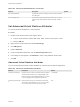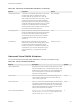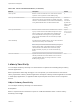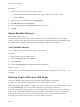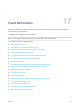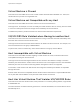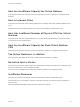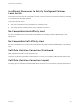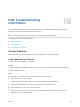6.7
Table Of Contents
- vSphere Resource Management
- Contents
- About vSphere Resource Management
- Getting Started with Resource Management
- Configuring Resource Allocation Settings
- CPU Virtualization Basics
- Administering CPU Resources
- Memory Virtualization Basics
- Administering Memory Resources
- Persistent Memory
- Configuring Virtual Graphics
- Managing Storage I/O Resources
- Managing Resource Pools
- Creating a DRS Cluster
- Using DRS Clusters to Manage Resources
- Creating a Datastore Cluster
- Initial Placement and Ongoing Balancing
- Storage Migration Recommendations
- Create a Datastore Cluster
- Enable and Disable Storage DRS
- Set the Automation Level for Datastore Clusters
- Setting the Aggressiveness Level for Storage DRS
- Datastore Cluster Requirements
- Adding and Removing Datastores from a Datastore Cluster
- Using Datastore Clusters to Manage Storage Resources
- Using NUMA Systems with ESXi
- Advanced Attributes
- Fault Definitions
- Virtual Machine is Pinned
- Virtual Machine not Compatible with any Host
- VM/VM DRS Rule Violated when Moving to another Host
- Host Incompatible with Virtual Machine
- Host Has Virtual Machine That Violates VM/VM DRS Rules
- Host has Insufficient Capacity for Virtual Machine
- Host in Incorrect State
- Host Has Insufficient Number of Physical CPUs for Virtual Machine
- Host has Insufficient Capacity for Each Virtual Machine CPU
- The Virtual Machine Is in vMotion
- No Active Host in Cluster
- Insufficient Resources
- Insufficient Resources to Satisfy Configured Failover Level for HA
- No Compatible Hard Affinity Host
- No Compatible Soft Affinity Host
- Soft Rule Violation Correction Disallowed
- Soft Rule Violation Correction Impact
- DRS Troubleshooting Information
- Cluster Problems
- Load Imbalance on Cluster
- Cluster is Yellow
- Cluster is Red Because of Inconsistent Resource Pool
- Cluster Is Red Because Failover Capacity Is Violated
- No Hosts are Powered Off When Total Cluster Load is Low
- Hosts Are Powered-off When Total Cluster Load Is High
- DRS Seldom or Never Performs vMotion Migrations
- Host Problems
- DRS Recommends Host Be Powered on to Increase Capacity When Total Cluster Load Is Low
- Total Cluster Load Is High
- Total Cluster Load Is Low
- DRS Does Not Evacuate a Host Requested to Enter Maintenance or Standby Mode
- DRS Does Not Move Any Virtual Machines onto a Host
- DRS Does Not Move Any Virtual Machines from a Host
- Virtual Machine Problems
- Cluster Problems
Procedure
1 Browse to the virtual machine in the vSphere Client.
a To find a virtual machine, select a data center, folder, cluster, resource pool, or host.
b Click the VMs tab.
2 Right-click the virtual machine and click Edit Settings.
3 Click VM Options and click Advanced.
4 Select a setting from the Latency Sensitivity drop-down menu.
5 Click OK.
About Reliable Memory
ESXi supports reliable memory.
Some systems have reliable memory, which is a part of memory that is less likely to have hardware
memory errors than other parts of the memory in the system. If the hardware exposes information about
the different levels of reliability, ESXi might be able to achieve higher system reliability.
View Reliable Memory
You can view whether or not the license permits reliable memory.
Procedure
1 Browse to the host in the vSphere Client.
2 Click the Configure tab and click System.
3 Select Licensing.
4 Under Licensed Features verify Reliable Memory is displayed.
What to do next
You can look up how much memory is considered reliable by using the ESXCLI hardware memory get
command.
Backing Guest vRAM with 1GB Pages
vSphere 6.7 ESXi provides a limited support for backing guest vRAM with 1GB pages.
In order to use 1GB pages for backing guest memory you must apply the option
sched.mem.lpage.enable1GPage = "TRUE" for the VM. You can set this under Advanced options when
you select Edit Settings. You can only enable 1GB pages on a VM that is powered off.
A VM with 1GB pages enabled must have full memory reservation. Otherwise, the VM will not be able to
power on. All of the vRAM for VMs with 1GB pages enabled is preallocated on power-on. Since these
VMs have full memory reservation they are not affected by memory reclamation and their memory
consumption stays at the maximum level for the entire lifetime of the VM.
vSphere Resource Management
VMware, Inc. 134