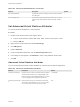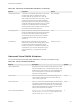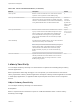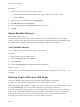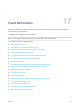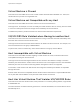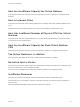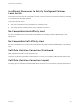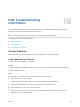6.7
Table Of Contents
- vSphere Resource Management
- Contents
- About vSphere Resource Management
- Getting Started with Resource Management
- Configuring Resource Allocation Settings
- CPU Virtualization Basics
- Administering CPU Resources
- Memory Virtualization Basics
- Administering Memory Resources
- Persistent Memory
- Configuring Virtual Graphics
- Managing Storage I/O Resources
- Managing Resource Pools
- Creating a DRS Cluster
- Using DRS Clusters to Manage Resources
- Creating a Datastore Cluster
- Initial Placement and Ongoing Balancing
- Storage Migration Recommendations
- Create a Datastore Cluster
- Enable and Disable Storage DRS
- Set the Automation Level for Datastore Clusters
- Setting the Aggressiveness Level for Storage DRS
- Datastore Cluster Requirements
- Adding and Removing Datastores from a Datastore Cluster
- Using Datastore Clusters to Manage Storage Resources
- Using NUMA Systems with ESXi
- Advanced Attributes
- Fault Definitions
- Virtual Machine is Pinned
- Virtual Machine not Compatible with any Host
- VM/VM DRS Rule Violated when Moving to another Host
- Host Incompatible with Virtual Machine
- Host Has Virtual Machine That Violates VM/VM DRS Rules
- Host has Insufficient Capacity for Virtual Machine
- Host in Incorrect State
- Host Has Insufficient Number of Physical CPUs for Virtual Machine
- Host has Insufficient Capacity for Each Virtual Machine CPU
- The Virtual Machine Is in vMotion
- No Active Host in Cluster
- Insufficient Resources
- Insufficient Resources to Satisfy Configured Failover Level for HA
- No Compatible Hard Affinity Host
- No Compatible Soft Affinity Host
- Soft Rule Violation Correction Disallowed
- Soft Rule Violation Correction Impact
- DRS Troubleshooting Information
- Cluster Problems
- Load Imbalance on Cluster
- Cluster is Yellow
- Cluster is Red Because of Inconsistent Resource Pool
- Cluster Is Red Because Failover Capacity Is Violated
- No Hosts are Powered Off When Total Cluster Load is Low
- Hosts Are Powered-off When Total Cluster Load Is High
- DRS Seldom or Never Performs vMotion Migrations
- Host Problems
- DRS Recommends Host Be Powered on to Increase Capacity When Total Cluster Load Is Low
- Total Cluster Load Is High
- Total Cluster Load Is Low
- DRS Does Not Evacuate a Host Requested to Enter Maintenance or Standby Mode
- DRS Does Not Move Any Virtual Machines onto a Host
- DRS Does Not Move Any Virtual Machines from a Host
- Virtual Machine Problems
- Cluster Problems
Table 16‑4. Advanced NUMA Attributes (Continued)
Attribute Description Default
numa.vcpu.min Minimum number of virtual CPUs in a virtual machine that are
required in order to generate a virtual NUMA topology.
9
numa.vcpu.maxPerMachineNode Maximum number of virtual CPUs that belong to the same
virtual machine that can be scheduled on a NUMA node at the
same time. Use this attribute to ensure maximum bandwidth, by
forcing different NUMA clients on different NUMA nodes.
Number of
cores per
node on the
physical host
where a virtual
machine is
running.
numa.vcpu.maxPerClient Maximum number of virtual CPUs in a NUMA client. A client is
a group of virtual CPUs that are NUMA-managed as a single
entity. By default, each virtual NUMA node is a NUMA client,
but if a virtual NUMA node is larger than a physical NUMA
node, a single virtual NUMA node can be backed by multiple
NUMA clients.
Equals
numa.vcpu.ma
xPerMachineN
ode
numa.nodeAffinity Constrains the set of NUMA nodes on which a virtual machine's
virtual CPU and memory can be scheduled.
Note When you constrain NUMA node affinities, you might
interfere with the ability of the NUMA scheduler to rebalance
virtual machines across NUMA nodes for fairness. Specify
NUMA node affinity only after you consider the rebalancing
issues.
numa.mem.interleave Specifies whether the memory allocated to a virtual machine is
statically interleaved across all the NUMA nodes on which its
constituent NUMA clients are running and there is no virtual
NUMA topology exposed.
True
Latency Sensitivity
You can adjust the latency sensitivity of a virtual machine to optimize the scheduling delay for latency
sensitive applications.
ESXi is optimized to deliver high throughput. You can optimize your virtual machine to meet the low
latency requirement of latency sensitive applications. Examples of latency sensitive applications are VOIP
or media player applications, or applications that require frequent access to the mouse or keyboard
devices.
Adjust Latency Sensitivity
You can adjust the latency sensitivity of a virtual machine.
Prerequisites
ESXi 6.7 requires full CPU reservation to power on a VM with hardware version 14 when Latency
Sensitivity is set to high.
vSphere Resource Management
VMware, Inc. 133