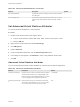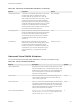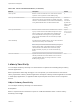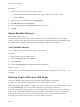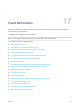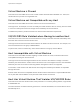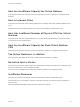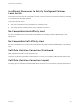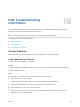6.7
Table Of Contents
- vSphere Resource Management
- Contents
- About vSphere Resource Management
- Getting Started with Resource Management
- Configuring Resource Allocation Settings
- CPU Virtualization Basics
- Administering CPU Resources
- Memory Virtualization Basics
- Administering Memory Resources
- Persistent Memory
- Configuring Virtual Graphics
- Managing Storage I/O Resources
- Managing Resource Pools
- Creating a DRS Cluster
- Using DRS Clusters to Manage Resources
- Creating a Datastore Cluster
- Initial Placement and Ongoing Balancing
- Storage Migration Recommendations
- Create a Datastore Cluster
- Enable and Disable Storage DRS
- Set the Automation Level for Datastore Clusters
- Setting the Aggressiveness Level for Storage DRS
- Datastore Cluster Requirements
- Adding and Removing Datastores from a Datastore Cluster
- Using Datastore Clusters to Manage Storage Resources
- Using NUMA Systems with ESXi
- Advanced Attributes
- Fault Definitions
- Virtual Machine is Pinned
- Virtual Machine not Compatible with any Host
- VM/VM DRS Rule Violated when Moving to another Host
- Host Incompatible with Virtual Machine
- Host Has Virtual Machine That Violates VM/VM DRS Rules
- Host has Insufficient Capacity for Virtual Machine
- Host in Incorrect State
- Host Has Insufficient Number of Physical CPUs for Virtual Machine
- Host has Insufficient Capacity for Each Virtual Machine CPU
- The Virtual Machine Is in vMotion
- No Active Host in Cluster
- Insufficient Resources
- Insufficient Resources to Satisfy Configured Failover Level for HA
- No Compatible Hard Affinity Host
- No Compatible Soft Affinity Host
- Soft Rule Violation Correction Disallowed
- Soft Rule Violation Correction Impact
- DRS Troubleshooting Information
- Cluster Problems
- Load Imbalance on Cluster
- Cluster is Yellow
- Cluster is Red Because of Inconsistent Resource Pool
- Cluster Is Red Because Failover Capacity Is Violated
- No Hosts are Powered Off When Total Cluster Load is Low
- Hosts Are Powered-off When Total Cluster Load Is High
- DRS Seldom or Never Performs vMotion Migrations
- Host Problems
- DRS Recommends Host Be Powered on to Increase Capacity When Total Cluster Load Is Low
- Total Cluster Load Is High
- Total Cluster Load Is Low
- DRS Does Not Evacuate a Host Requested to Enter Maintenance or Standby Mode
- DRS Does Not Move Any Virtual Machines onto a Host
- DRS Does Not Move Any Virtual Machines from a Host
- Virtual Machine Problems
- Cluster Problems
Table 16‑2. Advanced NUMA Attributes (Continued)
Attribute Description Default
Numa.AutoMemAffinity Automatically set memory affinity for virtual machines that have
CPU affinity set.
1
Numa.PageMigEnable Automatically migrate pages between NUMA nodes to improve
memory locality. Page migration rates set manually are still in
effect.
1
Set Advanced Virtual Machine Attributes
You can set advanced attributes for a virtual machine.
Procedure
1 Browse to the virtual machine in the vSphere Client.
a To find a virtual machine, select a data center, folder, cluster, resource pool, or host.
b Click the VMs tab.
2 Right-click the virtual machine and select Edit Settings.
3 Click VM Options.
4 Expand Advanced.
5 Under Configuration Parameters, click the Edit Configuration button.
6 In the dialog box that appears, click Add Row to enter a new parameter and its value.
7 Click OK.
Advanced Virtual Machine Attributes
You can use the advanced virtual machine attributes to customize virtual machine configuration.
Table 16‑3. Advanced Virtual Machine Attributes
Attribute Description Default
sched.mem.maxmemctl Maximum amount of memory reclaimed from the selected
virtual machine by ballooning, in megabytes (MB). If the
ESXi host needs to reclaim additional memory, it is forced
to swap. Swapping is less desirable than ballooning.
-1 (Unlimited)
sched.mem.pshare.enabl
e
Enables memory sharing for a selected virtual machine.
This boolean value defaults to True. If you set it to False
for a virtual machine, this turns off memory sharing.
True
vSphere Resource Management
VMware, Inc. 131