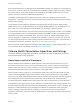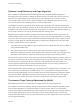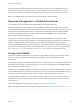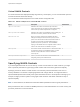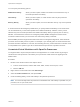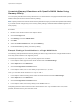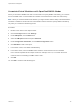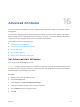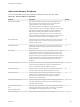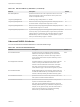6.7
Table Of Contents
- vSphere Resource Management
- Contents
- About vSphere Resource Management
- Getting Started with Resource Management
- Configuring Resource Allocation Settings
- CPU Virtualization Basics
- Administering CPU Resources
- Memory Virtualization Basics
- Administering Memory Resources
- Persistent Memory
- Configuring Virtual Graphics
- Managing Storage I/O Resources
- Managing Resource Pools
- Creating a DRS Cluster
- Using DRS Clusters to Manage Resources
- Creating a Datastore Cluster
- Initial Placement and Ongoing Balancing
- Storage Migration Recommendations
- Create a Datastore Cluster
- Enable and Disable Storage DRS
- Set the Automation Level for Datastore Clusters
- Setting the Aggressiveness Level for Storage DRS
- Datastore Cluster Requirements
- Adding and Removing Datastores from a Datastore Cluster
- Using Datastore Clusters to Manage Storage Resources
- Using NUMA Systems with ESXi
- Advanced Attributes
- Fault Definitions
- Virtual Machine is Pinned
- Virtual Machine not Compatible with any Host
- VM/VM DRS Rule Violated when Moving to another Host
- Host Incompatible with Virtual Machine
- Host Has Virtual Machine That Violates VM/VM DRS Rules
- Host has Insufficient Capacity for Virtual Machine
- Host in Incorrect State
- Host Has Insufficient Number of Physical CPUs for Virtual Machine
- Host has Insufficient Capacity for Each Virtual Machine CPU
- The Virtual Machine Is in vMotion
- No Active Host in Cluster
- Insufficient Resources
- Insufficient Resources to Satisfy Configured Failover Level for HA
- No Compatible Hard Affinity Host
- No Compatible Soft Affinity Host
- Soft Rule Violation Correction Disallowed
- Soft Rule Violation Correction Impact
- DRS Troubleshooting Information
- Cluster Problems
- Load Imbalance on Cluster
- Cluster is Yellow
- Cluster is Red Because of Inconsistent Resource Pool
- Cluster Is Red Because Failover Capacity Is Violated
- No Hosts are Powered Off When Total Cluster Load is Low
- Hosts Are Powered-off When Total Cluster Load Is High
- DRS Seldom or Never Performs vMotion Migrations
- Host Problems
- DRS Recommends Host Be Powered on to Increase Capacity When Total Cluster Load Is Low
- Total Cluster Load Is High
- Total Cluster Load Is Low
- DRS Does Not Evacuate a Host Requested to Enter Maintenance or Standby Mode
- DRS Does Not Move Any Virtual Machines onto a Host
- DRS Does Not Move Any Virtual Machines from a Host
- Virtual Machine Problems
- Cluster Problems
Virtual NUMA Controls
For virtual machines with disproportionately large memory consumption, you can use advanced options to
override the default virtual CPU settings.
You can add these advanced options to the virtual machine configuration file.
Table 15‑1. Advanced Options for Virtual NUMA Controls
Option Description Default Value
cpuid.coresPerSocket
Determines the number of virtual cores per virtual CPU
socket. This option does not affect the virtual NUMA topology
unless numa.vcpu.followcorespersocket is configured.
1
numa.vcpu.maxPerVirtualNode
Determines the number of virtual NUMA nodes by splitting the
total vCPU count evenly with this value as its divisor.
8
numa.autosize.once
When you create a virtual machine template with these
settings, the settings remain the same every time you then
power on the virtual machine with the default value TRUE. If
the value is set to FALSE, the virtual NUMA topology is
updated every time it is powered on. The virtual NUMA
topology is reevaluated when the configured number of virtual
CPUs on the virtual machine is modified at any time.
TRUE
numa.vcpu.min
The minimum number of virtual CPUs in a virtual machine that
are required to generate a virtual NUMA topology. A virtual
machine is always UMA when its size is smaller than
numa.vcpu.min
9
numa.vcpu.followcorespersocket
If set to 1, reverts to the old behavior of virtual NUMA node
sizing being tied to cpuid.coresPerSocket.
0
Specifying NUMA Controls
If you have applications that use a lot of memory or have a small number of virtual machines, you might
want to optimize performance by specifying virtual machine CPU and memory placement explicitly.
Specifying controls is useful if a virtual machine runs a memory-intensive workload, such as an in-
memory database or a scientific computing application with a large data set. You might also want to
optimize NUMA placements manually if the system workload is known to be simple and unchanging. For
example, an eight-processor system running eight virtual machines with similar workloads is easy to
optimize explicitly.
Note In most situations, the ESXi host’s automatic NUMA optimizations result in good performance.
ESXi provides three sets of controls for NUMA placement, so that administrators can control memory and
processor placement of a virtual machine.
vSphere Resource Management
VMware, Inc. 124