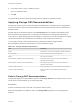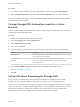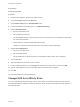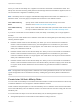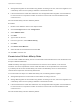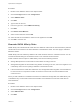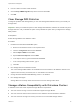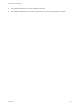6.7
Table Of Contents
- vSphere Resource Management
- Contents
- About vSphere Resource Management
- Getting Started with Resource Management
- Configuring Resource Allocation Settings
- CPU Virtualization Basics
- Administering CPU Resources
- Memory Virtualization Basics
- Administering Memory Resources
- Persistent Memory
- Configuring Virtual Graphics
- Managing Storage I/O Resources
- Managing Resource Pools
- Creating a DRS Cluster
- Using DRS Clusters to Manage Resources
- Creating a Datastore Cluster
- Initial Placement and Ongoing Balancing
- Storage Migration Recommendations
- Create a Datastore Cluster
- Enable and Disable Storage DRS
- Set the Automation Level for Datastore Clusters
- Setting the Aggressiveness Level for Storage DRS
- Datastore Cluster Requirements
- Adding and Removing Datastores from a Datastore Cluster
- Using Datastore Clusters to Manage Storage Resources
- Using NUMA Systems with ESXi
- Advanced Attributes
- Fault Definitions
- Virtual Machine is Pinned
- Virtual Machine not Compatible with any Host
- VM/VM DRS Rule Violated when Moving to another Host
- Host Incompatible with Virtual Machine
- Host Has Virtual Machine That Violates VM/VM DRS Rules
- Host has Insufficient Capacity for Virtual Machine
- Host in Incorrect State
- Host Has Insufficient Number of Physical CPUs for Virtual Machine
- Host has Insufficient Capacity for Each Virtual Machine CPU
- The Virtual Machine Is in vMotion
- No Active Host in Cluster
- Insufficient Resources
- Insufficient Resources to Satisfy Configured Failover Level for HA
- No Compatible Hard Affinity Host
- No Compatible Soft Affinity Host
- Soft Rule Violation Correction Disallowed
- Soft Rule Violation Correction Impact
- DRS Troubleshooting Information
- Cluster Problems
- Load Imbalance on Cluster
- Cluster is Yellow
- Cluster is Red Because of Inconsistent Resource Pool
- Cluster Is Red Because Failover Capacity Is Violated
- No Hosts are Powered Off When Total Cluster Load is Low
- Hosts Are Powered-off When Total Cluster Load Is High
- DRS Seldom or Never Performs vMotion Migrations
- Host Problems
- DRS Recommends Host Be Powered on to Increase Capacity When Total Cluster Load Is Low
- Total Cluster Load Is High
- Total Cluster Load Is Low
- DRS Does Not Evacuate a Host Requested to Enter Maintenance or Standby Mode
- DRS Does Not Move Any Virtual Machines onto a Host
- DRS Does Not Move Any Virtual Machines from a Host
- Virtual Machine Problems
- Cluster Problems
Procedure
1 In the vSphere Client datastore view, select the datastore cluster and click the Storage DRS tab.
2 Select the Recommendations view and click the Run Storage DRS link in the upper right corner.
The recommendations are updated. The Last Updated timestamp displays the time when Storage DRS
recommendations were refreshed.
Change Storage DRS Automation Level for a Virtual
Machine
You can override the datastore cluster-wide automation level for individual virtual machines. You can also
override default virtual disk affinity rules.
Procedure
1 Browse to the datastore cluster in the vSphere Client.
2 Click the Configure tab and click Configuration.
3 Under VM Overrides, select Add.
4 Select a virtual machine.
5 Click the Automation level drop-down menu, and select an automation level for the virtual machine.
Option Description
Default (Manual) Placement and migration recommendations are displayed, but do not run until you
manually apply the recommendation.
Fully Automated Placement and migration recommendations run automatically.
Disabled vCenter Server does not migrate the virtual machine or provide migration
recommendations for it.
6 Click the Keep VMDKs together, drop-down menu to override default VMDK affinity.
See Override VMDK Affinity Rules.
7 Click OK.
Set Up O-Hours Scheduling for Storage DRS
You can create a scheduled task to change Storage DRS settings for a datastore cluster so that
migrations for fully automated datastore clusters are more likely to occur during off-peak hours.
You can create a scheduled task to change the automation level and aggressiveness level for a datastore
cluster. For example, you might configure Storage DRS to run less aggressively during peak hours, when
performance is a priority, to minimize the occurrence of storage migrations. During non-peak hours,
Storage DRS can run in a more aggressive mode and be invoked more frequently.
vSphere Resource Management
VMware, Inc. 112