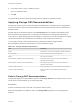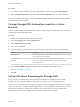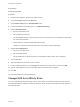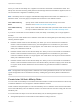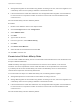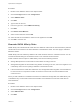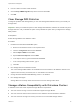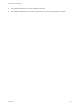6.7
Table Of Contents
- vSphere Resource Management
- Contents
- About vSphere Resource Management
- Getting Started with Resource Management
- Configuring Resource Allocation Settings
- CPU Virtualization Basics
- Administering CPU Resources
- Memory Virtualization Basics
- Administering Memory Resources
- Persistent Memory
- Configuring Virtual Graphics
- Managing Storage I/O Resources
- Managing Resource Pools
- Creating a DRS Cluster
- Using DRS Clusters to Manage Resources
- Creating a Datastore Cluster
- Initial Placement and Ongoing Balancing
- Storage Migration Recommendations
- Create a Datastore Cluster
- Enable and Disable Storage DRS
- Set the Automation Level for Datastore Clusters
- Setting the Aggressiveness Level for Storage DRS
- Datastore Cluster Requirements
- Adding and Removing Datastores from a Datastore Cluster
- Using Datastore Clusters to Manage Storage Resources
- Using NUMA Systems with ESXi
- Advanced Attributes
- Fault Definitions
- Virtual Machine is Pinned
- Virtual Machine not Compatible with any Host
- VM/VM DRS Rule Violated when Moving to another Host
- Host Incompatible with Virtual Machine
- Host Has Virtual Machine That Violates VM/VM DRS Rules
- Host has Insufficient Capacity for Virtual Machine
- Host in Incorrect State
- Host Has Insufficient Number of Physical CPUs for Virtual Machine
- Host has Insufficient Capacity for Each Virtual Machine CPU
- The Virtual Machine Is in vMotion
- No Active Host in Cluster
- Insufficient Resources
- Insufficient Resources to Satisfy Configured Failover Level for HA
- No Compatible Hard Affinity Host
- No Compatible Soft Affinity Host
- Soft Rule Violation Correction Disallowed
- Soft Rule Violation Correction Impact
- DRS Troubleshooting Information
- Cluster Problems
- Load Imbalance on Cluster
- Cluster is Yellow
- Cluster is Red Because of Inconsistent Resource Pool
- Cluster Is Red Because Failover Capacity Is Violated
- No Hosts are Powered Off When Total Cluster Load is Low
- Hosts Are Powered-off When Total Cluster Load Is High
- DRS Seldom or Never Performs vMotion Migrations
- Host Problems
- DRS Recommends Host Be Powered on to Increase Capacity When Total Cluster Load Is Low
- Total Cluster Load Is High
- Total Cluster Load Is Low
- DRS Does Not Evacuate a Host Requested to Enter Maintenance or Standby Mode
- DRS Does Not Move Any Virtual Machines onto a Host
- DRS Does Not Move Any Virtual Machines from a Host
- Virtual Machine Problems
- Cluster Problems
6 In the Value column, type 1 to enable the option.
Type 0 to disable the option.
7 Click OK.
The Ignore Affinity Rules for Maintenance Mode option is applied to the datastore cluster.
Applying Storage DRS Recommendations
Storage DRS collects resource usage information for all datastores in a datastore cluster. Storage DRS
uses the information to generate recommendations for virtual machine disk placement on datastores in a
datastore cluster.
Storage DRS recommendations appear on the Storage DRS tab in the vSphere Client datastore view.
Recommendations also appear when you attempt to put a datastore into Storage DRS maintenance
mode. When you apply Storage DRS recommendations, vCenter Server uses Storage vMotion to migrate
virtual machine disks to other datastores in the datastore cluster to balance the resources.
You can apply a subset of the recommendations by selecting the Override Suggested DRS
Recommendations check box and selecting each recommendation to apply.
Table 14‑1. Storage DRS Recommendations
Label Description
Priority Priority level (1-5) of the recommendation. (Hidden by default.)
Recommendation Action being recommended by Storage DRS.
Reason Why the action is needed.
Space Utilization % Before (source) and (destination) Percentage of space used on the source and destination
datastores before migration.
Space Utilization % After (source) and (destination) Percentage of space used on the source and destination
datastores after migration.
I/O Latency Before (source) Value of I/O latency on the source datastore before migration.
I/O Latency Before (destination) Value of I/O latency on the destination datastore before
migration.
Refresh Storage DRS Recommendations
Storage DRS migration recommendations appear on the Storage DRS tab in the vSphere Client. You can
refresh these recommendations by running Storage DRS.
Prerequisites
At least one datastore cluster must exist in the vSphere Client inventory.
Enable Storage DRS for the datastore cluster. The Storage DRS tab appears only if Storage DRS is
enabled.
vSphere Resource Management
VMware, Inc. 111