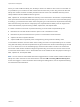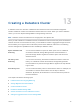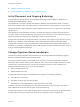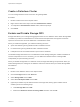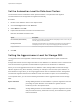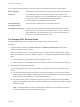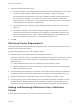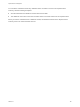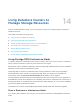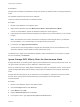6.7
Table Of Contents
- vSphere Resource Management
- Contents
- About vSphere Resource Management
- Getting Started with Resource Management
- Configuring Resource Allocation Settings
- CPU Virtualization Basics
- Administering CPU Resources
- Memory Virtualization Basics
- Administering Memory Resources
- Persistent Memory
- Configuring Virtual Graphics
- Managing Storage I/O Resources
- Managing Resource Pools
- Creating a DRS Cluster
- Using DRS Clusters to Manage Resources
- Creating a Datastore Cluster
- Initial Placement and Ongoing Balancing
- Storage Migration Recommendations
- Create a Datastore Cluster
- Enable and Disable Storage DRS
- Set the Automation Level for Datastore Clusters
- Setting the Aggressiveness Level for Storage DRS
- Datastore Cluster Requirements
- Adding and Removing Datastores from a Datastore Cluster
- Using Datastore Clusters to Manage Storage Resources
- Using NUMA Systems with ESXi
- Advanced Attributes
- Fault Definitions
- Virtual Machine is Pinned
- Virtual Machine not Compatible with any Host
- VM/VM DRS Rule Violated when Moving to another Host
- Host Incompatible with Virtual Machine
- Host Has Virtual Machine That Violates VM/VM DRS Rules
- Host has Insufficient Capacity for Virtual Machine
- Host in Incorrect State
- Host Has Insufficient Number of Physical CPUs for Virtual Machine
- Host has Insufficient Capacity for Each Virtual Machine CPU
- The Virtual Machine Is in vMotion
- No Active Host in Cluster
- Insufficient Resources
- Insufficient Resources to Satisfy Configured Failover Level for HA
- No Compatible Hard Affinity Host
- No Compatible Soft Affinity Host
- Soft Rule Violation Correction Disallowed
- Soft Rule Violation Correction Impact
- DRS Troubleshooting Information
- Cluster Problems
- Load Imbalance on Cluster
- Cluster is Yellow
- Cluster is Red Because of Inconsistent Resource Pool
- Cluster Is Red Because Failover Capacity Is Violated
- No Hosts are Powered Off When Total Cluster Load is Low
- Hosts Are Powered-off When Total Cluster Load Is High
- DRS Seldom or Never Performs vMotion Migrations
- Host Problems
- DRS Recommends Host Be Powered on to Increase Capacity When Total Cluster Load Is Low
- Total Cluster Load Is High
- Total Cluster Load Is Low
- DRS Does Not Evacuate a Host Requested to Enter Maintenance or Standby Mode
- DRS Does Not Move Any Virtual Machines onto a Host
- DRS Does Not Move Any Virtual Machines from a Host
- Virtual Machine Problems
- Cluster Problems
Prerequisites
Storage DRS is enabled on the datastore cluster that contains the datastore that is entering maintenance
mode.
No CD-ROM image files are stored on the datastore.
There are at least two datastores in the datastore cluster.
Procedure
1 Browse to the datastore in the vSphere Client.
2 Right-click the datastore and select Maintenance Mode > Enter Maintenance Mode.
A list of recommendations appears for datastore maintenance mode migration.
3 (Optional) On the Placement Recommendations tab, deselect any recommendations you do not want
to apply.
Note The datastore cannot enter maintenance mode without evacuating all disks. If you deselect
recommendations, you must manually move the affected virtual machines.
4 If necessary, click Apply Recommendations.
vCenter Server uses Storage vMotion to migrate the virtual disks from the source datastore to the
destination datastore and the datastore enters maintenance mode.
The datastore icon might not be immediately updated to reflect the datastore's current state. To update
the icon immediately, click Refresh.
Ignore Storage DRS Anity Rules for Maintenance Mode
Storage DRS affinity or anti-affinity rules might prevent a datastore from entering maintenance mode. You
can ignore these rules when you put a datastore in maintenance mode.
When you enable the Ignore Affinity Rules for Maintenance option for a datastore cluster, vCenter Server
ignores Storage DRS affinity and anti-affinity rules that prevent a datastore from entering maintenance
mode.
Storage DRS rules are ignored only for evacuation recommendations. vCenter Server does not violate
the rules when making space and load balancing recommendations or initial placement
recommendations.
Procedure
1 Browse to the datastore cluster in the vSphere Client.
2 Click the Configure tab and click Services.
3 Select DRS and click Edit.
4 Expand Advanced Options and click Add.
5 In the Option column, type IgnoreAffinityRulesForMaintenance.
vSphere Resource Management
VMware, Inc. 110