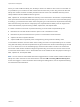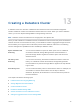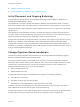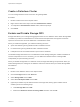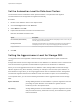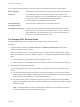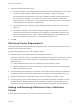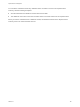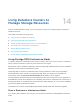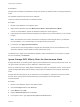6.7
Table Of Contents
- vSphere Resource Management
- Contents
- About vSphere Resource Management
- Getting Started with Resource Management
- Configuring Resource Allocation Settings
- CPU Virtualization Basics
- Administering CPU Resources
- Memory Virtualization Basics
- Administering Memory Resources
- Persistent Memory
- Configuring Virtual Graphics
- Managing Storage I/O Resources
- Managing Resource Pools
- Creating a DRS Cluster
- Using DRS Clusters to Manage Resources
- Creating a Datastore Cluster
- Initial Placement and Ongoing Balancing
- Storage Migration Recommendations
- Create a Datastore Cluster
- Enable and Disable Storage DRS
- Set the Automation Level for Datastore Clusters
- Setting the Aggressiveness Level for Storage DRS
- Datastore Cluster Requirements
- Adding and Removing Datastores from a Datastore Cluster
- Using Datastore Clusters to Manage Storage Resources
- Using NUMA Systems with ESXi
- Advanced Attributes
- Fault Definitions
- Virtual Machine is Pinned
- Virtual Machine not Compatible with any Host
- VM/VM DRS Rule Violated when Moving to another Host
- Host Incompatible with Virtual Machine
- Host Has Virtual Machine That Violates VM/VM DRS Rules
- Host has Insufficient Capacity for Virtual Machine
- Host in Incorrect State
- Host Has Insufficient Number of Physical CPUs for Virtual Machine
- Host has Insufficient Capacity for Each Virtual Machine CPU
- The Virtual Machine Is in vMotion
- No Active Host in Cluster
- Insufficient Resources
- Insufficient Resources to Satisfy Configured Failover Level for HA
- No Compatible Hard Affinity Host
- No Compatible Soft Affinity Host
- Soft Rule Violation Correction Disallowed
- Soft Rule Violation Correction Impact
- DRS Troubleshooting Information
- Cluster Problems
- Load Imbalance on Cluster
- Cluster is Yellow
- Cluster is Red Because of Inconsistent Resource Pool
- Cluster Is Red Because Failover Capacity Is Violated
- No Hosts are Powered Off When Total Cluster Load is Low
- Hosts Are Powered-off When Total Cluster Load Is High
- DRS Seldom or Never Performs vMotion Migrations
- Host Problems
- DRS Recommends Host Be Powered on to Increase Capacity When Total Cluster Load Is Low
- Total Cluster Load Is High
- Total Cluster Load Is Low
- DRS Does Not Evacuate a Host Requested to Enter Maintenance or Standby Mode
- DRS Does Not Move Any Virtual Machines onto a Host
- DRS Does Not Move Any Virtual Machines from a Host
- Virtual Machine Problems
- Cluster Problems
You can also set advanced options to further configure the aggressiveness level of Storage DRS.
Space utilization
difference
This threshold ensures that there is some minimum difference between the
space utilization of the source and the destination. For example, if the
space used on datastore A is 82% and datastore B is 79%, the difference is
3. If the threshold is 5, Storage DRS will not make migration
recommendations from datastore A to datastore B.
I/O load balancing
invocation interval
After this interval, Storage DRS runs to balance I/O load.
I/O imbalance threshold Lowering this value makes I/O load balancing less aggressive. Storage
DRS computes an I/O fairness metric between 0 and 1, which 1 being the
fairest distribution. I/O load balancing runs only if the computed metric is
less than 1 - (I/O imbalance threshold / 100).
Set Storage DRS Runtime Rules
Set Storage DRS triggers and configure advanced options for the datastore cluster.
Procedure
1 (Optional) Select or deselect the Enable I/O metric for SDRS recommendations check box to
enable or disable I/O metric inclusion.
When you disable this option, vCenter Server does not consider I/O metrics when making Storage
DRS recommendations. When you disable this option, you disable the following elements of Storage
DRS:
n
I/O load balancing among datastores within a datastore cluster.
n
Initial placement for virtual disks based on I/O workload. Initial placement is based on space only.
2 (Optional) Set Storage DRS thresholds.
You set the aggressiveness level of Storage DRS by specifying thresholds for used space and I/O
latency.
n
Use the Utilized Space slider to indicate the maximum percentage of consumed space allowed
before Storage DRS is triggered. Storage DRS makes recommendations and performs migrations
when space use on the datastores is higher than the threshold.
n
Use the I/O Latency slider to indicate the maximum I/O latency allowed before Storage DRS is
triggered. Storage DRS makes recommendations and performs migrations when latency is higher
than the threshold.
Note The Storage DRS I/O Latency threshold for the datastore cluster should be lower than or
equal to the Storage I/O Control congestion threshold.
vSphere Resource Management
VMware, Inc. 106