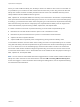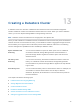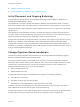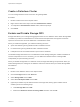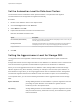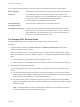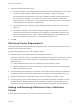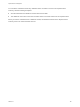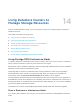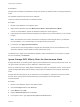6.7
Table Of Contents
- vSphere Resource Management
- Contents
- About vSphere Resource Management
- Getting Started with Resource Management
- Configuring Resource Allocation Settings
- CPU Virtualization Basics
- Administering CPU Resources
- Memory Virtualization Basics
- Administering Memory Resources
- Persistent Memory
- Configuring Virtual Graphics
- Managing Storage I/O Resources
- Managing Resource Pools
- Creating a DRS Cluster
- Using DRS Clusters to Manage Resources
- Creating a Datastore Cluster
- Initial Placement and Ongoing Balancing
- Storage Migration Recommendations
- Create a Datastore Cluster
- Enable and Disable Storage DRS
- Set the Automation Level for Datastore Clusters
- Setting the Aggressiveness Level for Storage DRS
- Datastore Cluster Requirements
- Adding and Removing Datastores from a Datastore Cluster
- Using Datastore Clusters to Manage Storage Resources
- Using NUMA Systems with ESXi
- Advanced Attributes
- Fault Definitions
- Virtual Machine is Pinned
- Virtual Machine not Compatible with any Host
- VM/VM DRS Rule Violated when Moving to another Host
- Host Incompatible with Virtual Machine
- Host Has Virtual Machine That Violates VM/VM DRS Rules
- Host has Insufficient Capacity for Virtual Machine
- Host in Incorrect State
- Host Has Insufficient Number of Physical CPUs for Virtual Machine
- Host has Insufficient Capacity for Each Virtual Machine CPU
- The Virtual Machine Is in vMotion
- No Active Host in Cluster
- Insufficient Resources
- Insufficient Resources to Satisfy Configured Failover Level for HA
- No Compatible Hard Affinity Host
- No Compatible Soft Affinity Host
- Soft Rule Violation Correction Disallowed
- Soft Rule Violation Correction Impact
- DRS Troubleshooting Information
- Cluster Problems
- Load Imbalance on Cluster
- Cluster is Yellow
- Cluster is Red Because of Inconsistent Resource Pool
- Cluster Is Red Because Failover Capacity Is Violated
- No Hosts are Powered Off When Total Cluster Load is Low
- Hosts Are Powered-off When Total Cluster Load Is High
- DRS Seldom or Never Performs vMotion Migrations
- Host Problems
- DRS Recommends Host Be Powered on to Increase Capacity When Total Cluster Load Is Low
- Total Cluster Load Is High
- Total Cluster Load Is Low
- DRS Does Not Evacuate a Host Requested to Enter Maintenance or Standby Mode
- DRS Does Not Move Any Virtual Machines onto a Host
- DRS Does Not Move Any Virtual Machines from a Host
- Virtual Machine Problems
- Cluster Problems
Set the Automation Level for Datastore Clusters
The automation level for a datastore cluster specifies whether or not placement and migration
recommendations from Storage DRS are applied automatically.
Procedure
1 Browse to the datastore cluster in the vSphere Client.
2 Click the Configure tab and click Services.
3 Select DRS and click Edit.
4 Expand DRS Automation and select an automation level.
Manual is the default automation level.
Option Description
No Automation (Manual Mode) Placement and migration recommendations are displayed, but do not run until you
manually apply the recommendation.
Partially Automated Placement recommendations run automatically and migration recommendations
are displayed, but do not run until you manually apply the recommendation.
Fully Automated Placement and migration recommendations run automatically.
5 Click OK.
Setting the Aggressiveness Level for Storage DRS
The aggressiveness of Storage DRS is determined by specifying thresholds for space used and I/O
latency.
Storage DRS collects resource usage information for the datastores in a datastore cluster. vCenter Server
uses this information to generate recommendations for placement of virtual disks on datastores.
When you set a low aggressiveness level for a datastore cluster, Storage DRS recommends Storage
vMotion migrations only when absolutely necessary, for example, if when I/O load, space utilization, or
their imbalance is high. When you set a high aggressiveness level for a datastore cluster, Storage DRS
recommends migrations whenever the datastore cluster can benefit from space or I/O load balancing.
In the vSphere Client, you can use the following thresholds to set the aggressiveness level for Storage
DRS:
Space Utilization Storage DRS generates recommendations or performs migrations when the
percentage of space utilization on the datastore is greater than the
threshold you set in the vSphere Client.
I/O Latency Storage DRS generates recommendations or performs migrations when the
90th percentile I/O latency measured over a day for the datastore is greater
than the threshold.
vSphere Resource Management
VMware, Inc. 105