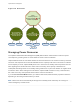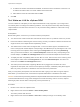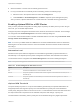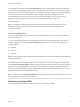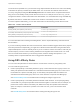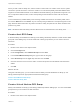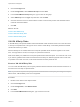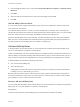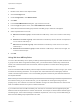6.7
Table Of Contents
- vSphere Resource Management
- Contents
- About vSphere Resource Management
- Getting Started with Resource Management
- Configuring Resource Allocation Settings
- CPU Virtualization Basics
- Administering CPU Resources
- Memory Virtualization Basics
- Administering Memory Resources
- Persistent Memory
- Configuring Virtual Graphics
- Managing Storage I/O Resources
- Managing Resource Pools
- Creating a DRS Cluster
- Using DRS Clusters to Manage Resources
- Creating a Datastore Cluster
- Initial Placement and Ongoing Balancing
- Storage Migration Recommendations
- Create a Datastore Cluster
- Enable and Disable Storage DRS
- Set the Automation Level for Datastore Clusters
- Setting the Aggressiveness Level for Storage DRS
- Datastore Cluster Requirements
- Adding and Removing Datastores from a Datastore Cluster
- Using Datastore Clusters to Manage Storage Resources
- Using NUMA Systems with ESXi
- Advanced Attributes
- Fault Definitions
- Virtual Machine is Pinned
- Virtual Machine not Compatible with any Host
- VM/VM DRS Rule Violated when Moving to another Host
- Host Incompatible with Virtual Machine
- Host Has Virtual Machine That Violates VM/VM DRS Rules
- Host has Insufficient Capacity for Virtual Machine
- Host in Incorrect State
- Host Has Insufficient Number of Physical CPUs for Virtual Machine
- Host has Insufficient Capacity for Each Virtual Machine CPU
- The Virtual Machine Is in vMotion
- No Active Host in Cluster
- Insufficient Resources
- Insufficient Resources to Satisfy Configured Failover Level for HA
- No Compatible Hard Affinity Host
- No Compatible Soft Affinity Host
- Soft Rule Violation Correction Disallowed
- Soft Rule Violation Correction Impact
- DRS Troubleshooting Information
- Cluster Problems
- Load Imbalance on Cluster
- Cluster is Yellow
- Cluster is Red Because of Inconsistent Resource Pool
- Cluster Is Red Because Failover Capacity Is Violated
- No Hosts are Powered Off When Total Cluster Load is Low
- Hosts Are Powered-off When Total Cluster Load Is High
- DRS Seldom or Never Performs vMotion Migrations
- Host Problems
- DRS Recommends Host Be Powered on to Increase Capacity When Total Cluster Load Is Low
- Total Cluster Load Is High
- Total Cluster Load Is Low
- DRS Does Not Evacuate a Host Requested to Enter Maintenance or Standby Mode
- DRS Does Not Move Any Virtual Machines onto a Host
- DRS Does Not Move Any Virtual Machines from a Host
- Virtual Machine Problems
- Cluster Problems
Procedure
1 Browse to the cluster in the vSphere Client.
2 Click the Configure tab.
3 Under Configuration, click VM/Host Rules.
4 Click Add.
5 In the Create VM/Host Rule dialog box, type a name for the rule.
6 From the Type drop down menu, select Virtual Machines to Hosts.
7 Select the virtual machine DRS group and the host DRS group to which the rule applies.
8 Select a specification for the rule.
n
Must run on hosts in group. Virtual machines in VM Group 1 must run on hosts in Host Group
A.
n
Should run on hosts in group. Virtual machines in VM Group 1 should, but are not required, to
run on hosts in Host Group A.
n
Must not run on hosts in group. Virtual machines in VM Group 1 must never run on host in
Host Group A.
n
Should not run on hosts in group. Virtual machines in VM Group 1 should not, but might, run
on hosts in Host Group A.
9 Click OK.
Using VM-Host Anity Rules
You use a VM-Host affinity rule to specify an affinity relationship between a group of virtual machines and
a group of hosts. When using VM-Host affinity rules, you should be aware of when they could be most
useful, how conflicts between rules are resolved, and the importance of caution when setting required
affinity rules.
One use case where VM-Host affinity rules are helpful is when the software you are running in your virtual
machines has licensing restrictions. You can place such virtual machines into a DRS group and then
create a rule that requires them to run on a host DRS group that contains only host machines that have
the required licenses.
Note When you create a VM-Host affinity rule that is based on the licensing or hardware requirements of
the software running in your virtual machines, you are responsible for ensuring that the groups are
properly set up. The rule does not monitor the software running in the virtual machines nor does it know
what non-VMware licenses are in place on which ESXi hosts.
If you create more than one VM-Host affinity rule, the rules are not ranked, but are applied equally. Be
aware that this has implications for how the rules interact. For example, a virtual machine that belongs to
two DRS groups, each of which belongs to a different required rule, can run only on hosts that belong to
both of the host DRS groups represented in the rules.
vSphere Resource Management
VMware, Inc. 100