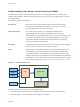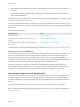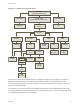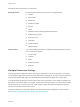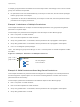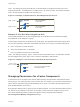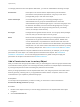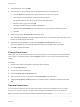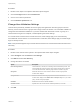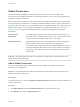6.5.1
Table Of Contents
- vSphere Security
- Contents
- About vSphere Security
- Updated Information
- Security in the vSphere Environment
- vSphere Permissions and User Management Tasks
- Securing ESXi Hosts
- Configure ESXi Hosts with Host Profiles
- General ESXi Security Recommendations
- Use Scripts to Manage Host Configuration Settings
- ESXi Passwords and Account Lockout
- SSH Security
- PCI and PCIe Devices and ESXi
- Disable the Managed Object Browser
- ESXi Networking Security Recommendations
- Modifying ESXi Web Proxy Settings
- vSphere Auto Deploy Security Considerations
- Control Access for CIM-Based Hardware Monitoring Tools
- Certificate Management for ESXi Hosts
- Host Upgrades and Certificates
- Certificate Mode Switch Workflows
- ESXi Certificate Default Settings
- View Certificate Expiration Information for Multiple ESXi Hosts
- View Certificate Details for a Single ESXi Host
- Renew or Refresh ESXi Certificates
- Change the Certificate Mode
- Replacing ESXi SSL Certificates and Keys
- Use Custom Certificates With Auto Deploy
- Restore ESXi Certificate and Key Files
- Customizing Hosts with the Security Profile
- ESXi Firewall Configuration
- Customizing ESXi Services from the Security Profile
- Enable or Disable a Service in the Security Profile
- Lockdown Mode
- Manage the Acceptance Levels of Hosts and VIBs
- Assigning Privileges for ESXi Hosts
- Using Active Directory to Manage ESXi Users
- Using vSphere Authentication Proxy
- Enable vSphere Authentication Proxy
- Add a Domain to vSphere Authentication Proxy with the vSphere Web Client
- Add a Domain to vSphere Authentication Proxy with the camconfig Command
- Use vSphere Authentication Proxy to Add a Host to a Domain
- Enable Client Authentication for vSphere Authentication Proxy
- Import the vSphere Authentication Proxy Certificate to ESXi Host
- Generate a New Certificate for vSphere Authentication Proxy
- Set Up vSphere Authentication Proxy to Use Custom Certificates
- Configuring Smart Card Authentication for ESXi
- Using the ESXi Shell
- UEFI Secure Boot for ESXi Hosts
- ESXi Log Files
- Securing vCenter Server Systems
- vCenter Server Security Best Practices
- Verify Thumbprints for Legacy ESXi Hosts
- Verify that SSL Certificate Validation Over Network File Copy Is Enabled
- Required Ports for vCenter Server and Platform Services Controller
- Additional vCenter Server TCP and UDP Ports
- Securing Virtual Machines
- Enable or Disable UEFI Secure Boot for a Virtual Machine
- Limit Informational Messages From Virtual Machines to VMX Files
- Prevent Virtual Disk Shrinking
- Virtual Machine Security Best Practices
- General Virtual Machine Protection
- Use Templates to Deploy Virtual Machines
- Minimize Use of the Virtual Machine Console
- Prevent Virtual Machines from Taking Over Resources
- Disable Unnecessary Functions Inside Virtual Machines
- Remove Unnecessary Hardware Devices
- Disable Unused Display Features
- Disable Unexposed Features
- Disable HGFS File Transfers
- Disable Copy and Paste Operations Between Guest Operating System and Remote Console
- Limiting Exposure of Sensitive Data Copied to the Clipboard
- Restrict Users From Running Commands Within a Virtual Machine
- Prevent a Virtual Machine User or Process From Disconnecting Devices
- Prevent Guest Operating System Processes from Sending Configuration Messages to the Host
- Avoid Using Independent Nonpersistent Disks
- Virtual Machine Encryption
- Use Encryption in Your vSphere Environment
- Set up the Key Management Server Cluster
- Create an Encryption Storage Policy
- Enable Host Encryption Mode Explicitly
- Disable Host Encryption Mode
- Create an Encrypted Virtual Machine
- Clone an Encrypted Virtual Machine
- Encrypt an Existing Virtual Machine or Virtual Disk
- Decrypt an Encrypted Virtual Machine or Virtual Disk
- Change the Encryption Policy for Virtual Disks
- Resolve Missing Key Issues
- vSphere Virtual Machine Encryption and Core Dumps
- Securing vSphere Networking
- Introduction to vSphere Network Security
- Securing the Network With Firewalls
- Secure the Physical Switch
- Securing Standard Switch Ports with Security Policies
- Securing vSphere Standard Switches
- Standard Switch Protection and VLANs
- Secure vSphere Distributed Switches and Distributed Port Groups
- Securing Virtual Machines with VLANs
- Creating Multiple Networks Within a Single ESXi Host
- Internet Protocol Security
- Ensure Proper SNMP Configuration
- vSphere Networking Security Best Practices
- Best Practices Involving Multiple vSphere Components
- Synchronizing Clocks on the vSphere Network
- Storage Security Best Practices
- Verify That Sending Host Performance Data to Guests is Disabled
- Setting Timeouts for the ESXi Shell and vSphere Web Client
- Managing TLS Protocol Configuration with the TLS Configurator Utility
- Ports That Support Disabling TLS Versions
- Disabling TLS Versions in vSphere
- Install the TLS Configuration Utility
- Perform an Optional Manual Backup
- Disable TLS Versions on vCenter Server Systems
- Disable TLS Versions on ESXi Hosts
- Disable TLS Versions on Platform Services Controller Systems
- Revert TLS Configuration Changes
- Disable TLS Versions on vSphere Update Manager
- Defined Privileges
- Alarms Privileges
- Auto Deploy and Image Profile Privileges
- Certificates Privileges
- Content Library Privileges
- Cryptographic Operations Privileges
- Datacenter Privileges
- Datastore Privileges
- Datastore Cluster Privileges
- Distributed Switch Privileges
- ESX Agent Manager Privileges
- Extension Privileges
- Folder Privileges
- Global Privileges
- Host CIM Privileges
- Host Configuration Privileges
- Host Inventory
- Host Local Operations Privileges
- Host vSphere Replication Privileges
- Host Profile Privileges
- Network Privileges
- Performance Privileges
- Permissions Privileges
- Profile-driven Storage Privileges
- Resource Privileges
- Scheduled Task Privileges
- Sessions Privileges
- Storage Views Privileges
- Tasks Privileges
- Transfer Service Privileges
- Virtual Machine Configuration Privileges
- Virtual Machine Guest Operations Privileges
- Virtual Machine Interaction Privileges
- Virtual Machine Inventory Privileges
- Virtual Machine Provisioning Privileges
- Virtual Machine Service Configuration Privileges
- Virtual Machine Snapshot Management Privileges
- Virtual Machine vSphere Replication Privileges
- dvPort Group Privileges
- vApp Privileges
- vServices Privileges
- vSphere Tagging Privileges
Procedure
1 Browse to the object in the vSphere Web Client object navigator.
2 Click the Configure tab and select Permissions.
3 Click a row to select a permission.
4 Click the Remove permission icon.
Change User Validation Settings
vCenter Server periodically validates its user and group lists against the users and groups in the user
directory. It then removes users or groups that no longer exist in the domain. You can disable validation or
change the interval between validations. If you have domains with thousands of users or groups, or if
searches take a long time to complete, consider adjusting the search settings.
For vCenter Server versions before vCenter Server 5.0, these settings apply to an Active Directory
associated with vCenter Server. For vCenter Server 5.0 and later, these settings apply to vCenter Single
Sign-On identity sources.
Note This procedure applies only to vCenter Server user lists. You cannot search ESXi user lists in the
same way.
Procedure
1 Browse to the vCenter Server system in the vSphere Web Client object navigator.
2 Select Configure and click General under Settings.
3 Click Edit and select User directory.
4 Change the values as needed.
Option Description
User directory timeout Timeout interval, in seconds, for connecting to the Active Directory server. This
value specifies the maximum amount of time vCenter Server allows a search to
run on the selected domain. Searching large domains can take a long time.
Query limit Select the check box to set a maximum number of users and groups that
vCenter Server displays.
Query limit size Maximum number of users and groups from the selected domain that
vCenter Server displays in the Select Users or Groups dialog box. If you enter 0
(zero), all users and groups appear.
Validation Deselect the check box to disable validation
Validation Period Specifies how often vCenter Server validates permissions, in minutes.
5 Click OK.
vSphere Security
VMware, Inc. 29