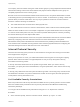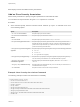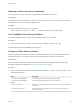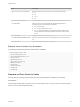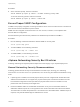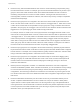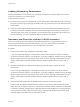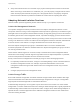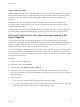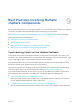6.5.1
Table Of Contents
- vSphere Security
- Contents
- About vSphere Security
- Updated Information
- Security in the vSphere Environment
- vSphere Permissions and User Management Tasks
- Securing ESXi Hosts
- Configure ESXi Hosts with Host Profiles
- General ESXi Security Recommendations
- Use Scripts to Manage Host Configuration Settings
- ESXi Passwords and Account Lockout
- SSH Security
- PCI and PCIe Devices and ESXi
- Disable the Managed Object Browser
- ESXi Networking Security Recommendations
- Modifying ESXi Web Proxy Settings
- vSphere Auto Deploy Security Considerations
- Control Access for CIM-Based Hardware Monitoring Tools
- Certificate Management for ESXi Hosts
- Host Upgrades and Certificates
- Certificate Mode Switch Workflows
- ESXi Certificate Default Settings
- View Certificate Expiration Information for Multiple ESXi Hosts
- View Certificate Details for a Single ESXi Host
- Renew or Refresh ESXi Certificates
- Change the Certificate Mode
- Replacing ESXi SSL Certificates and Keys
- Use Custom Certificates With Auto Deploy
- Restore ESXi Certificate and Key Files
- Customizing Hosts with the Security Profile
- ESXi Firewall Configuration
- Customizing ESXi Services from the Security Profile
- Enable or Disable a Service in the Security Profile
- Lockdown Mode
- Manage the Acceptance Levels of Hosts and VIBs
- Assigning Privileges for ESXi Hosts
- Using Active Directory to Manage ESXi Users
- Using vSphere Authentication Proxy
- Enable vSphere Authentication Proxy
- Add a Domain to vSphere Authentication Proxy with the vSphere Web Client
- Add a Domain to vSphere Authentication Proxy with the camconfig Command
- Use vSphere Authentication Proxy to Add a Host to a Domain
- Enable Client Authentication for vSphere Authentication Proxy
- Import the vSphere Authentication Proxy Certificate to ESXi Host
- Generate a New Certificate for vSphere Authentication Proxy
- Set Up vSphere Authentication Proxy to Use Custom Certificates
- Configuring Smart Card Authentication for ESXi
- Using the ESXi Shell
- UEFI Secure Boot for ESXi Hosts
- ESXi Log Files
- Securing vCenter Server Systems
- vCenter Server Security Best Practices
- Verify Thumbprints for Legacy ESXi Hosts
- Verify that SSL Certificate Validation Over Network File Copy Is Enabled
- Required Ports for vCenter Server and Platform Services Controller
- Additional vCenter Server TCP and UDP Ports
- Securing Virtual Machines
- Enable or Disable UEFI Secure Boot for a Virtual Machine
- Limit Informational Messages From Virtual Machines to VMX Files
- Prevent Virtual Disk Shrinking
- Virtual Machine Security Best Practices
- General Virtual Machine Protection
- Use Templates to Deploy Virtual Machines
- Minimize Use of the Virtual Machine Console
- Prevent Virtual Machines from Taking Over Resources
- Disable Unnecessary Functions Inside Virtual Machines
- Remove Unnecessary Hardware Devices
- Disable Unused Display Features
- Disable Unexposed Features
- Disable HGFS File Transfers
- Disable Copy and Paste Operations Between Guest Operating System and Remote Console
- Limiting Exposure of Sensitive Data Copied to the Clipboard
- Restrict Users From Running Commands Within a Virtual Machine
- Prevent a Virtual Machine User or Process From Disconnecting Devices
- Prevent Guest Operating System Processes from Sending Configuration Messages to the Host
- Avoid Using Independent Nonpersistent Disks
- Virtual Machine Encryption
- Use Encryption in Your vSphere Environment
- Set up the Key Management Server Cluster
- Create an Encryption Storage Policy
- Enable Host Encryption Mode Explicitly
- Disable Host Encryption Mode
- Create an Encrypted Virtual Machine
- Clone an Encrypted Virtual Machine
- Encrypt an Existing Virtual Machine or Virtual Disk
- Decrypt an Encrypted Virtual Machine or Virtual Disk
- Change the Encryption Policy for Virtual Disks
- Resolve Missing Key Issues
- vSphere Virtual Machine Encryption and Core Dumps
- Securing vSphere Networking
- Introduction to vSphere Network Security
- Securing the Network With Firewalls
- Secure the Physical Switch
- Securing Standard Switch Ports with Security Policies
- Securing vSphere Standard Switches
- Standard Switch Protection and VLANs
- Secure vSphere Distributed Switches and Distributed Port Groups
- Securing Virtual Machines with VLANs
- Creating Multiple Networks Within a Single ESXi Host
- Internet Protocol Security
- Ensure Proper SNMP Configuration
- vSphere Networking Security Best Practices
- Best Practices Involving Multiple vSphere Components
- Synchronizing Clocks on the vSphere Network
- Storage Security Best Practices
- Verify That Sending Host Performance Data to Guests is Disabled
- Setting Timeouts for the ESXi Shell and vSphere Web Client
- Managing TLS Protocol Configuration with the TLS Configurator Utility
- Ports That Support Disabling TLS Versions
- Disabling TLS Versions in vSphere
- Install the TLS Configuration Utility
- Perform an Optional Manual Backup
- Disable TLS Versions on vCenter Server Systems
- Disable TLS Versions on ESXi Hosts
- Disable TLS Versions on Platform Services Controller Systems
- Revert TLS Configuration Changes
- Disable TLS Versions on vSphere Update Manager
- Defined Privileges
- Alarms Privileges
- Auto Deploy and Image Profile Privileges
- Certificates Privileges
- Content Library Privileges
- Cryptographic Operations Privileges
- Datacenter Privileges
- Datastore Privileges
- Datastore Cluster Privileges
- Distributed Switch Privileges
- ESX Agent Manager Privileges
- Extension Privileges
- Folder Privileges
- Global Privileges
- Host CIM Privileges
- Host Configuration Privileges
- Host Inventory
- Host Local Operations Privileges
- Host vSphere Replication Privileges
- Host Profile Privileges
- Network Privileges
- Performance Privileges
- Permissions Privileges
- Profile-driven Storage Privileges
- Resource Privileges
- Scheduled Task Privileges
- Sessions Privileges
- Storage Views Privileges
- Tasks Privileges
- Transfer Service Privileges
- Virtual Machine Configuration Privileges
- Virtual Machine Guest Operations Privileges
- Virtual Machine Interaction Privileges
- Virtual Machine Inventory Privileges
- Virtual Machine Provisioning Privileges
- Virtual Machine Service Configuration Privileges
- Virtual Machine Snapshot Management Privileges
- Virtual Machine vSphere Replication Privileges
- dvPort Group Privileges
- vApp Privileges
- vServices Privileges
- vSphere Tagging Privileges
Labeling Networking Components
Identifying the different components of your networking architecture is critical and helps ensure that no
errors are introduced as your network grows.
Follow these best practices:
n
Ensure that port groups are configured with a clear network label. These labels serve as a functional
descriptor for the port group and help you identify each port group's function as the network becomes
more complex.
n
Ensure that each vSphere Distributed Switch has a clear network label that indicates the function or
IP subnet of the switch. This label serves as a functional descriptor for the switch, just as physical
switches require a host name. For example, you can label the switch as internal to show that it is for
internal networking. You cannot change the label for a standard virtual switch.
Document and Check the vSphere VLAN Environment
Check your VLAN environment regularly to avoid addressing problems. Fully document the VLAN
environment and ensure that VLAN IDs are used only once. Your documentation can help with
troubleshooting and is essential when you want to expand the environment.
Procedure
1 Ensure that all vSwitch and VLANS IDs are fully documented
If you are using VLAN tagging on a virtual switch, the IDs must correspond to the IDs on external
VLAN-aware upstream switches. If VLAN IDs are not tracked completely, mistaken reuse of IDs might
allow for traffic between the wrong physical and virtual machines. Similarly, if VLAN IDs are wrong or
missing, traffic between physical and virtual machines might be blocked where you want traffic to
pass.
2 Ensure that VLAN IDs for all distributed virtual port groups (dvPortgroup instances) are fully
documented
If you are using VLAN tagging on a dvPortgroup the IDs must correspond to the IDs on external
VLAN-aware upstream switches. If VLAN IDs are not tracked completely, mistaken reuse of IDs might
allow for traffic between the wrong physical and virtual machines. Similarly, if VLAN IDs are wrong or
missing, traffic between physical and virtual machines might be blocked where you want traffic to
pass.
3 Ensure that private VLAN IDs for all distributed virtual switches are fully documented
Private VLANs (PVLANs) for distributed virtual switches require primary and secondary VLAN IDs.
These IDs must correspond to the IDs on external PVLAN-aware upstream switches. If VLAN IDs are
not tracked completely, mistaken reuse of IDs might allow for traffic between the wrong physical and
virtual machines. Similarly, if PVLAN IDs are wrong or missing, traffic between physical and virtual
machines might be blocked where you want traffic to pass.
vSphere Security
VMware, Inc. 197