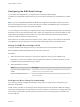6.5.1
Table Of Contents
- vSphere Installation and Setup
- Contents
- About vSphere Installation and Setup
- Updated Information for the vSphere 6.5 Installation and Setup
- Introduction to vSphere Installation and Setup
- Overview of the vSphere Installation and Setup Process
- vCenter Server Components and Services
- Overview of the vCenter Server Appliance
- vCenter Server and Platform Services Controller Deployment Types
- Understanding vSphere Domains, Domain Names, and Sites
- Deployment Topologies with External Platform Services Controller Instances and High Availability
- Enhanced Linked Mode Overview
- About ESXi Evaluation and Licensed Modes
- Installing and Setting Up ESXi
- ESXi Requirements
- Preparing for Installing ESXi
- Download the ESXi Installer
- Options for Installing ESXi
- Media Options for Booting the ESXi Installer
- Download and Burn the ESXi Installer ISO Image to a CD or DVD
- Format a USB Flash Drive to Boot the ESXi Installation or Upgrade
- Create a USB Flash Drive to Store the ESXi Installation Script or Upgrade Script
- Create an Installer ISO Image with a Custom Installation or Upgrade Script
- PXE Booting the ESXi Installer
- Installing and Booting ESXi with Software FCoE
- Using Remote Management Applications
- Customizing Installations with vSphere ESXi Image Builder
- Required Information for ESXi Installation
- Installing ESXi
- Installing ESXi Interactively
- Installing or Upgrading Hosts by Using a Script
- Approaches for Scripted Installation
- Enter Boot Options to Start an Installation or Upgrade Script
- About Installation and Upgrade Scripts
- Install or Upgrade ESXi from a CD or DVD by Using a Script
- Install or Upgrade ESXi from a USB Flash Drive by Using a Script
- Performing a Scripted Installation or Upgrade of ESXi by Using PXE to Boot the Installer
- PXE Booting the ESXi Installer
- Installing ESXi Using vSphere Auto Deploy
- Understanding vSphere Auto Deploy
- Preparing for vSphere Auto Deploy
- Managing vSphere Auto Deploy with PowerCLI Cmdlets
- vSphere Auto Deploy PowerCLI Cmdlet Overview
- Assign an Image Profile to Hosts
- Write a Rule and Assign a Host Profile to Hosts
- Write a Rule and Assign a Host to a Folder or Cluster
- Configure a Stateless System by Running a Custom Script
- Test and Repair Rule Compliance
- Register a Caching Proxy Server Address with vSphere Auto Deploy
- Managing vSphere Auto Deploy with the vSphere Web Client
- Create a Deploy Rule
- Start the New Deploy Rule Wizard
- Name the Rule and Define Matching Criteria in the New Deploy Rule Wizard
- Select an Image Profile in the New Deploy Rule Wizard
- Select a Host Profile in the New Deploy Rule Wizard
- Select Host Location in the New Deploy Rule Wizard
- View the Summary of the New Deploy Rule Wizard
- Clone a Deploy Rule
- Start the Clone Deploy Rule Wizard
- Name the Rule and Define Matching Criteria in the Clone Deploy Rule Wizard
- Select an Image Profile in the Clone Deploy Rule Wizard
- Select a Host Profile in the Clone Deploy Rule Wizard
- Select Host Location in the Clone Deploy Rule
- View the Summary of the Clone Deploy Rule Wizard
- Editing a Deploy Rule
- Activate, Deactivate, and Reorder Deploy Rules
- View Host Associations
- Edit the Image Profile Association of a Host
- Remediate a Non-compliant Host
- Add a Host to the vSphere Auto Deploy Inventory
- Create a Deploy Rule
- Provisioning ESXi Systems with vSphere Auto Deploy
- Using vSphere Auto Deploy for Stateless Caching and Stateful Installs
- Setting Up a vSphere Auto Deploy Reference Host
- Understanding Reference Host Setup
- Options for Configuration of a vSphere Auto Deploy Reference Host
- Configure ESXi Dump Collector with ESXCLI
- Configure ESXi Dump Collector from the Host Profiles Feature in the vSphere Web Client
- Configure Syslog from the Host Profiles Feature in the vSphere Web Client
- Enable NTP Client on a Reference Host in the vSphere Web Client
- Configure Networking for Your vSphere Auto Deploy Host in the vSphere Web Client
- Configure a Reference Host for Auto-Partitioning
- vSphere Auto Deploy Best Practices and Security Consideration
- Set Up vSphere Auto Deploy and Provision Hosts with vSphere PowerCLI
- vSphere Auto Deploy Preinstallation Checklist
- Install the TFTP Server
- Install PowerCLI
- Prepare the vSphere Auto Deploy Target Hosts
- Prepare the DHCP Server for vSphere Auto Deploy Provisioning
- Configure the vSphere Auto Deploy and TFTP Environment in the vSphere Web Client
- Prepare the ESXi Software Depot and Write a Rule
- Provision the First Host with vSphere Auto Deploy
- Extract and Configure a Host Profile from the Reference Host
- Create a Rule that Provisions Hosts from a Specific IP Range
- Provision Hosts and Set Up Host Customizations
- Setting Up ESXi
- ESXi Autoconfiguration
- About the Direct Console ESXi Interface
- Enable ESXi Shell and SSH Access with the Direct Console User Interface
- Managing ESXi Remotely
- Set the Password for the Administrator Account
- Configuring the BIOS Boot Settings
- Configuring Network Settings
- Network Access to Your ESXi Host
- ESXi Networking Security Recommendations
- Choose Network Adapters for the Management Network
- Set the VLAN ID
- Configuring IP Settings for ESXi
- Configuring DNS for ESXi
- Configure the Network Settings on a Host That Is Not Attached to the Network
- Test the Management Network
- Restart the Management Agents
- Restart the Management Network
- Test Connectivity to Devices and Networks
- Restoring the Standard Switch
- Storage Behavior
- Configuring System Logging
- Set the Host Image Profile Acceptance Level
- Remove All Custom Packages on ESXi
- Disable Support for Non-ASCII Characters in Virtual Machine File and Directory Names
- Reset the System Configuration
- After You Install and Set Up ESXi
- Deploying the vCenter Server Appliance and Platform Services Controller Appliance
- System Requirements for the vCenter Server Appliance and Platform Services Controller Appliance
- Hardware Requirements for the vCenter Server Appliance and Platform Services Controller Appliance
- Storage Requirements for the vCenter Server Appliance and Platform Services Controller Appliance
- Software Requirements for the vCenter Server Appliance and Platform Services Controller Appliance
- Required Ports for vCenter Server and Platform Services Controller
- DNS Requirements for the vCenter Server Appliance and Platform Services Controller Appliance
- vSphere Web Client Software Requirements
- Preparing for Deployment of the vCenter Server Appliance and Platform Services Controller Appliance
- Prerequisites for Deploying the vCenter Server Appliance or Platform Services Controller Appliance
- GUI Deployment of the vCenter Server Appliance and Platform Services Controller Appliance
- Required Information for Deploying a vCenter Server Appliance or Platform Services Controller Appliance
- Deploy the vCenter Server Appliance with an Embedded Platform Services Controller by Using the GUI
- Deploy a Platform Services Controller Appliance by Using the GUI
- Deploy the vCenter Server Appliance with an External Platform Services Controller by Using the GUI
- CLI Deployment of the vCenter Server Appliance and Platform Services Controller Appliance
- System Requirements for the vCenter Server Appliance and Platform Services Controller Appliance
- Installing vCenter Server and Platform Services Controller on Windows
- vCenter Server for Windows Requirements
- Pre-Install Checks for vCenter Server and Platform Services Controller on Windows
- Hardware Requirements for vCenter Server and Platform Services Controller on Windows
- Storage Requirements for vCenter Server and Platform Services Controller on Windows
- Software Requirements for vCenter Server and Platform Services Controller on Windows
- Database Requirements for vCenter Server on Windows
- Required Ports for vCenter Server and Platform Services Controller
- DNS Requirements for vCenter Server and Platform Services Controller on Windows
- vSphere Web Client Software Requirements
- Preparing for Installing vCenter Server and Platform Services Controller on Windows
- Download the vCenter Server Installer for Windows
- Preparing vCenter Server Databases for Install
- vCenter Server Database Configuration Notes
- Configure Microsoft SQL Server Databases
- Configure Oracle Databases
- Database Permission Requirements for vCenter Server
- Verify That vCenter Server Can Communicate with the Local Database
- Maintaining a vCenter Server Database
- Synchronizing Clocks on the vSphere Network
- Using a User Account for Running vCenter Server
- Installing vCenter Server on IPv6 Machines
- Running the vCenter Server Installer from a Network Drive
- Required Information for Installing vCenter Server or Platform Services Controller on Windows
- Installing vCenter Server and Platform Services Controller on Windows
- vCenter Server for Windows Requirements
- After You Install vCenter Server or Deploy the vCenter Server Appliance
- Log in to vCenter Server by Using the vSphere Web Client
- Install the VMware Enhanced Authentication Plug-in
- Collect vCenter Server Log Files
- Repoint vCenter Server to Another External Platform Services Controller
- Reconfigure a Standalone vCenter Server with an Embedded Platform Services Controller to a vCenter Server with an External Platform Services Controller
- File-Based Backup and Restore of vCenter Server Appliance
- Image-Based Backup and Restore of a vCenter Server Environment
- Considerations and Limitations for Image-Based Backup and Restore
- Use vSphere Data Protection to Back Up a vCenter Server Environment
- Use vSphere Data Protection to Restore a vCenter Server Environment
- Restore a vCenter Server Instance with an Embedded Platform Services Controller
- Restoring a vCenter Server Environment with a Single External Platform Services Controller
- Restoring a vCenter Server Environment with Multiple Platform Services Controller Instances
- Troubleshooting ESXi Booting
- Troubleshooting vCenter Server Installation or Deployment
- Decommissioning ESXi and vCenter Server
Create a Security Banner for the Direct Console
A security banner is a message that is displayed on the direct console Welcome screen.
Procedure
1 From the vSphere Web Client, connect to the vCenter Server.
2 Select the host in the inventory.
3 Click the Manage tab.
4 Click Settings.
5 Under System, select Advanced System Settings.
6 Select Annotations.
7 Click the Edit icon.
8 Enter a security message.
The message is displayed on the direct console Welcome screen.
Redirecting the Direct Console to a Serial Port
To manage your ESXi host remotely from a serial console, you can redirect the direct console to a serial
port.
vSphere supports the VT100 terminal type and the PuTTy terminal emulator to view the direct console
over the serial port.
You can redirect the direct console to a serial port in several ways.
n
Redirect the Direct Console to a Serial Port by Setting the Boot Options Manually
When you redirect the direct console to a serial port by setting the boot options, the change does not
persist for subsequent boots.
n
Redirect the Direct Console to a Serial Port from the vSphere Web Client
You can manage the ESXi host remotely from a console that is connected to the serial port by
redirecting the direct console to either of the serial ports com1 or com2. When you use the
vSphere Web Client to redirect the direct console to a serial port, the boot option that you set
persists after subsequent reboots.
n
Redirect the Direct Console to a Serial Port in a Host Deployed with Auto Deploy
After you redirect the direct console to a serial port, you can make that setting part of the host profile
that persists when you reprovision the host with Auto Deploy.
vSphere Installation and Setup
VMware, Inc. 196