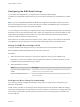6.5.1
Table Of Contents
- vSphere Installation and Setup
- Contents
- About vSphere Installation and Setup
- Updated Information for the vSphere 6.5 Installation and Setup
- Introduction to vSphere Installation and Setup
- Overview of the vSphere Installation and Setup Process
- vCenter Server Components and Services
- Overview of the vCenter Server Appliance
- vCenter Server and Platform Services Controller Deployment Types
- Understanding vSphere Domains, Domain Names, and Sites
- Deployment Topologies with External Platform Services Controller Instances and High Availability
- Enhanced Linked Mode Overview
- About ESXi Evaluation and Licensed Modes
- Installing and Setting Up ESXi
- ESXi Requirements
- Preparing for Installing ESXi
- Download the ESXi Installer
- Options for Installing ESXi
- Media Options for Booting the ESXi Installer
- Download and Burn the ESXi Installer ISO Image to a CD or DVD
- Format a USB Flash Drive to Boot the ESXi Installation or Upgrade
- Create a USB Flash Drive to Store the ESXi Installation Script or Upgrade Script
- Create an Installer ISO Image with a Custom Installation or Upgrade Script
- PXE Booting the ESXi Installer
- Installing and Booting ESXi with Software FCoE
- Using Remote Management Applications
- Customizing Installations with vSphere ESXi Image Builder
- Required Information for ESXi Installation
- Installing ESXi
- Installing ESXi Interactively
- Installing or Upgrading Hosts by Using a Script
- Approaches for Scripted Installation
- Enter Boot Options to Start an Installation or Upgrade Script
- About Installation and Upgrade Scripts
- Install or Upgrade ESXi from a CD or DVD by Using a Script
- Install or Upgrade ESXi from a USB Flash Drive by Using a Script
- Performing a Scripted Installation or Upgrade of ESXi by Using PXE to Boot the Installer
- PXE Booting the ESXi Installer
- Installing ESXi Using vSphere Auto Deploy
- Understanding vSphere Auto Deploy
- Preparing for vSphere Auto Deploy
- Managing vSphere Auto Deploy with PowerCLI Cmdlets
- vSphere Auto Deploy PowerCLI Cmdlet Overview
- Assign an Image Profile to Hosts
- Write a Rule and Assign a Host Profile to Hosts
- Write a Rule and Assign a Host to a Folder or Cluster
- Configure a Stateless System by Running a Custom Script
- Test and Repair Rule Compliance
- Register a Caching Proxy Server Address with vSphere Auto Deploy
- Managing vSphere Auto Deploy with the vSphere Web Client
- Create a Deploy Rule
- Start the New Deploy Rule Wizard
- Name the Rule and Define Matching Criteria in the New Deploy Rule Wizard
- Select an Image Profile in the New Deploy Rule Wizard
- Select a Host Profile in the New Deploy Rule Wizard
- Select Host Location in the New Deploy Rule Wizard
- View the Summary of the New Deploy Rule Wizard
- Clone a Deploy Rule
- Start the Clone Deploy Rule Wizard
- Name the Rule and Define Matching Criteria in the Clone Deploy Rule Wizard
- Select an Image Profile in the Clone Deploy Rule Wizard
- Select a Host Profile in the Clone Deploy Rule Wizard
- Select Host Location in the Clone Deploy Rule
- View the Summary of the Clone Deploy Rule Wizard
- Editing a Deploy Rule
- Activate, Deactivate, and Reorder Deploy Rules
- View Host Associations
- Edit the Image Profile Association of a Host
- Remediate a Non-compliant Host
- Add a Host to the vSphere Auto Deploy Inventory
- Create a Deploy Rule
- Provisioning ESXi Systems with vSphere Auto Deploy
- Using vSphere Auto Deploy for Stateless Caching and Stateful Installs
- Setting Up a vSphere Auto Deploy Reference Host
- Understanding Reference Host Setup
- Options for Configuration of a vSphere Auto Deploy Reference Host
- Configure ESXi Dump Collector with ESXCLI
- Configure ESXi Dump Collector from the Host Profiles Feature in the vSphere Web Client
- Configure Syslog from the Host Profiles Feature in the vSphere Web Client
- Enable NTP Client on a Reference Host in the vSphere Web Client
- Configure Networking for Your vSphere Auto Deploy Host in the vSphere Web Client
- Configure a Reference Host for Auto-Partitioning
- vSphere Auto Deploy Best Practices and Security Consideration
- Set Up vSphere Auto Deploy and Provision Hosts with vSphere PowerCLI
- vSphere Auto Deploy Preinstallation Checklist
- Install the TFTP Server
- Install PowerCLI
- Prepare the vSphere Auto Deploy Target Hosts
- Prepare the DHCP Server for vSphere Auto Deploy Provisioning
- Configure the vSphere Auto Deploy and TFTP Environment in the vSphere Web Client
- Prepare the ESXi Software Depot and Write a Rule
- Provision the First Host with vSphere Auto Deploy
- Extract and Configure a Host Profile from the Reference Host
- Create a Rule that Provisions Hosts from a Specific IP Range
- Provision Hosts and Set Up Host Customizations
- Setting Up ESXi
- ESXi Autoconfiguration
- About the Direct Console ESXi Interface
- Enable ESXi Shell and SSH Access with the Direct Console User Interface
- Managing ESXi Remotely
- Set the Password for the Administrator Account
- Configuring the BIOS Boot Settings
- Configuring Network Settings
- Network Access to Your ESXi Host
- ESXi Networking Security Recommendations
- Choose Network Adapters for the Management Network
- Set the VLAN ID
- Configuring IP Settings for ESXi
- Configuring DNS for ESXi
- Configure the Network Settings on a Host That Is Not Attached to the Network
- Test the Management Network
- Restart the Management Agents
- Restart the Management Network
- Test Connectivity to Devices and Networks
- Restoring the Standard Switch
- Storage Behavior
- Configuring System Logging
- Set the Host Image Profile Acceptance Level
- Remove All Custom Packages on ESXi
- Disable Support for Non-ASCII Characters in Virtual Machine File and Directory Names
- Reset the System Configuration
- After You Install and Set Up ESXi
- Deploying the vCenter Server Appliance and Platform Services Controller Appliance
- System Requirements for the vCenter Server Appliance and Platform Services Controller Appliance
- Hardware Requirements for the vCenter Server Appliance and Platform Services Controller Appliance
- Storage Requirements for the vCenter Server Appliance and Platform Services Controller Appliance
- Software Requirements for the vCenter Server Appliance and Platform Services Controller Appliance
- Required Ports for vCenter Server and Platform Services Controller
- DNS Requirements for the vCenter Server Appliance and Platform Services Controller Appliance
- vSphere Web Client Software Requirements
- Preparing for Deployment of the vCenter Server Appliance and Platform Services Controller Appliance
- Prerequisites for Deploying the vCenter Server Appliance or Platform Services Controller Appliance
- GUI Deployment of the vCenter Server Appliance and Platform Services Controller Appliance
- Required Information for Deploying a vCenter Server Appliance or Platform Services Controller Appliance
- Deploy the vCenter Server Appliance with an Embedded Platform Services Controller by Using the GUI
- Deploy a Platform Services Controller Appliance by Using the GUI
- Deploy the vCenter Server Appliance with an External Platform Services Controller by Using the GUI
- CLI Deployment of the vCenter Server Appliance and Platform Services Controller Appliance
- System Requirements for the vCenter Server Appliance and Platform Services Controller Appliance
- Installing vCenter Server and Platform Services Controller on Windows
- vCenter Server for Windows Requirements
- Pre-Install Checks for vCenter Server and Platform Services Controller on Windows
- Hardware Requirements for vCenter Server and Platform Services Controller on Windows
- Storage Requirements for vCenter Server and Platform Services Controller on Windows
- Software Requirements for vCenter Server and Platform Services Controller on Windows
- Database Requirements for vCenter Server on Windows
- Required Ports for vCenter Server and Platform Services Controller
- DNS Requirements for vCenter Server and Platform Services Controller on Windows
- vSphere Web Client Software Requirements
- Preparing for Installing vCenter Server and Platform Services Controller on Windows
- Download the vCenter Server Installer for Windows
- Preparing vCenter Server Databases for Install
- vCenter Server Database Configuration Notes
- Configure Microsoft SQL Server Databases
- Configure Oracle Databases
- Database Permission Requirements for vCenter Server
- Verify That vCenter Server Can Communicate with the Local Database
- Maintaining a vCenter Server Database
- Synchronizing Clocks on the vSphere Network
- Using a User Account for Running vCenter Server
- Installing vCenter Server on IPv6 Machines
- Running the vCenter Server Installer from a Network Drive
- Required Information for Installing vCenter Server or Platform Services Controller on Windows
- Installing vCenter Server and Platform Services Controller on Windows
- vCenter Server for Windows Requirements
- After You Install vCenter Server or Deploy the vCenter Server Appliance
- Log in to vCenter Server by Using the vSphere Web Client
- Install the VMware Enhanced Authentication Plug-in
- Collect vCenter Server Log Files
- Repoint vCenter Server to Another External Platform Services Controller
- Reconfigure a Standalone vCenter Server with an Embedded Platform Services Controller to a vCenter Server with an External Platform Services Controller
- File-Based Backup and Restore of vCenter Server Appliance
- Image-Based Backup and Restore of a vCenter Server Environment
- Considerations and Limitations for Image-Based Backup and Restore
- Use vSphere Data Protection to Back Up a vCenter Server Environment
- Use vSphere Data Protection to Restore a vCenter Server Environment
- Restore a vCenter Server Instance with an Embedded Platform Services Controller
- Restoring a vCenter Server Environment with a Single External Platform Services Controller
- Restoring a vCenter Server Environment with Multiple Platform Services Controller Instances
- Troubleshooting ESXi Booting
- Troubleshooting vCenter Server Installation or Deployment
- Decommissioning ESXi and vCenter Server
Create a Rule that Provisions Hosts from a Specific IP Range
After creating a host profile from a reference host, you can create a rule that applies the previously
verified image profile and the host profile that you extracted to target hosts from a specific IP range.
Procedure
1 Log in with administrator privileges to the console of the Windows system on which vCenter Server is
installed, either directly or by using RDP.
2 In a PowerCLI session, run the Connect-VIServer cmdlet to connect to the vCenter Server system
that vSphere Auto Deploy is registered with.
Connect-VIServer ipv4_address
The cmdlet might return a server certificate warning. In a production environment, make sure no
server certificate issues occur. In a development environment, you can ignore the warning.
3 Run Add-EsxSoftwareDepot to add the online depot to the PowerCLI session.
Add-EsxSoftwareDepot https://hostupdate.vmware.com/software/VUM/PRODUCTION/main/vmw-depot-index.xml
Adding the software depot is required each time you start a new PowerCLI session.
4 Display the rules in the active rule set by running the Get-DeployRuleset cmdlet.
5 Create a rule that instructs vSphere Auto Deploy to provision the set of hosts from a specified IP
range with the image profile that you previously selected and the host profile that you created from
the reference host.
New-DeployRule -name "Production01Rule" -item "image_profile",ESXiGold -Pattern "ipv4=IP_range"
6 Add the new rule to the active rule set.
Add-DeployRule -DeployRule "Production01Rule"
7 Check the active rule set by running the Get-DeployRuleset command.
PowerCLI displays information similar to the following example.
Name: Production01Rule
PatternList: {ipv4=address_range}
ItemList: {ESXi-version-XXXXXX-standard, Compute01, ESXiGold}
What to do next
Provision the hosts and set up the host customizations.
vSphere Installation and Setup
VMware, Inc. 193