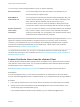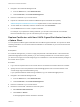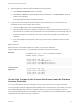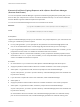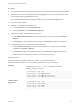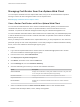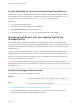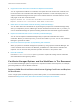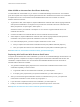6.7
Table Of Contents
- Platform Services Controller Administration
- Contents
- About Platform Services Controller Administration
- Getting Started with Platform Services Controller
- vCenter Server and Platform Services Controller Deployment Types
- Deployment Topologies with External Platform Services Controller Instances and High Availability
- Understanding vSphere Domains, Domain Names, and Sites
- Platform Services Controller Capabilities
- Managing Platform Services Controller Services
- Managing the Platform Services Controller Appliance
- vSphere Authentication with vCenter Single Sign-On
- Understanding vCenter Single Sign-On
- Configuring vCenter Single Sign-On Identity Sources
- Understanding vCenter Server Two-Factor Authentication
- Using vCenter Single Sign-On as the Identity Provider for Another Service Provider
- Security Token Service STS
- Managing vCenter Single Sign-On Policies
- Managing vCenter Single Sign-On Users and Groups
- Add vCenter Single Sign-On Users
- Disable and Enable vCenter Single Sign-On Users
- Delete a vCenter Single Sign-On User
- Edit a vCenter Single Sign-On User
- Add a vCenter Single Sign-On Group
- Add Members to a vCenter Single Sign-On Group
- Remove Members from a vCenter Single Sign-On Group
- Delete vCenter Single Sign-On Solution Users
- Change Your vCenter Single Sign-On Password
- vCenter Single Sign-On Security Best Practices
- vSphere Security Certificates
- Certificate Requirements for Different Solution Paths
- Certificate Management Overview
- Managing Certificates with the vSphere Client
- Managing Certificates from the vSphere Web Client
- Managing Certificates with the vSphere Certificate Manager Utility
- Certificate Manager Options and the Workflows in This Document
- Regenerate a New VMCA Root Certificate and Replace All Certificates
- Make VMCA an Intermediate Certificate Authority (Certificate Manager)
- Generate CSR with vSphere Certificate Manager and Prepare Root Certificate (Intermediate CA)
- Replace VMCA Root Certificate with Custom Signing Certificate and Replace All Certificates
- Replace Machine SSL Certificate with VMCA Certificate (Intermediate CA)
- Replace Solution User Certificates with VMCA Certificates (Intermediate CA)
- Replace All Certificates with Custom Certificate (Certificate Manager)
- Revert Last Performed Operation by Republishing Old Certificates
- Reset All Certificates
- Manual Certificate Replacement
- Managing Services and Certificates with CLI Commands
- Troubleshooting Platform Services Controller
- Determining the Cause of a Lookup Service Error
- Unable to Log In Using Active Directory Domain Authentication
- vCenter Server Login Fails Because the User Account Is Locked
- VMware Directory Service Replication Can Take a Long Time
- Export a Platform Services Controller Support Bundle
- Platform Services Controller Service Logs Reference
Managing Certificates from the vSphere Web Client
You can explore certificates from the vSphere Web Client, and you can set the threshold for expiration
warnings. Perform all other management tasks from the vSphere Client.
See Managing Certificates with the vSphere Client.
View vCenter Certificates with the vSphere Web Client
You can view the certificates known to the vCenter Certificate Authority (VMCA) to see whether active
certificates are about to expire, to check on expired certificates, and to see the status of the root
certificate. You perform all certificate management tasks using the certificate management CLIs.
You view certificates associated with the VMCA instance that is included with your embedded deployment
or with the Platform Services Controller. Certificate information is replicated across instances of VMware
Directory Service (vmdir).
When you attempt to view certificates in the vSphere Web Client, you are prompted for a user name and
password. Specify the user name and password of a user with privileges for VMware Certificate Authority,
that is, a user in the CAAdmins vCenter Single Sign-On group.
Procedure
1 Log in with the vSphere Web Client to vCenter Server as administrator@vsphere.local or another
user of the CAAdmins vCenter Single Sign-On group.
2 From the Home menu, select Administration.
3 Click Deployment > System Configuration.
4 Click Nodes, and select a host under the Nodes list.
5 Click the Manage tab, and click Certificate Authority.
6 Click the certificate type for which you want to view certificate information.
Option Description
Active Certificates Displays active certificates, including their validation information. The green Valid
To icon changes when certificate expiration is approaching.
Revoked Certificates Displays the list of revoked certificates. Not supported in this release.
Expired Certificates Lists expired certificates.
Root Certificates Displays the root certificates available to this instance of vCenter Certificate
Authority.
7 Select a certificate and click the Show Certificate Details button to view certificate details.
Details include the Subject Name, Issuer, Validity, and Algorithm.
Platform Services Controller Administration
VMware, Inc. 97