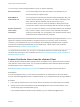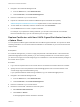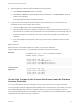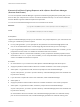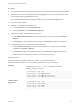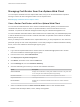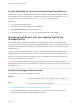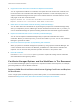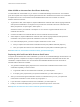6.7
Table Of Contents
- Platform Services Controller Administration
- Contents
- About Platform Services Controller Administration
- Getting Started with Platform Services Controller
- vCenter Server and Platform Services Controller Deployment Types
- Deployment Topologies with External Platform Services Controller Instances and High Availability
- Understanding vSphere Domains, Domain Names, and Sites
- Platform Services Controller Capabilities
- Managing Platform Services Controller Services
- Managing the Platform Services Controller Appliance
- vSphere Authentication with vCenter Single Sign-On
- Understanding vCenter Single Sign-On
- Configuring vCenter Single Sign-On Identity Sources
- Understanding vCenter Server Two-Factor Authentication
- Using vCenter Single Sign-On as the Identity Provider for Another Service Provider
- Security Token Service STS
- Managing vCenter Single Sign-On Policies
- Managing vCenter Single Sign-On Users and Groups
- Add vCenter Single Sign-On Users
- Disable and Enable vCenter Single Sign-On Users
- Delete a vCenter Single Sign-On User
- Edit a vCenter Single Sign-On User
- Add a vCenter Single Sign-On Group
- Add Members to a vCenter Single Sign-On Group
- Remove Members from a vCenter Single Sign-On Group
- Delete vCenter Single Sign-On Solution Users
- Change Your vCenter Single Sign-On Password
- vCenter Single Sign-On Security Best Practices
- vSphere Security Certificates
- Certificate Requirements for Different Solution Paths
- Certificate Management Overview
- Managing Certificates with the vSphere Client
- Managing Certificates from the vSphere Web Client
- Managing Certificates with the vSphere Certificate Manager Utility
- Certificate Manager Options and the Workflows in This Document
- Regenerate a New VMCA Root Certificate and Replace All Certificates
- Make VMCA an Intermediate Certificate Authority (Certificate Manager)
- Generate CSR with vSphere Certificate Manager and Prepare Root Certificate (Intermediate CA)
- Replace VMCA Root Certificate with Custom Signing Certificate and Replace All Certificates
- Replace Machine SSL Certificate with VMCA Certificate (Intermediate CA)
- Replace Solution User Certificates with VMCA Certificates (Intermediate CA)
- Replace All Certificates with Custom Certificate (Certificate Manager)
- Revert Last Performed Operation by Republishing Old Certificates
- Reset All Certificates
- Manual Certificate Replacement
- Managing Services and Certificates with CLI Commands
- Troubleshooting Platform Services Controller
- Determining the Cause of a Lookup Service Error
- Unable to Log In Using Active Directory Domain Authentication
- vCenter Server Login Fails Because the User Account Is Locked
- VMware Directory Service Replication Can Take a Long Time
- Export a Platform Services Controller Support Bundle
- Platform Services Controller Service Logs Reference
What to do next
Perform certificate replacement.
Add a Trusted Root Certificate to the Certificate Store
If you want to use third-party certificates in your environment, you must add a trusted root certificate to
the certificate store.
Prerequisites
Obtain the custom root certificate from your third-party or in-house CA.
Procedure
1 Log in with the vSphere Client to the vCenter Server connected to the Platform Services Controller.
2 Specify the user name and password for administrator@vsphere.local or another member of the
vCenter Single Sign-On Administrators group.
If you specified a different domain during installation, log in as administrator@mydomain.
3 Log in as an administrator.
4 Navigate to the Certificate Management UI.
a From the Home menu, select Administration.
b Under Certificates, click Certificate Management.
5 Under Trusted Root Certificates, click Add.
6 Click Browse and select the location of the certificate chain.
You can use a file of type CER, PEM, or CRT.
What to do next
Replace the Machine SSL certificates and, optionally, the solution user certificates with certificates that
are signed by this CA.
Add Custom Certificates from the Platform Services Controller
You can add custom Machine SSL certificates and custom solution user certificates to the certificate store
from the Platform Services Controller.
In most cases, replacing the machine SSL certificate for each component is sufficient. The solution user
certificate remains behind a proxy.
Prerequisites
Generate certificate signing requests (CSRs) for each certificate that you want to replace. You can
generate the CSRs with the Certificate Manager utility. Place the certificate and private key in a location
that the Platform Services Controller can access.
Platform Services Controller Administration
VMware, Inc. 95