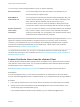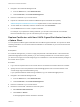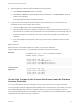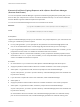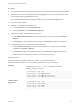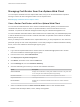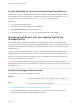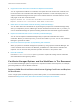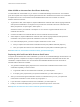6.7
Table Of Contents
- Platform Services Controller Administration
- Contents
- About Platform Services Controller Administration
- Getting Started with Platform Services Controller
- vCenter Server and Platform Services Controller Deployment Types
- Deployment Topologies with External Platform Services Controller Instances and High Availability
- Understanding vSphere Domains, Domain Names, and Sites
- Platform Services Controller Capabilities
- Managing Platform Services Controller Services
- Managing the Platform Services Controller Appliance
- vSphere Authentication with vCenter Single Sign-On
- Understanding vCenter Single Sign-On
- Configuring vCenter Single Sign-On Identity Sources
- Understanding vCenter Server Two-Factor Authentication
- Using vCenter Single Sign-On as the Identity Provider for Another Service Provider
- Security Token Service STS
- Managing vCenter Single Sign-On Policies
- Managing vCenter Single Sign-On Users and Groups
- Add vCenter Single Sign-On Users
- Disable and Enable vCenter Single Sign-On Users
- Delete a vCenter Single Sign-On User
- Edit a vCenter Single Sign-On User
- Add a vCenter Single Sign-On Group
- Add Members to a vCenter Single Sign-On Group
- Remove Members from a vCenter Single Sign-On Group
- Delete vCenter Single Sign-On Solution Users
- Change Your vCenter Single Sign-On Password
- vCenter Single Sign-On Security Best Practices
- vSphere Security Certificates
- Certificate Requirements for Different Solution Paths
- Certificate Management Overview
- Managing Certificates with the vSphere Client
- Managing Certificates from the vSphere Web Client
- Managing Certificates with the vSphere Certificate Manager Utility
- Certificate Manager Options and the Workflows in This Document
- Regenerate a New VMCA Root Certificate and Replace All Certificates
- Make VMCA an Intermediate Certificate Authority (Certificate Manager)
- Generate CSR with vSphere Certificate Manager and Prepare Root Certificate (Intermediate CA)
- Replace VMCA Root Certificate with Custom Signing Certificate and Replace All Certificates
- Replace Machine SSL Certificate with VMCA Certificate (Intermediate CA)
- Replace Solution User Certificates with VMCA Certificates (Intermediate CA)
- Replace All Certificates with Custom Certificate (Certificate Manager)
- Revert Last Performed Operation by Republishing Old Certificates
- Reset All Certificates
- Manual Certificate Replacement
- Managing Services and Certificates with CLI Commands
- Troubleshooting Platform Services Controller
- Determining the Cause of a Lookup Service Error
- Unable to Log In Using Active Directory Domain Authentication
- vCenter Server Login Fails Because the User Account Is Locked
- VMware Directory Service Replication Can Take a Long Time
- Export a Platform Services Controller Support Bundle
- Platform Services Controller Service Logs Reference
You can use one of the following workflows to renew or replace certificates.
Renew Certificates You can have VMCA renew SSL and solution user certificates in your
environment from the vSphere Client.
Make VMCA an
Intermediate CA
You can generate a CSR using the vSphere Certificate Manager utility. You
can then edit the certificate you receive from the CSR to add VMCA to the
chain, and then add the certificate chain and private key to your
environment. When you then renew all certificates, VMCA provisions all
machines and solution users with certificates that the full chain has signed.
Replace Certificates
with Custom
Certificates
If you do not want to use VMCA, you can generate CSRs for the certificates
that you want to replace. The CA returns a root certificate and a signed
certificate for each CSR. You can upload the root certificate and the custom
certificates from the Platform Services Controller.
Note If you use VMCA as an intermediate CA, or use custom certificates, you might encounter
significant complexity and the potential for a negative impact to your security, and an unnecessary
increase in your operational risk. For more information about managing certificates within a vSphere
environment, see the blog post titled New Product Walkthrough - Hybrid vSphere SSL Certificate
Replacement at http://vmware.com/go/hybridvmca.
In a mixed-mode environment, you can use CLI commands to replace the vCenter Single Sign-On
certificate after replacing the other certificates. See Replace the VMware Directory Service Certificate in
Mixed Mode Environments.
Explore Certificate Stores from the vSphere Client
A VMware Endpoint Certificate Store (VECS) instance is included on each Platform Services Controller
node and each vCenter Server node. You can explore the different stores inside the VMware Endpoint
Certificate Store from the vSphere Client.
See VMware Endpoint Certificate Store Overview for details on the different stores inside VECS.
Prerequisites
For most management tasks, you must have the password for the administrator for the local domain
account, administrator@vsphere.local or a different domain if you changed the domain during installation.
Procedure
1 Log in with the vSphere Client to the vCenter Server connected to the Platform Services Controller.
2 Specify the user name and password for administrator@vsphere.local or another member of the
vCenter Single Sign-On Administrators group.
If you specified a different domain during installation, log in as administrator@mydomain.
Platform Services Controller Administration
VMware, Inc. 91