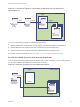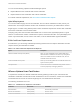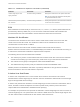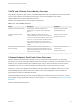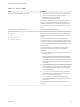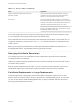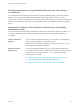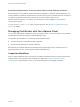6.7
Table Of Contents
- Platform Services Controller Administration
- Contents
- About Platform Services Controller Administration
- Getting Started with Platform Services Controller
- vCenter Server and Platform Services Controller Deployment Types
- Deployment Topologies with External Platform Services Controller Instances and High Availability
- Understanding vSphere Domains, Domain Names, and Sites
- Platform Services Controller Capabilities
- Managing Platform Services Controller Services
- Managing the Platform Services Controller Appliance
- vSphere Authentication with vCenter Single Sign-On
- Understanding vCenter Single Sign-On
- Configuring vCenter Single Sign-On Identity Sources
- Understanding vCenter Server Two-Factor Authentication
- Using vCenter Single Sign-On as the Identity Provider for Another Service Provider
- Security Token Service STS
- Managing vCenter Single Sign-On Policies
- Managing vCenter Single Sign-On Users and Groups
- Add vCenter Single Sign-On Users
- Disable and Enable vCenter Single Sign-On Users
- Delete a vCenter Single Sign-On User
- Edit a vCenter Single Sign-On User
- Add a vCenter Single Sign-On Group
- Add Members to a vCenter Single Sign-On Group
- Remove Members from a vCenter Single Sign-On Group
- Delete vCenter Single Sign-On Solution Users
- Change Your vCenter Single Sign-On Password
- vCenter Single Sign-On Security Best Practices
- vSphere Security Certificates
- Certificate Requirements for Different Solution Paths
- Certificate Management Overview
- Managing Certificates with the vSphere Client
- Managing Certificates from the vSphere Web Client
- Managing Certificates with the vSphere Certificate Manager Utility
- Certificate Manager Options and the Workflows in This Document
- Regenerate a New VMCA Root Certificate and Replace All Certificates
- Make VMCA an Intermediate Certificate Authority (Certificate Manager)
- Generate CSR with vSphere Certificate Manager and Prepare Root Certificate (Intermediate CA)
- Replace VMCA Root Certificate with Custom Signing Certificate and Replace All Certificates
- Replace Machine SSL Certificate with VMCA Certificate (Intermediate CA)
- Replace Solution User Certificates with VMCA Certificates (Intermediate CA)
- Replace All Certificates with Custom Certificate (Certificate Manager)
- Revert Last Performed Operation by Republishing Old Certificates
- Reset All Certificates
- Manual Certificate Replacement
- Managing Services and Certificates with CLI Commands
- Troubleshooting Platform Services Controller
- Determining the Cause of a Lookup Service Error
- Unable to Log In Using Active Directory Domain Authentication
- vCenter Server Login Fails Because the User Account Is Locked
- VMware Directory Service Replication Can Take a Long Time
- Export a Platform Services Controller Support Bundle
- Platform Services Controller Service Logs Reference
You can use the following vSphere Certificate Manager options:
n
Replace Machine SSL Certificate with Custom Certificate
n
Replace Solution User Certificates with Custom Certificates
For manual certificate replacement, see Use Custom Certificates With vSphere.
Hybrid Deployment
You can have VMCA supply some of the certificates, but use custom certificates for other parts of your
infrastructure. For example, because solution user certificates are used only to authenticate to vCenter
Single Sign-On, consider having VMCA provision those certificates. Replace the machine SSL certificates
with custom certificates to secure all SSL traffic.
Company policy often does not allow intermediate CAs. For those cases, hybrid deployment is a good
solution. It minimizes the number of certificates to replace, and secures all traffic. The hybrid deployment
leaves only internal traffic, that is, solution user traffic, to use the default VMCA-signed certificates
ESXi Certificate Replacement
For ESXi hosts, you can change certificate provisioning behavior from the vSphere Web Client. See the
vSphere Security documentation for details.
Table 3‑4. ESXi Certificate Replacement Options
Option Description
VMware Certificate Authority mode (default) When you renew certificates from the vSphere Web Client,
VMCA issues the certificates for the hosts. If you changed the
VMCA root certificate to include a certificate chain, the host
certificates include the full chain.
Custom Certificate Authority mode Allows you to manually update and use certificates that are not
signed or issued by VMCA.
Thumbprint mode Can be used to retain 5.5 certificates during refresh. Use this
mode only temporarily in debugging situations.
Where vSphere Uses Certificates
In vSphere 6.0 and later, the VMware Certificate Authority (VMCA) provisions your environment with
certificates. Certificates include machine SSL certificates for secure connections, solution user certificates
for authentication of services to vCenter Single Sign-On, and certificates for ESXi hosts.
The following certificates are in use.
Table 3‑5. Certificates in vSphere 6.0 and Later
Certificate Provisioned Comments
ESXi certificates VMCA (default) Stored locally on ESXi host
Machine SSL certificates VMCA (default) Stored in VECS
Solution user certificates VMCA (default) Stored in VECS
Platform Services Controller Administration
VMware, Inc. 82