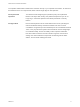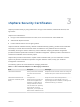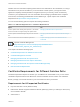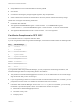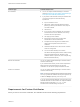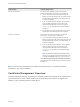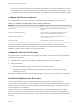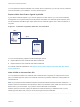6.7
Table Of Contents
- Platform Services Controller Administration
- Contents
- About Platform Services Controller Administration
- Getting Started with Platform Services Controller
- vCenter Server and Platform Services Controller Deployment Types
- Deployment Topologies with External Platform Services Controller Instances and High Availability
- Understanding vSphere Domains, Domain Names, and Sites
- Platform Services Controller Capabilities
- Managing Platform Services Controller Services
- Managing the Platform Services Controller Appliance
- vSphere Authentication with vCenter Single Sign-On
- Understanding vCenter Single Sign-On
- Configuring vCenter Single Sign-On Identity Sources
- Understanding vCenter Server Two-Factor Authentication
- Using vCenter Single Sign-On as the Identity Provider for Another Service Provider
- Security Token Service STS
- Managing vCenter Single Sign-On Policies
- Managing vCenter Single Sign-On Users and Groups
- Add vCenter Single Sign-On Users
- Disable and Enable vCenter Single Sign-On Users
- Delete a vCenter Single Sign-On User
- Edit a vCenter Single Sign-On User
- Add a vCenter Single Sign-On Group
- Add Members to a vCenter Single Sign-On Group
- Remove Members from a vCenter Single Sign-On Group
- Delete vCenter Single Sign-On Solution Users
- Change Your vCenter Single Sign-On Password
- vCenter Single Sign-On Security Best Practices
- vSphere Security Certificates
- Certificate Requirements for Different Solution Paths
- Certificate Management Overview
- Managing Certificates with the vSphere Client
- Managing Certificates from the vSphere Web Client
- Managing Certificates with the vSphere Certificate Manager Utility
- Certificate Manager Options and the Workflows in This Document
- Regenerate a New VMCA Root Certificate and Replace All Certificates
- Make VMCA an Intermediate Certificate Authority (Certificate Manager)
- Generate CSR with vSphere Certificate Manager and Prepare Root Certificate (Intermediate CA)
- Replace VMCA Root Certificate with Custom Signing Certificate and Replace All Certificates
- Replace Machine SSL Certificate with VMCA Certificate (Intermediate CA)
- Replace Solution User Certificates with VMCA Certificates (Intermediate CA)
- Replace All Certificates with Custom Certificate (Certificate Manager)
- Revert Last Performed Operation by Republishing Old Certificates
- Reset All Certificates
- Manual Certificate Replacement
- Managing Services and Certificates with CLI Commands
- Troubleshooting Platform Services Controller
- Determining the Cause of a Lookup Service Error
- Unable to Log In Using Active Directory Domain Authentication
- vCenter Server Login Fails Because the User Account Is Locked
- VMware Directory Service Replication Can Take a Long Time
- Export a Platform Services Controller Support Bundle
- Platform Services Controller Service Logs Reference
You can replace the default certificates. For vCenter Server components, you can use a set of command-
line tools included in your installation. You have several options.
Replace With Certificates Signed by VMCA
If your VMCA certificate expires or you want to replace it for other reasons, you can use the certificate
management CLIs to perform that process. By default, the VMCA root certificate expires after ten years,
and all certificates that VMCA signs expire when the root certificate expires, that is, after a maximum of
ten years.
Figure 3‑1. Certificates Signed by VMCA Are Stored in VECS
CA-Cert
VECS
Machine-Cert
Signed
VMCA
You can use the following vSphere Certificate Manager options:
n
Replace Machine SSL Certificate with VMCA Certificate
n
Replace Solution User Certificate with VMCA Certificate
For manual certificate replacement, see Replace Existing VMCA-Signed Certificates With New VMCA-
Signed Certificates.
Make VMCA an Intermediate CA
You can replace the VMCA root certificate with a certificate that is signed by an enterprise CA or third-
party CA. VMCA signs the custom root certificate each time it provisions certificates, making VMCA an
intermediate CA.
Note If you perform a fresh install that includes an external Platform Services Controller, install the
Platform Services Controller first and replace the VMCA root certificate. Next, install other services or add
ESXi hosts to your environment. If you perform a fresh install with an embedded
Platform Services Controller, replace the VMCA root certificate before you add ESXi hosts. If you do,
VMCA signs the whole chain, and you do not have to generate new certificates.
Platform Services Controller Administration
VMware, Inc. 80