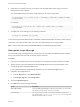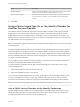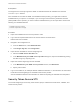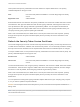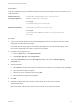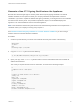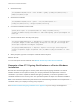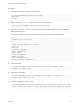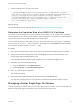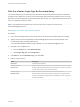6.7
Table Of Contents
- Platform Services Controller Administration
- Contents
- About Platform Services Controller Administration
- Getting Started with Platform Services Controller
- vCenter Server and Platform Services Controller Deployment Types
- Deployment Topologies with External Platform Services Controller Instances and High Availability
- Understanding vSphere Domains, Domain Names, and Sites
- Platform Services Controller Capabilities
- Managing Platform Services Controller Services
- Managing the Platform Services Controller Appliance
- vSphere Authentication with vCenter Single Sign-On
- Understanding vCenter Single Sign-On
- Configuring vCenter Single Sign-On Identity Sources
- Understanding vCenter Server Two-Factor Authentication
- Using vCenter Single Sign-On as the Identity Provider for Another Service Provider
- Security Token Service STS
- Managing vCenter Single Sign-On Policies
- Managing vCenter Single Sign-On Users and Groups
- Add vCenter Single Sign-On Users
- Disable and Enable vCenter Single Sign-On Users
- Delete a vCenter Single Sign-On User
- Edit a vCenter Single Sign-On User
- Add a vCenter Single Sign-On Group
- Add Members to a vCenter Single Sign-On Group
- Remove Members from a vCenter Single Sign-On Group
- Delete vCenter Single Sign-On Solution Users
- Change Your vCenter Single Sign-On Password
- vCenter Single Sign-On Security Best Practices
- vSphere Security Certificates
- Certificate Requirements for Different Solution Paths
- Certificate Management Overview
- Managing Certificates with the vSphere Client
- Managing Certificates from the vSphere Web Client
- Managing Certificates with the vSphere Certificate Manager Utility
- Certificate Manager Options and the Workflows in This Document
- Regenerate a New VMCA Root Certificate and Replace All Certificates
- Make VMCA an Intermediate Certificate Authority (Certificate Manager)
- Generate CSR with vSphere Certificate Manager and Prepare Root Certificate (Intermediate CA)
- Replace VMCA Root Certificate with Custom Signing Certificate and Replace All Certificates
- Replace Machine SSL Certificate with VMCA Certificate (Intermediate CA)
- Replace Solution User Certificates with VMCA Certificates (Intermediate CA)
- Replace All Certificates with Custom Certificate (Certificate Manager)
- Revert Last Performed Operation by Republishing Old Certificates
- Reset All Certificates
- Manual Certificate Replacement
- Managing Services and Certificates with CLI Commands
- Troubleshooting Platform Services Controller
- Determining the Cause of a Lookup Service Error
- Unable to Log In Using Active Directory Domain Authentication
- vCenter Server Login Fails Because the User Account Is Locked
- VMware Directory Service Replication Can Take a Long Time
- Export a Platform Services Controller Support Bundle
- Platform Services Controller Service Logs Reference
7 Add the certificate to the Java key store (JKS).
"C:\Program Files\VMware\vCenter Server\jre\bin\keytool.exe" -v -importkeystore -srckeystore
newsts.p12 -srcstoretype pkcs12 -srcstorepass changeme -srcalias newstssigning -destkeystore root-
trust.jks -deststoretype JKS -deststorepass testpassword -destkeypass testpassword
"C:\Program Files\VMware\vCenter Server\jre\bin\keytool.exe" -v -importcert -keystore root-
trust.jks -deststoretype JKS -storepass testpassword -keypass testpassword -
file ..\ssoserverRoot.crt -alias root-ca
What to do next
You can now import the new certificate. See Refresh the Security Token Service Certificate.
Determine the Expiration Date of an LDAPS SSL Certificate
If you select an LDAP identity source, and you decide to use LDAPS, you can upload an SSL certificate
for the LDAP traffic. SSL certificates expire after a predefined lifespan. Knowing when a certificate expires
lets you replace or renew the certificate before the expiration date.
You see certificate expiration information only if you use an Active Directory LDAP Server or OpenLDAP
Server and specify an ldaps:// URL for the server. The Identity Sources TrustStore tab remains empty
for other types of identity sources or for ldap:// traffic.
Procedure
1 Log in with the vSphere Client to the vCenter Server connected to the Platform Services Controller.
2 Specify the user name and password for administrator@vsphere.local or another member of the
vCenter Single Sign-On Administrators group.
If you specified a different domain during installation, log in as administrator@mydomain.
3 Navigate to the Certificate Management UI.
a From the Home menu, select Administration.
b Under Certificates, click Certificate Management.
4 Enter your vCenter Server credentials.
Your certificates appear.
5 View a certificate's details and verify the expiration date in the Valid until field.
You might see a warning at the top of the tab which indicates that a certificate is about to expire.
Managing vCenter Single Sign-On Policies
vCenter Single Sign-On policies enforce the security rules in your environment. You can view and edit the
default vCenter Single Sign-On password policy, lockout policy, and token policy.
Platform Services Controller Administration
VMware, Inc. 59