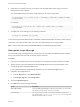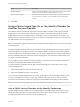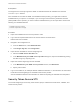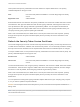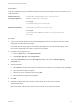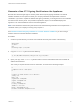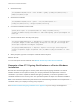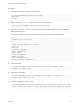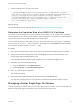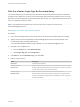6.7
Table Of Contents
- Platform Services Controller Administration
- Contents
- About Platform Services Controller Administration
- Getting Started with Platform Services Controller
- vCenter Server and Platform Services Controller Deployment Types
- Deployment Topologies with External Platform Services Controller Instances and High Availability
- Understanding vSphere Domains, Domain Names, and Sites
- Platform Services Controller Capabilities
- Managing Platform Services Controller Services
- Managing the Platform Services Controller Appliance
- vSphere Authentication with vCenter Single Sign-On
- Understanding vCenter Single Sign-On
- Configuring vCenter Single Sign-On Identity Sources
- Understanding vCenter Server Two-Factor Authentication
- Using vCenter Single Sign-On as the Identity Provider for Another Service Provider
- Security Token Service STS
- Managing vCenter Single Sign-On Policies
- Managing vCenter Single Sign-On Users and Groups
- Add vCenter Single Sign-On Users
- Disable and Enable vCenter Single Sign-On Users
- Delete a vCenter Single Sign-On User
- Edit a vCenter Single Sign-On User
- Add a vCenter Single Sign-On Group
- Add Members to a vCenter Single Sign-On Group
- Remove Members from a vCenter Single Sign-On Group
- Delete vCenter Single Sign-On Solution Users
- Change Your vCenter Single Sign-On Password
- vCenter Single Sign-On Security Best Practices
- vSphere Security Certificates
- Certificate Requirements for Different Solution Paths
- Certificate Management Overview
- Managing Certificates with the vSphere Client
- Managing Certificates from the vSphere Web Client
- Managing Certificates with the vSphere Certificate Manager Utility
- Certificate Manager Options and the Workflows in This Document
- Regenerate a New VMCA Root Certificate and Replace All Certificates
- Make VMCA an Intermediate Certificate Authority (Certificate Manager)
- Generate CSR with vSphere Certificate Manager and Prepare Root Certificate (Intermediate CA)
- Replace VMCA Root Certificate with Custom Signing Certificate and Replace All Certificates
- Replace Machine SSL Certificate with VMCA Certificate (Intermediate CA)
- Replace Solution User Certificates with VMCA Certificates (Intermediate CA)
- Replace All Certificates with Custom Certificate (Certificate Manager)
- Revert Last Performed Operation by Republishing Old Certificates
- Reset All Certificates
- Manual Certificate Replacement
- Managing Services and Certificates with CLI Commands
- Troubleshooting Platform Services Controller
- Determining the Cause of a Lookup Service Error
- Unable to Log In Using Active Directory Domain Authentication
- vCenter Server Login Fails Because the User Account Is Locked
- VMware Directory Service Replication Can Take a Long Time
- Export a Platform Services Controller Support Bundle
- Platform Services Controller Service Logs Reference
4 Generate the key.
/usr/lib/vmware-vmca/bin/certool --server localhost --genkey --privkey=/root/newsts/sts.key --
pubkey=/root/newsts/sts.pub
5 Generate the certificate
/usr/lib/vmware-vmca/bin/certool --gencert --cert=/root/newsts/newsts.cer --
privkey=/root/newsts/sts.key --config=/root/newsts/certool.cfg
6 Convert the certificate to PK12 format.
openssl pkcs12 -export -in /root/newsts/newsts.cer -inkey /root/newsts/sts.key -
certfile /etc/vmware-sso/keys/ssoserverRoot.crt -name "newstssigning" -passout pass:changeme -out
newsts.p12
7 Add the certificate to the Java key store (JKS).
/usr/java/jre-vmware/bin/keytool -v -importkeystore -srckeystore newsts.p12 -srcstoretype pkcs12 -
srcstorepass changeme -srcalias newstssigning -destkeystore root-trust.jks -deststoretype JKS -
deststorepass testpassword -destkeypass testpassword
/usr/java/jre-vmware/bin/keytool -v -importcert -keystore root-trust.jks -deststoretype JKS -
storepass testpassword -keypass testpassword -file /etc/vmware-sso/keys/ssoserverRoot.crt -alias
root-ca
8 When prompted, type Yes to accept the certificate into the keystore.
What to do next
You can now import the new certificate. See Refresh the Security Token Service Certificate.
Generate a New STS Signing Certificate on a vCenter Windows
Installation
Because the vCenter Single Sign-On Security Token Service (STS) signing certificate is an internal
VMware certificate, do not replace it unless your company mandates the replacement of internal
certificates. If you want to replace the default STS signing certificate, you must first generate a new
certificate and add it to the Java key store. This procedure explains the steps on a Windows installation.
Note This certificate is valid for ten years and is not an external-facing certificate. Do not replace this
certificate unless your company's security policy requires it.
See Generate a New STS Signing Certificate on the Appliance if you are using a virtual appliance.
Platform Services Controller Administration
VMware, Inc. 57