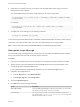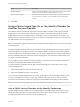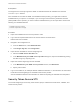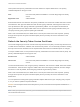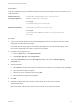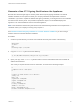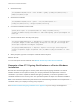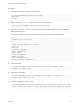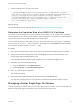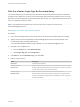6.7
Table Of Contents
- Platform Services Controller Administration
- Contents
- About Platform Services Controller Administration
- Getting Started with Platform Services Controller
- vCenter Server and Platform Services Controller Deployment Types
- Deployment Topologies with External Platform Services Controller Instances and High Availability
- Understanding vSphere Domains, Domain Names, and Sites
- Platform Services Controller Capabilities
- Managing Platform Services Controller Services
- Managing the Platform Services Controller Appliance
- vSphere Authentication with vCenter Single Sign-On
- Understanding vCenter Single Sign-On
- Configuring vCenter Single Sign-On Identity Sources
- Understanding vCenter Server Two-Factor Authentication
- Using vCenter Single Sign-On as the Identity Provider for Another Service Provider
- Security Token Service STS
- Managing vCenter Single Sign-On Policies
- Managing vCenter Single Sign-On Users and Groups
- Add vCenter Single Sign-On Users
- Disable and Enable vCenter Single Sign-On Users
- Delete a vCenter Single Sign-On User
- Edit a vCenter Single Sign-On User
- Add a vCenter Single Sign-On Group
- Add Members to a vCenter Single Sign-On Group
- Remove Members from a vCenter Single Sign-On Group
- Delete vCenter Single Sign-On Solution Users
- Change Your vCenter Single Sign-On Password
- vCenter Single Sign-On Security Best Practices
- vSphere Security Certificates
- Certificate Requirements for Different Solution Paths
- Certificate Management Overview
- Managing Certificates with the vSphere Client
- Managing Certificates from the vSphere Web Client
- Managing Certificates with the vSphere Certificate Manager Utility
- Certificate Manager Options and the Workflows in This Document
- Regenerate a New VMCA Root Certificate and Replace All Certificates
- Make VMCA an Intermediate Certificate Authority (Certificate Manager)
- Generate CSR with vSphere Certificate Manager and Prepare Root Certificate (Intermediate CA)
- Replace VMCA Root Certificate with Custom Signing Certificate and Replace All Certificates
- Replace Machine SSL Certificate with VMCA Certificate (Intermediate CA)
- Replace Solution User Certificates with VMCA Certificates (Intermediate CA)
- Replace All Certificates with Custom Certificate (Certificate Manager)
- Revert Last Performed Operation by Republishing Old Certificates
- Reset All Certificates
- Manual Certificate Replacement
- Managing Services and Certificates with CLI Commands
- Troubleshooting Platform Services Controller
- Determining the Cause of a Lookup Service Error
- Unable to Log In Using Active Directory Domain Authentication
- vCenter Server Login Fails Because the User Account Is Locked
- VMware Directory Service Replication Can Take a Long Time
- Export a Platform Services Controller Support Bundle
- Platform Services Controller Service Logs Reference
Users present their primary credentials to the STS interface to acquire SAML tokens. The primary
credential depends on the type of user.
User User name and password available in a vCenter Single Sign-On identity
source.
Application user Valid certificate.
STS authenticates the user based on the primary credentials, and constructs a SAML token that contains
user attributes. STS signs the SAML token with its STS signing certificate, and assigns the token to the
user. By default, the STS signing certificate is generated by VMCA. You can replace the default STS
signing certificate from the vSphere Web Client. Do not replace the STS signing certificate unless your
company's security policy requires replacing all certificates.
After a user has a SAML token, the SAML token is sent as part of that user's HTTP requests, possibly
through various proxies. Only the intended recipient (service provider) can use the information in the
SAML token.
Refresh the Security Token Service Certificate
The vCenter Single Sign-On server includes a Security Token Service (STS). The Security Token Service
is a Web service that issues, validates, and renews security tokens. You can manually refresh the existing
Security Token Service certificate from the vSphere Web Client when the certificate expires or changes.
To acquire a SAML token, a user presents the primary credentials to the Secure Token Server (STS). The
primary credentials depend on the type of user:
Solution user Valid certificate
Other users User name and password available in a vCenter Single Sign-On identity
source.
The STS authenticates the user using the primary credentials, and constructs a SAML token that contains
user attributes. The STS service signs the SAML token with its STS signing certificate, and then assigns
the token to a user. By default, the STS signing certificate is generated by VMCA.
After a user has a SAML token, the SAML token is sent as part of that user's HTTP requests, possibly
through various proxies. Only the intended recipient (service provider) can use the information in the
SAML token.
You can replace the existing STS signing certificate vSphere Web Client if your company policy requires
it, or if you want to update an expired certificate.
Caution Do not replace the file in the filesystem. If you do, errors that are unexpected and difficult to
debug result.
Note After you replace the certificate, you must restart the node to restart both the vSphere Web Client
service and the STS service.
Platform Services Controller Administration
VMware, Inc. 54