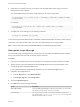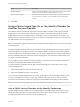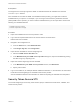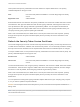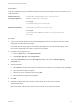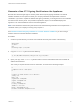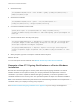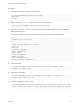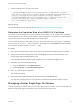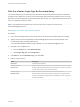6.7
Table Of Contents
- Platform Services Controller Administration
- Contents
- About Platform Services Controller Administration
- Getting Started with Platform Services Controller
- vCenter Server and Platform Services Controller Deployment Types
- Deployment Topologies with External Platform Services Controller Instances and High Availability
- Understanding vSphere Domains, Domain Names, and Sites
- Platform Services Controller Capabilities
- Managing Platform Services Controller Services
- Managing the Platform Services Controller Appliance
- vSphere Authentication with vCenter Single Sign-On
- Understanding vCenter Single Sign-On
- Configuring vCenter Single Sign-On Identity Sources
- Understanding vCenter Server Two-Factor Authentication
- Using vCenter Single Sign-On as the Identity Provider for Another Service Provider
- Security Token Service STS
- Managing vCenter Single Sign-On Policies
- Managing vCenter Single Sign-On Users and Groups
- Add vCenter Single Sign-On Users
- Disable and Enable vCenter Single Sign-On Users
- Delete a vCenter Single Sign-On User
- Edit a vCenter Single Sign-On User
- Add a vCenter Single Sign-On Group
- Add Members to a vCenter Single Sign-On Group
- Remove Members from a vCenter Single Sign-On Group
- Delete vCenter Single Sign-On Solution Users
- Change Your vCenter Single Sign-On Password
- vCenter Single Sign-On Security Best Practices
- vSphere Security Certificates
- Certificate Requirements for Different Solution Paths
- Certificate Management Overview
- Managing Certificates with the vSphere Client
- Managing Certificates from the vSphere Web Client
- Managing Certificates with the vSphere Certificate Manager Utility
- Certificate Manager Options and the Workflows in This Document
- Regenerate a New VMCA Root Certificate and Replace All Certificates
- Make VMCA an Intermediate Certificate Authority (Certificate Manager)
- Generate CSR with vSphere Certificate Manager and Prepare Root Certificate (Intermediate CA)
- Replace VMCA Root Certificate with Custom Signing Certificate and Replace All Certificates
- Replace Machine SSL Certificate with VMCA Certificate (Intermediate CA)
- Replace Solution User Certificates with VMCA Certificates (Intermediate CA)
- Replace All Certificates with Custom Certificate (Certificate Manager)
- Revert Last Performed Operation by Republishing Old Certificates
- Reset All Certificates
- Manual Certificate Replacement
- Managing Services and Certificates with CLI Commands
- Troubleshooting Platform Services Controller
- Determining the Cause of a Lookup Service Error
- Unable to Log In Using Active Directory Domain Authentication
- vCenter Server Login Fails Because the User Account Is Locked
- VMware Directory Service Replication Can Take a Long Time
- Export a Platform Services Controller Support Bundle
- Platform Services Controller Service Logs Reference
Prerequisites
The target service must fully support the SAML 2.0 standard and the SP metadata must have the
SPSSODescriptor element.
If the metadata do not follow the SAML 2.0 metadata schema precisely, you might have to edit the
metadata before you import it. For example, if you are using an Active Directory Federation Services
(ADFS) SAML service provider, you have to edit the metadata before you can import them. Remove the
following non-standard elements:
fed:ApplicationServiceType
fed:SecurityTokenServiceType
Procedure
1 Export the metadata from the service provider to a file.
2 Log in with the vSphere Web Client to the vCenter Server connected to the
Platform Services Controller.
3 Navigate to the Configuration UI.
a From the Home menu, select Administration.
b Under Single Sign On, click Configuration.
4 Import the SP metadata into vCenter Single Sign-On.
a Select the SAML Service Providers tab.
b In the Metadata from your SAML service provider dialog box, import the metadata by pasting
the XML string or by importing a file.
5 Export the vCenter Single Sign-On IDP metadata.
a In the Metadata for your SAML service provider text box, click Download.
b Specify a file location.
6 Log in to the SAML SP, for example VMware vRealize Automation 7.0, and follow the SP instructions
to add the vCenter Single Sign-On metadata to that service provider.
See the vRealize Automation documentation for details on importing the metadata into that product.
Security Token Service STS
The vCenter Single Sign-On Security Token Service (STS) is a Web service that issues, validates, and
renews security tokens.
Platform Services Controller Administration
VMware, Inc. 53