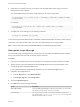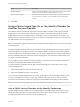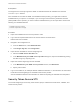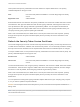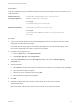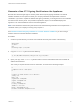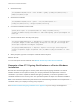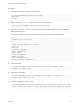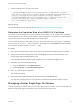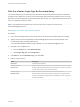6.7
Table Of Contents
- Platform Services Controller Administration
- Contents
- About Platform Services Controller Administration
- Getting Started with Platform Services Controller
- vCenter Server and Platform Services Controller Deployment Types
- Deployment Topologies with External Platform Services Controller Instances and High Availability
- Understanding vSphere Domains, Domain Names, and Sites
- Platform Services Controller Capabilities
- Managing Platform Services Controller Services
- Managing the Platform Services Controller Appliance
- vSphere Authentication with vCenter Single Sign-On
- Understanding vCenter Single Sign-On
- Configuring vCenter Single Sign-On Identity Sources
- Understanding vCenter Server Two-Factor Authentication
- Using vCenter Single Sign-On as the Identity Provider for Another Service Provider
- Security Token Service STS
- Managing vCenter Single Sign-On Policies
- Managing vCenter Single Sign-On Users and Groups
- Add vCenter Single Sign-On Users
- Disable and Enable vCenter Single Sign-On Users
- Delete a vCenter Single Sign-On User
- Edit a vCenter Single Sign-On User
- Add a vCenter Single Sign-On Group
- Add Members to a vCenter Single Sign-On Group
- Remove Members from a vCenter Single Sign-On Group
- Delete vCenter Single Sign-On Solution Users
- Change Your vCenter Single Sign-On Password
- vCenter Single Sign-On Security Best Practices
- vSphere Security Certificates
- Certificate Requirements for Different Solution Paths
- Certificate Management Overview
- Managing Certificates with the vSphere Client
- Managing Certificates from the vSphere Web Client
- Managing Certificates with the vSphere Certificate Manager Utility
- Certificate Manager Options and the Workflows in This Document
- Regenerate a New VMCA Root Certificate and Replace All Certificates
- Make VMCA an Intermediate Certificate Authority (Certificate Manager)
- Generate CSR with vSphere Certificate Manager and Prepare Root Certificate (Intermediate CA)
- Replace VMCA Root Certificate with Custom Signing Certificate and Replace All Certificates
- Replace Machine SSL Certificate with VMCA Certificate (Intermediate CA)
- Replace Solution User Certificates with VMCA Certificates (Intermediate CA)
- Replace All Certificates with Custom Certificate (Certificate Manager)
- Revert Last Performed Operation by Republishing Old Certificates
- Reset All Certificates
- Manual Certificate Replacement
- Managing Services and Certificates with CLI Commands
- Troubleshooting Platform Services Controller
- Determining the Cause of a Lookup Service Error
- Unable to Log In Using Active Directory Domain Authentication
- vCenter Server Login Fails Because the User Account Is Locked
- VMware Directory Service Replication Can Take a Long Time
- Export a Platform Services Controller Support Bundle
- Platform Services Controller Service Logs Reference
Option Description
Consent checkbox Toggle on Consent checkbox to require that the user clicks a check box before
logging in. You can also display a message without a check box.
Details of login message Message that the user sees when clicking the login message, for example, the
text of the terms and conditions. If you use explicit consent, the message is
required.
6 Click Save.
Using vCenter Single Sign-On as the Identity Provider for
Another Service Provider
The vSphere Client is automatically registered as trusted SAML 2.0 Service Provider (SP) to vCenter
Single Sign-On. You can add other trusted service providers to an identity federation where vCenter
Single Sign-On acting as the SAML Identity Provider (IDP). The service providers must conform to the
SAML 2.0 protocol. After the federation is set up, the service provider grants access to a user if that user
can authenticate to vCenter Single Sign-On.
Note vCenter Single Sign-On can be the IDP to other SPs.vCenter Single Sign-On cannot be an SP that
uses another IDP.
A registered SAML service provider can grant access to a user that already has a live session, that is, a
user that is logged in to the identity provider. For example, vRealize Automation 7.0 and later supports
vCenter Single Sign-On as an identity provider. You can set up a federation from vCenter Single Sign-On
and from vRealize Automation. After that, vCenter Single Sign-On can perform the authentication when
you log in to vRealize Automation.
To join a SAML service provider to the identity federation, you have to set up trust between the SP and
the IDP by exchanging SAML metadata between them.
You have to perform integration tasks for both vCenter Single Sign-On and the service that is using
vCenter Single Sign-On.
1 Export IDP metadata to a file, then import it to the SP.
2 Export SP metadata and import it into the IDP.
You can use the vSphere Client interface to vCenter Single Sign-On to export the IDP metadata, and to
import the metadate from the SP. If you are using vRealize Automation as the SP, see the vRealize
Automation documentation for details on exporting the SP metadata and importing the IDP metadata.
Note The service must fully support the SAML 2.0 standard or integration does not work.
Join a SAML Service Provider to the Identity Federation
You add a SAML service provider to vCenter Single Sign-On, and add vCenter Single Sign-On as the
identity provider to that service. Going forward, when users log in to the service provider, the service
provider authenticates those users with vCenter Single Sign-On.
Platform Services Controller Administration
VMware, Inc. 52