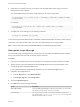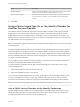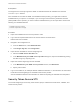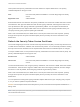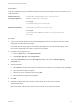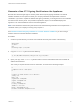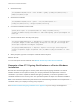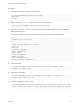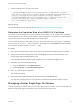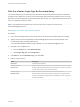6.7
Table Of Contents
- Platform Services Controller Administration
- Contents
- About Platform Services Controller Administration
- Getting Started with Platform Services Controller
- vCenter Server and Platform Services Controller Deployment Types
- Deployment Topologies with External Platform Services Controller Instances and High Availability
- Understanding vSphere Domains, Domain Names, and Sites
- Platform Services Controller Capabilities
- Managing Platform Services Controller Services
- Managing the Platform Services Controller Appliance
- vSphere Authentication with vCenter Single Sign-On
- Understanding vCenter Single Sign-On
- Configuring vCenter Single Sign-On Identity Sources
- Understanding vCenter Server Two-Factor Authentication
- Using vCenter Single Sign-On as the Identity Provider for Another Service Provider
- Security Token Service STS
- Managing vCenter Single Sign-On Policies
- Managing vCenter Single Sign-On Users and Groups
- Add vCenter Single Sign-On Users
- Disable and Enable vCenter Single Sign-On Users
- Delete a vCenter Single Sign-On User
- Edit a vCenter Single Sign-On User
- Add a vCenter Single Sign-On Group
- Add Members to a vCenter Single Sign-On Group
- Remove Members from a vCenter Single Sign-On Group
- Delete vCenter Single Sign-On Solution Users
- Change Your vCenter Single Sign-On Password
- vCenter Single Sign-On Security Best Practices
- vSphere Security Certificates
- Certificate Requirements for Different Solution Paths
- Certificate Management Overview
- Managing Certificates with the vSphere Client
- Managing Certificates from the vSphere Web Client
- Managing Certificates with the vSphere Certificate Manager Utility
- Certificate Manager Options and the Workflows in This Document
- Regenerate a New VMCA Root Certificate and Replace All Certificates
- Make VMCA an Intermediate Certificate Authority (Certificate Manager)
- Generate CSR with vSphere Certificate Manager and Prepare Root Certificate (Intermediate CA)
- Replace VMCA Root Certificate with Custom Signing Certificate and Replace All Certificates
- Replace Machine SSL Certificate with VMCA Certificate (Intermediate CA)
- Replace Solution User Certificates with VMCA Certificates (Intermediate CA)
- Replace All Certificates with Custom Certificate (Certificate Manager)
- Revert Last Performed Operation by Republishing Old Certificates
- Reset All Certificates
- Manual Certificate Replacement
- Managing Services and Certificates with CLI Commands
- Troubleshooting Platform Services Controller
- Determining the Cause of a Lookup Service Error
- Unable to Log In Using Active Directory Domain Authentication
- vCenter Server Login Fails Because the User Account Is Locked
- VMware Directory Service Replication Can Take a Long Time
- Export a Platform Services Controller Support Bundle
- Platform Services Controller Service Logs Reference
6 (Optional) If your identity source is not using the User Principal Name as the user ID, set up the
identity source userID attribute.
The userID attribute determines which LDAP attribute is used as the RSA userID.
sso-config.[sh|bat] -set_rsa_userid_attr_map [-t tenantName] [-idsName Name] [-ldapAttr AttrName]
[-siteID Location]
For example:
sso-config.sh -set_rsa_userid_attr_map -t vsphere.local -idsName ssolabs.com -ldapAttr
userPrincipalName
7 To display the current settings, run the following command.
sso-config.sh -t tenantName -get_rsa_config
If user name and password authentication is disabled and RSA authentication is enabled, users must log
in with their user name and RSA token. User name and password login is no longer possible.
Note Use the user name format userID@domainName or userID@domain_upn_suffix.
Manage the Login Message
You can include a login message with your environment. You can enable and disable the login message,
and you can require that users click an explicit consent check box.
Procedure
1 Log in with the vSphere Client to the vCenter Server connected to the Platform Services Controller.
2 Specify the user name and password for administrator@vsphere.local or another member of the
vCenter Single Sign-On Administrators group.
If you specified a different domain during installation, log in as administrator@mydomain.
3 Navigate to the Configuration UI.
a From the Home menu, select Administration.
b Under Single Sign On, click Configuration.
4 Click the Login Message tab.
5 Click Edit and configure the login message.
Option Description
Show login message Toggle on Show login message to enable the login message. You cannot make
login message changes unless you toggle on this switch.
Login message Title of the message. By default, when Consent checkbox is toggled on, the
login message text is I agree to Terms and Conditions. You can replace the
default login message with your own text.
Platform Services Controller Administration
VMware, Inc. 51