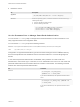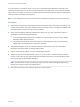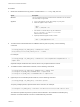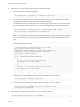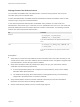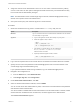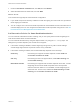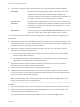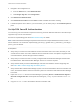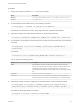6.7
Table Of Contents
- Platform Services Controller Administration
- Contents
- About Platform Services Controller Administration
- Getting Started with Platform Services Controller
- vCenter Server and Platform Services Controller Deployment Types
- Deployment Topologies with External Platform Services Controller Instances and High Availability
- Understanding vSphere Domains, Domain Names, and Sites
- Platform Services Controller Capabilities
- Managing Platform Services Controller Services
- Managing the Platform Services Controller Appliance
- vSphere Authentication with vCenter Single Sign-On
- Understanding vCenter Single Sign-On
- Configuring vCenter Single Sign-On Identity Sources
- Understanding vCenter Server Two-Factor Authentication
- Using vCenter Single Sign-On as the Identity Provider for Another Service Provider
- Security Token Service STS
- Managing vCenter Single Sign-On Policies
- Managing vCenter Single Sign-On Users and Groups
- Add vCenter Single Sign-On Users
- Disable and Enable vCenter Single Sign-On Users
- Delete a vCenter Single Sign-On User
- Edit a vCenter Single Sign-On User
- Add a vCenter Single Sign-On Group
- Add Members to a vCenter Single Sign-On Group
- Remove Members from a vCenter Single Sign-On Group
- Delete vCenter Single Sign-On Solution Users
- Change Your vCenter Single Sign-On Password
- vCenter Single Sign-On Security Best Practices
- vSphere Security Certificates
- Certificate Requirements for Different Solution Paths
- Certificate Management Overview
- Managing Certificates with the vSphere Client
- Managing Certificates from the vSphere Web Client
- Managing Certificates with the vSphere Certificate Manager Utility
- Certificate Manager Options and the Workflows in This Document
- Regenerate a New VMCA Root Certificate and Replace All Certificates
- Make VMCA an Intermediate Certificate Authority (Certificate Manager)
- Generate CSR with vSphere Certificate Manager and Prepare Root Certificate (Intermediate CA)
- Replace VMCA Root Certificate with Custom Signing Certificate and Replace All Certificates
- Replace Machine SSL Certificate with VMCA Certificate (Intermediate CA)
- Replace Solution User Certificates with VMCA Certificates (Intermediate CA)
- Replace All Certificates with Custom Certificate (Certificate Manager)
- Revert Last Performed Operation by Republishing Old Certificates
- Reset All Certificates
- Manual Certificate Replacement
- Managing Services and Certificates with CLI Commands
- Troubleshooting Platform Services Controller
- Determining the Cause of a Lookup Service Error
- Unable to Log In Using Active Directory Domain Authentication
- vCenter Server Login Fails Because the User Account Is Locked
- VMware Directory Service Replication Can Take a Long Time
- Export a Platform Services Controller Support Bundle
- Platform Services Controller Service Logs Reference
7 Under the Trusted CA certificates tab, click Add, and click Browse.
8 Select all certificates from trusted CAs, and click ADD.
What to do next
Your environment might require enhanced OCSP configuration.
n
If your OCSP response is issued by a different CA than the signing CA of the smart card, provide the
OCSP signing CA certificate.
n
You can configure one or more local OCSP responders for each Platform Services Controller site in a
multi-site deployment. You can configure these alternative OCSP responders using the CLI. See Use
the Command Line to Manage Smart Card Authentication.
Set Revocation Policies for Smart Card Authentication
You can customize certificate revocation checking, and you can specify where vCenter Single Sign-On
looks for information about revoked certificates.
You can customize the behavior by using the vSphere Client or by using the sso-config script. The
settings that you select depend in part on what the CA supports.
n
If revocation checking is disabled, vCenter Single Sign-On ignores any CRL or OCSP settings.
vCenter Single Sign-On does not perform checks on any certificates.
n
If revocation checking is enabled, the recommended setup depends on the PKI setup.
OCSP only If the issuing CA supports an OCSP responder, enable OCSP and
disable CRL as failover for OCSP.
CRL only If the issuing CA does not support OSCP, enable CRL checking and
disable OSCP checking.
Both OSCP and CRL If the issuing CA supports both an OCSP responder and a CRL, vCenter
Single Sign-On checks the OCSP responder first. If the responder
returns an unknown status or is not available, vCenter Single Sign-On
checks the CRL. For this case, enable both OCSP checking and CRL
checking, and enable CRL as failover for OCSP.
Platform Services Controller Administration
VMware, Inc. 47