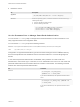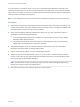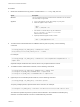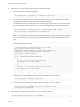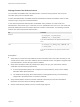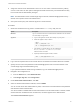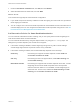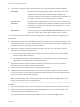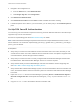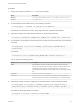6.7
Table Of Contents
- Platform Services Controller Administration
- Contents
- About Platform Services Controller Administration
- Getting Started with Platform Services Controller
- vCenter Server and Platform Services Controller Deployment Types
- Deployment Topologies with External Platform Services Controller Instances and High Availability
- Understanding vSphere Domains, Domain Names, and Sites
- Platform Services Controller Capabilities
- Managing Platform Services Controller Services
- Managing the Platform Services Controller Appliance
- vSphere Authentication with vCenter Single Sign-On
- Understanding vCenter Single Sign-On
- Configuring vCenter Single Sign-On Identity Sources
- Understanding vCenter Server Two-Factor Authentication
- Using vCenter Single Sign-On as the Identity Provider for Another Service Provider
- Security Token Service STS
- Managing vCenter Single Sign-On Policies
- Managing vCenter Single Sign-On Users and Groups
- Add vCenter Single Sign-On Users
- Disable and Enable vCenter Single Sign-On Users
- Delete a vCenter Single Sign-On User
- Edit a vCenter Single Sign-On User
- Add a vCenter Single Sign-On Group
- Add Members to a vCenter Single Sign-On Group
- Remove Members from a vCenter Single Sign-On Group
- Delete vCenter Single Sign-On Solution Users
- Change Your vCenter Single Sign-On Password
- vCenter Single Sign-On Security Best Practices
- vSphere Security Certificates
- Certificate Requirements for Different Solution Paths
- Certificate Management Overview
- Managing Certificates with the vSphere Client
- Managing Certificates from the vSphere Web Client
- Managing Certificates with the vSphere Certificate Manager Utility
- Certificate Manager Options and the Workflows in This Document
- Regenerate a New VMCA Root Certificate and Replace All Certificates
- Make VMCA an Intermediate Certificate Authority (Certificate Manager)
- Generate CSR with vSphere Certificate Manager and Prepare Root Certificate (Intermediate CA)
- Replace VMCA Root Certificate with Custom Signing Certificate and Replace All Certificates
- Replace Machine SSL Certificate with VMCA Certificate (Intermediate CA)
- Replace Solution User Certificates with VMCA Certificates (Intermediate CA)
- Replace All Certificates with Custom Certificate (Certificate Manager)
- Revert Last Performed Operation by Republishing Old Certificates
- Reset All Certificates
- Manual Certificate Replacement
- Managing Services and Certificates with CLI Commands
- Troubleshooting Platform Services Controller
- Determining the Cause of a Lookup Service Error
- Unable to Log In Using Active Directory Domain Authentication
- vCenter Server Login Fails Because the User Account Is Locked
- VMware Directory Service Replication Can Take a Long Time
- Export a Platform Services Controller Support Bundle
- Platform Services Controller Service Logs Reference
n
Assign the vCenter Server Administrator role to one or more users in the Active Directory identity
source. Those users can then perform management tasks because they can authenticate and they
have vCenter Server administrator privileges.
Note The administrator of the vCenter Single Sign-On domain, administrator@vsphere.local by
default, cannot perform smart card authentication.
n
Set up the reverse proxy and restart the physical or virtual machine.
Procedure
1 Obtain the certificates and copy them to a folder that the sso-config utility can see.
Option Description
Windows Log in to the Platform Services Controller Windows installation and use WinSCP
or a similar utility to copy the files.
Appliance a Log in to the appliance console, either directly or by using SSH.
b Enable the appliance shell, as follows.
shell
chsh -s "/bin/bash" root
csh -s "bin/appliance/sh" root
c Use WinSCP or a similar utility to copy the certificates to
the /usr/lib/vmware-sso/vmware-sts/conf on the
Platform Services Controller.
d Optionally disable the appliance shell, as follows.
chsh -s "/bin/appliancesh" root
2 Log in with the vSphere Client to the vCenter Server connected to the Platform Services Controller.
3 Specify the user name and password for administrator@vsphere.local or another member of the
vCenter Single Sign-On Administrators group.
If you specified a different domain during installation, log in as administrator@mydomain.
4 Navigate to the Configuration UI.
a From the Home menu, select Administration.
b Under Single Sign On, click Configuration.
5 Under Smart Card Authentication, click Edit.
6 Select or deselect authentication methods, and click SAVE.
You can choose smart card authentication by itself, or both smart card authentication and password
and Windows session authentication.
You cannot enable or disable RSA SecurID authentication from this Web interface. However, if RSA
SecurID has been enabled from the command line, the status appears in the Web interface.
The Trusted CA certificates appears.
Platform Services Controller Administration
VMware, Inc. 46