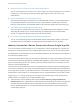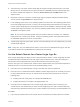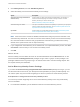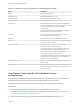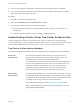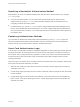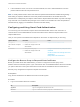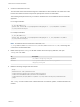6.7
Table Of Contents
- Platform Services Controller Administration
- Contents
- About Platform Services Controller Administration
- Getting Started with Platform Services Controller
- vCenter Server and Platform Services Controller Deployment Types
- Deployment Topologies with External Platform Services Controller Instances and High Availability
- Understanding vSphere Domains, Domain Names, and Sites
- Platform Services Controller Capabilities
- Managing Platform Services Controller Services
- Managing the Platform Services Controller Appliance
- vSphere Authentication with vCenter Single Sign-On
- Understanding vCenter Single Sign-On
- Configuring vCenter Single Sign-On Identity Sources
- Understanding vCenter Server Two-Factor Authentication
- Using vCenter Single Sign-On as the Identity Provider for Another Service Provider
- Security Token Service STS
- Managing vCenter Single Sign-On Policies
- Managing vCenter Single Sign-On Users and Groups
- Add vCenter Single Sign-On Users
- Disable and Enable vCenter Single Sign-On Users
- Delete a vCenter Single Sign-On User
- Edit a vCenter Single Sign-On User
- Add a vCenter Single Sign-On Group
- Add Members to a vCenter Single Sign-On Group
- Remove Members from a vCenter Single Sign-On Group
- Delete vCenter Single Sign-On Solution Users
- Change Your vCenter Single Sign-On Password
- vCenter Single Sign-On Security Best Practices
- vSphere Security Certificates
- Certificate Requirements for Different Solution Paths
- Certificate Management Overview
- Managing Certificates with the vSphere Client
- Managing Certificates from the vSphere Web Client
- Managing Certificates with the vSphere Certificate Manager Utility
- Certificate Manager Options and the Workflows in This Document
- Regenerate a New VMCA Root Certificate and Replace All Certificates
- Make VMCA an Intermediate Certificate Authority (Certificate Manager)
- Generate CSR with vSphere Certificate Manager and Prepare Root Certificate (Intermediate CA)
- Replace VMCA Root Certificate with Custom Signing Certificate and Replace All Certificates
- Replace Machine SSL Certificate with VMCA Certificate (Intermediate CA)
- Replace Solution User Certificates with VMCA Certificates (Intermediate CA)
- Replace All Certificates with Custom Certificate (Certificate Manager)
- Revert Last Performed Operation by Republishing Old Certificates
- Reset All Certificates
- Manual Certificate Replacement
- Managing Services and Certificates with CLI Commands
- Troubleshooting Platform Services Controller
- Determining the Cause of a Lookup Service Error
- Unable to Log In Using Active Directory Domain Authentication
- vCenter Server Login Fails Because the User Account Is Locked
- VMware Directory Service Replication Can Take a Long Time
- Export a Platform Services Controller Support Bundle
- Platform Services Controller Service Logs Reference
n
Active Directory over LDAP. vCenter Single Sign-On supports multiple Active Directory over LDAP
identity sources. This identity source type is included for compatibility with the vCenter Single Sign-
On service included with vSphere 5.1. Shown as Active Directory as an LDAP Server in the
vSphere Client.
n
OpenLDAP versions 2.4 and later. vCenter Single Sign-On supports multiple OpenLDAP identity
sources. Shown as OpenLDAP in the vSphere Client.
n
Local operating system users. Local operating system users are local to the operating system where
the vCenter Single Sign-On server is running. The local operating system identity source exists only
in basic vCenter Single Sign-On server deployments and is not available in deployments with multiple
vCenter Single Sign-On instances. Only one local operating system identity source is allowed. Shown
as localos in the vSphere Client.
Note Do not use local operating system users if the Platform Services Controller is on a different
machine than the vCenter Server system. Using local operating system users might make sense in
an embedded deployment but is not recommended.
n
vCenter Single Sign-On system users. Exactly one system identity source is created when you install
vCenter Single Sign-On.
Note At any time, only one default domain exists. If a user from a non-default domain logs in, that user
must add the domain name (DOMAIN\user) to authenticate successfully.
Set the Default Domain for vCenter Single Sign-On
Each vCenter Single Sign-On identity source is associated with a domain. vCenter Single Sign-On uses
the default domain to authenticate a user who logs in without a domain name. Users who belong to a
domain that is not the default domain must include the domain name when they log in.
When a user logs in to a vCenter Server system from the vSphere Client, the login behavior depends on
whether the user is in the domain that is set as the default identity source.
n
Users who are in the default domain can log in with their user name and password.
n
Users who are in a domain that has been added to vCenter Single Sign-On as an identity source but
is not the default domain can log in to vCenter Server but must specify the domain in one of the
following ways.
n
Including a domain name prefix, for example, MYDOMAIN\user1
n
Including the domain, for example, user1@mydomain.com
n
Users who are in a domain that is not a vCenter Single Sign-On identity source cannot log in to
vCenter Server. If the domain that you add to vCenter Single Sign-On is part of a domain hierarchy,
Active Directory determines whether users of other domains in the hierarchy are authenticated or not.
Procedure
1 Log in with the vSphere Client to the vCenter Server connected to the Platform Services Controller.
Platform Services Controller Administration
VMware, Inc. 32