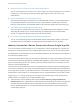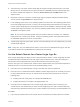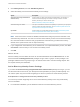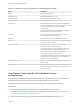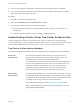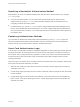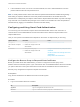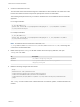6.7
Table Of Contents
- Platform Services Controller Administration
- Contents
- About Platform Services Controller Administration
- Getting Started with Platform Services Controller
- vCenter Server and Platform Services Controller Deployment Types
- Deployment Topologies with External Platform Services Controller Instances and High Availability
- Understanding vSphere Domains, Domain Names, and Sites
- Platform Services Controller Capabilities
- Managing Platform Services Controller Services
- Managing the Platform Services Controller Appliance
- vSphere Authentication with vCenter Single Sign-On
- Understanding vCenter Single Sign-On
- Configuring vCenter Single Sign-On Identity Sources
- Understanding vCenter Server Two-Factor Authentication
- Using vCenter Single Sign-On as the Identity Provider for Another Service Provider
- Security Token Service STS
- Managing vCenter Single Sign-On Policies
- Managing vCenter Single Sign-On Users and Groups
- Add vCenter Single Sign-On Users
- Disable and Enable vCenter Single Sign-On Users
- Delete a vCenter Single Sign-On User
- Edit a vCenter Single Sign-On User
- Add a vCenter Single Sign-On Group
- Add Members to a vCenter Single Sign-On Group
- Remove Members from a vCenter Single Sign-On Group
- Delete vCenter Single Sign-On Solution Users
- Change Your vCenter Single Sign-On Password
- vCenter Single Sign-On Security Best Practices
- vSphere Security Certificates
- Certificate Requirements for Different Solution Paths
- Certificate Management Overview
- Managing Certificates with the vSphere Client
- Managing Certificates from the vSphere Web Client
- Managing Certificates with the vSphere Certificate Manager Utility
- Certificate Manager Options and the Workflows in This Document
- Regenerate a New VMCA Root Certificate and Replace All Certificates
- Make VMCA an Intermediate Certificate Authority (Certificate Manager)
- Generate CSR with vSphere Certificate Manager and Prepare Root Certificate (Intermediate CA)
- Replace VMCA Root Certificate with Custom Signing Certificate and Replace All Certificates
- Replace Machine SSL Certificate with VMCA Certificate (Intermediate CA)
- Replace Solution User Certificates with VMCA Certificates (Intermediate CA)
- Replace All Certificates with Custom Certificate (Certificate Manager)
- Revert Last Performed Operation by Republishing Old Certificates
- Reset All Certificates
- Manual Certificate Replacement
- Managing Services and Certificates with CLI Commands
- Troubleshooting Platform Services Controller
- Determining the Cause of a Lookup Service Error
- Unable to Log In Using Active Directory Domain Authentication
- vCenter Server Login Fails Because the User Account Is Locked
- VMware Directory Service Replication Can Take a Long Time
- Export a Platform Services Controller Support Bundle
- Platform Services Controller Service Logs Reference
n
Identity Sources for vCenter Server with vCenter Single Sign-On
You can use identity sources to attach one or more domains to vCenter Single Sign-On. A domain is
a repository for users and groups that the vCenter Single Sign-On server can use for user
authentication.
n
Set the Default Domain for vCenter Single Sign-On
Each vCenter Single Sign-On identity source is associated with a domain. vCenter Single Sign-On
uses the default domain to authenticate a user who logs in without a domain name. Users who
belong to a domain that is not the default domain must include the domain name when they log in.
n
Add or Edit a vCenter Single Sign-On Identity Source
Users can log in to vCenter Server only if they are in a domain that has been added as a vCenter
Single Sign-On identity source. vCenter Single Sign-On administrator users can add identity
sources, or change the settings for identity sources that they added.
n
Use vCenter Single Sign-On With Windows Session Authentication
You can use vCenter Single Sign-On with Windows Session Authentication (SSPI). You must join
the Platform Services Controller to an Active Directory domain before you can use SSPI.
Identity Sources for vCenter Server with vCenter Single Sign-On
You can use identity sources to attach one or more domains to vCenter Single Sign-On. A domain is a
repository for users and groups that the vCenter Single Sign-On server can use for user authentication.
An administrator can add identity sources, set the default identity source, and create users and groups in
the vsphere.local identity source.
The user and group data is stored in Active Directory, OpenLDAP, or locally to the operating system of the
machine where vCenter Single Sign-On is installed. After installation, every instance of vCenter Single
Sign-On has the identity source your_domain_name, for example vsphere.local. This identity source is
internal to vCenter Single Sign-On.
vCenter Server versions earlier than version 5.1 supported Active Directory and local operating system
users as user repositories. As a result, local operating system users were always able to authenticate to
the vCenter Server system. vCenter Server version 5.1 and version 5.5 uses vCenter Single Sign-On for
authentication. See the vSphere 5.1 documentation for a list of supported identity sources with vCenter
Single Sign-On 5.1. vCenter Single Sign-On 5.5 supports the following types of user repositories as
identity sources, but supports only one default identity source.
n
Active Directory versions 2003 and later. Shown as Active Directory (Integrated Windows
Authentication) in the vSphere Client. vCenter Single Sign-On allows you to specify a single Active
Directory domain as an identity source. The domain can have child domains or be a forest root
domain. VMware KB article 2064250 discusses Microsoft Active Directory Trusts supported with
vCenter Single Sign-On.
Platform Services Controller Administration
VMware, Inc. 31