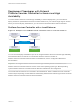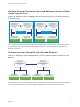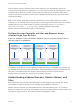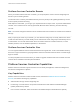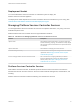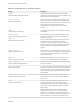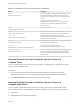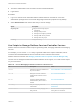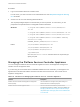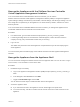6.7
Table Of Contents
- Platform Services Controller Administration
- Contents
- About Platform Services Controller Administration
- Getting Started with Platform Services Controller
- vCenter Server and Platform Services Controller Deployment Types
- Deployment Topologies with External Platform Services Controller Instances and High Availability
- Understanding vSphere Domains, Domain Names, and Sites
- Platform Services Controller Capabilities
- Managing Platform Services Controller Services
- Managing the Platform Services Controller Appliance
- vSphere Authentication with vCenter Single Sign-On
- Understanding vCenter Single Sign-On
- Configuring vCenter Single Sign-On Identity Sources
- Understanding vCenter Server Two-Factor Authentication
- Using vCenter Single Sign-On as the Identity Provider for Another Service Provider
- Security Token Service STS
- Managing vCenter Single Sign-On Policies
- Managing vCenter Single Sign-On Users and Groups
- Add vCenter Single Sign-On Users
- Disable and Enable vCenter Single Sign-On Users
- Delete a vCenter Single Sign-On User
- Edit a vCenter Single Sign-On User
- Add a vCenter Single Sign-On Group
- Add Members to a vCenter Single Sign-On Group
- Remove Members from a vCenter Single Sign-On Group
- Delete vCenter Single Sign-On Solution Users
- Change Your vCenter Single Sign-On Password
- vCenter Single Sign-On Security Best Practices
- vSphere Security Certificates
- Certificate Requirements for Different Solution Paths
- Certificate Management Overview
- Managing Certificates with the vSphere Client
- Managing Certificates from the vSphere Web Client
- Managing Certificates with the vSphere Certificate Manager Utility
- Certificate Manager Options and the Workflows in This Document
- Regenerate a New VMCA Root Certificate and Replace All Certificates
- Make VMCA an Intermediate Certificate Authority (Certificate Manager)
- Generate CSR with vSphere Certificate Manager and Prepare Root Certificate (Intermediate CA)
- Replace VMCA Root Certificate with Custom Signing Certificate and Replace All Certificates
- Replace Machine SSL Certificate with VMCA Certificate (Intermediate CA)
- Replace Solution User Certificates with VMCA Certificates (Intermediate CA)
- Replace All Certificates with Custom Certificate (Certificate Manager)
- Revert Last Performed Operation by Republishing Old Certificates
- Reset All Certificates
- Manual Certificate Replacement
- Managing Services and Certificates with CLI Commands
- Troubleshooting Platform Services Controller
- Determining the Cause of a Lookup Service Error
- Unable to Log In Using Active Directory Domain Authentication
- vCenter Server Login Fails Because the User Account Is Locked
- VMware Directory Service Replication Can Take a Long Time
- Export a Platform Services Controller Support Bundle
- Platform Services Controller Service Logs Reference
Manage the Appliance with the Platform Services Controller
Virtual Appliance Management Interface
In an environment with an external Platform Services Controller, you can use the
Platform Services Controller virtual appliance management interface (VAMI) to configure the appliance
system settings. Settings include time synchronization, network settings, and SSH login settings. You can
also change the root password, join the appliance to an Active Directory domain, and leave an Active
Directory domain.
In an environment with an embedded Platform Services Controller, you manage the appliances that
include both Platform Services Controller and vCenter Server.
Procedure
1 In a Web browser, go to the Web interface at https://platform_services_controller_ip:5480.
2 If a warning message about an untrusted SSL certificate appears, resolve the issue based on
company security policy and the Web browser that you are using.
3 Log in as root.
The default root password is the virtual appliance root password that you set when deploying the
virtual appliance.
You can see the System Information page of the Platform Services Controller Appliance Management
Interface.
Manage the Appliance from the Appliance Shell
You can use service management utilities and CLIs from the appliance shell. You can use TTY1 to log in
to the console, or can use SSH to connect to the shell.
Procedure
1 Enable SSH login if necessary.
a Log in to the appliance management interface (VAMI) at https://platform_services_controller_ip:
5480.
b In the Navigator, select Access and click Edit.
c Toggle on Enable SSH Login and click OK.
You can follow the same steps to enable the Bash shell for the appliance.
2 Access the appliance shell.
n
If you have direct access to the appliance console, select Log in, and press Enter.
n
To connect remotely, use SSH or another remote console connection to start a session to the
appliance.
Platform Services Controller Administration
VMware, Inc. 20