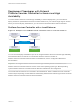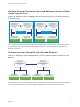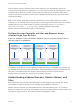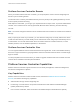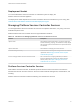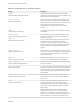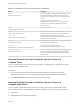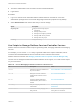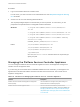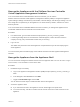6.7
Table Of Contents
- Platform Services Controller Administration
- Contents
- About Platform Services Controller Administration
- Getting Started with Platform Services Controller
- vCenter Server and Platform Services Controller Deployment Types
- Deployment Topologies with External Platform Services Controller Instances and High Availability
- Understanding vSphere Domains, Domain Names, and Sites
- Platform Services Controller Capabilities
- Managing Platform Services Controller Services
- Managing the Platform Services Controller Appliance
- vSphere Authentication with vCenter Single Sign-On
- Understanding vCenter Single Sign-On
- Configuring vCenter Single Sign-On Identity Sources
- Understanding vCenter Server Two-Factor Authentication
- Using vCenter Single Sign-On as the Identity Provider for Another Service Provider
- Security Token Service STS
- Managing vCenter Single Sign-On Policies
- Managing vCenter Single Sign-On Users and Groups
- Add vCenter Single Sign-On Users
- Disable and Enable vCenter Single Sign-On Users
- Delete a vCenter Single Sign-On User
- Edit a vCenter Single Sign-On User
- Add a vCenter Single Sign-On Group
- Add Members to a vCenter Single Sign-On Group
- Remove Members from a vCenter Single Sign-On Group
- Delete vCenter Single Sign-On Solution Users
- Change Your vCenter Single Sign-On Password
- vCenter Single Sign-On Security Best Practices
- vSphere Security Certificates
- Certificate Requirements for Different Solution Paths
- Certificate Management Overview
- Managing Certificates with the vSphere Client
- Managing Certificates from the vSphere Web Client
- Managing Certificates with the vSphere Certificate Manager Utility
- Certificate Manager Options and the Workflows in This Document
- Regenerate a New VMCA Root Certificate and Replace All Certificates
- Make VMCA an Intermediate Certificate Authority (Certificate Manager)
- Generate CSR with vSphere Certificate Manager and Prepare Root Certificate (Intermediate CA)
- Replace VMCA Root Certificate with Custom Signing Certificate and Replace All Certificates
- Replace Machine SSL Certificate with VMCA Certificate (Intermediate CA)
- Replace Solution User Certificates with VMCA Certificates (Intermediate CA)
- Replace All Certificates with Custom Certificate (Certificate Manager)
- Revert Last Performed Operation by Republishing Old Certificates
- Reset All Certificates
- Manual Certificate Replacement
- Managing Services and Certificates with CLI Commands
- Troubleshooting Platform Services Controller
- Determining the Cause of a Lookup Service Error
- Unable to Log In Using Active Directory Domain Authentication
- vCenter Server Login Fails Because the User Account Is Locked
- VMware Directory Service Replication Can Take a Long Time
- Export a Platform Services Controller Support Bundle
- Platform Services Controller Service Logs Reference
Procedure
1 Log in to the Platform Services Controller shell.
In most cases, you have to be the root or Administrator user. See Required Privileges for Running
CLIs for details.
2 Access a CLI at one of the following default locations.
The required privileges depend on the task that you want to perform. In some cases, you are
prompted for the password twice to safeguard sensitive information.
Windows
C:\Program Files\VMware\vCenter Server\vmafdd\vecs-
cli.exe
C:\Program Files\VMware\vCenter Server\vmafdd\dir-cli.exe
C:\Program Files\VMware\vCenter Server\vmcad\certool.exe
C:\Program Files\VMware\VCenter server\VMware Identity
Services\sso-config
VCENTER_INSTALL_PATH\bin\service-control
Linux
/usr/lib/vmware-vmafd/bin/vecs-cli
/usr/lib/vmware-vmafd/bin/dir-cli
/usr/lib/vmware-vmca/bin/certool
/opt/vmware/bin
On Linux, the service-control command does not require that you
specify the path.
Managing the Platform Services Controller Appliance
You can manage the Platform Services Controller appliance from the virtual appliance management
interface or from the appliance shell.
If you are using an environment with an embedded Platform Services Controller, you manage the one
appliance that includes both Platform Services Controller and vCenter Server. See vCenter Server
Appliance Configuration.
Table 1‑5. Interfaces for Managing the Platform Services Controller Appliance
Interface Description
Platform Services Controller virtual appliance management
interface (VAMI)
Use this interface to reconfigure the system settings of a
Platform Services Controller deployment.
Platform Services Controller appliance shell Use this command-line interface to perform service
management operations on VMCA, VECS, and VMDIR. See
Managing Certificates with the vSphere Certificate Manager
Utility and Chapter 4 Managing Services and Certificates with
CLI Commands.
Platform Services Controller Administration
VMware, Inc. 19