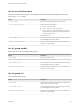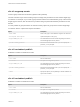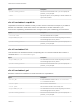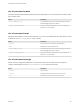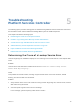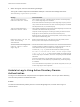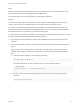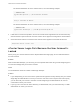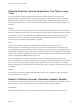6.7
Table Of Contents
- Platform Services Controller Administration
- Contents
- About Platform Services Controller Administration
- Getting Started with Platform Services Controller
- vCenter Server and Platform Services Controller Deployment Types
- Deployment Topologies with External Platform Services Controller Instances and High Availability
- Understanding vSphere Domains, Domain Names, and Sites
- Platform Services Controller Capabilities
- Managing Platform Services Controller Services
- Managing the Platform Services Controller Appliance
- vSphere Authentication with vCenter Single Sign-On
- Understanding vCenter Single Sign-On
- Configuring vCenter Single Sign-On Identity Sources
- Understanding vCenter Server Two-Factor Authentication
- Using vCenter Single Sign-On as the Identity Provider for Another Service Provider
- Security Token Service STS
- Managing vCenter Single Sign-On Policies
- Managing vCenter Single Sign-On Users and Groups
- Add vCenter Single Sign-On Users
- Disable and Enable vCenter Single Sign-On Users
- Delete a vCenter Single Sign-On User
- Edit a vCenter Single Sign-On User
- Add a vCenter Single Sign-On Group
- Add Members to a vCenter Single Sign-On Group
- Remove Members from a vCenter Single Sign-On Group
- Delete vCenter Single Sign-On Solution Users
- Change Your vCenter Single Sign-On Password
- vCenter Single Sign-On Security Best Practices
- vSphere Security Certificates
- Certificate Requirements for Different Solution Paths
- Certificate Management Overview
- Managing Certificates with the vSphere Client
- Managing Certificates from the vSphere Web Client
- Managing Certificates with the vSphere Certificate Manager Utility
- Certificate Manager Options and the Workflows in This Document
- Regenerate a New VMCA Root Certificate and Replace All Certificates
- Make VMCA an Intermediate Certificate Authority (Certificate Manager)
- Generate CSR with vSphere Certificate Manager and Prepare Root Certificate (Intermediate CA)
- Replace VMCA Root Certificate with Custom Signing Certificate and Replace All Certificates
- Replace Machine SSL Certificate with VMCA Certificate (Intermediate CA)
- Replace Solution User Certificates with VMCA Certificates (Intermediate CA)
- Replace All Certificates with Custom Certificate (Certificate Manager)
- Revert Last Performed Operation by Republishing Old Certificates
- Reset All Certificates
- Manual Certificate Replacement
- Managing Services and Certificates with CLI Commands
- Troubleshooting Platform Services Controller
- Determining the Cause of a Lookup Service Error
- Unable to Log In Using Active Directory Domain Authentication
- vCenter Server Login Fails Because the User Account Is Locked
- VMware Directory Service Replication Can Take a Long Time
- Export a Platform Services Controller Support Bundle
- Platform Services Controller Service Logs Reference
The relevant addresses are in the answer section, as in the following example:
;; ANSWER SECTION:
my-controller.my-ad.com (...) IN A controller IP address
...
# dig -x <controller IP address>
The relevant addresses are in the answer section, as in the following example:
;; ANSWER SECTION:
IP-in-reverse.in-addr.arpa. (...) IN PTR my-controller.my-ad.com
...
3 If that does not resolve the problem, remove the vCenter Server Appliance from the Active Directory
domain and then rejoin the domain. See the vCenter Server Appliance Configuration documentation.
4 Close all browser sessions connected to the vCenter Server Appliance and restart all services.
/bin/service-control --restart --all
vCenter Server Login Fails Because the User Account Is
Locked
When you log in to vCenter Server from the vSphere Web Client login page, an error indicates that the
account is locked.
Problem
After several failed attempts, you cannot log in to the vSphere Web Client using vCenter Single Sign-On.
You see the message that your account is locked.
Cause
You exceeded the maximum number of failed login attempts.
Solution
n
If you attempted log in as a user from the system domain (vsphere.local by default), ask your vCenter
Single Sign-On administrator to unlock your account. If the lock is set to expire in the lockout policy,
you can wait until your account is unlocked. vCenter Single Sign-On administrators can use CLI
commands to unlock your account.
n
If you log in as a user from an Active Directory or LDAP domain, ask your Active Directory or LDAP
administrator to unlock your account.
Platform Services Controller Administration
VMware, Inc. 172