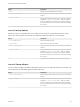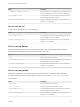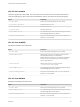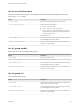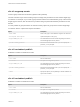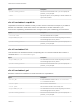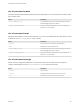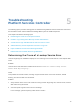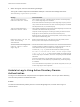6.7
Table Of Contents
- Platform Services Controller Administration
- Contents
- About Platform Services Controller Administration
- Getting Started with Platform Services Controller
- vCenter Server and Platform Services Controller Deployment Types
- Deployment Topologies with External Platform Services Controller Instances and High Availability
- Understanding vSphere Domains, Domain Names, and Sites
- Platform Services Controller Capabilities
- Managing Platform Services Controller Services
- Managing the Platform Services Controller Appliance
- vSphere Authentication with vCenter Single Sign-On
- Understanding vCenter Single Sign-On
- Configuring vCenter Single Sign-On Identity Sources
- Understanding vCenter Server Two-Factor Authentication
- Using vCenter Single Sign-On as the Identity Provider for Another Service Provider
- Security Token Service STS
- Managing vCenter Single Sign-On Policies
- Managing vCenter Single Sign-On Users and Groups
- Add vCenter Single Sign-On Users
- Disable and Enable vCenter Single Sign-On Users
- Delete a vCenter Single Sign-On User
- Edit a vCenter Single Sign-On User
- Add a vCenter Single Sign-On Group
- Add Members to a vCenter Single Sign-On Group
- Remove Members from a vCenter Single Sign-On Group
- Delete vCenter Single Sign-On Solution Users
- Change Your vCenter Single Sign-On Password
- vCenter Single Sign-On Security Best Practices
- vSphere Security Certificates
- Certificate Requirements for Different Solution Paths
- Certificate Management Overview
- Managing Certificates with the vSphere Client
- Managing Certificates from the vSphere Web Client
- Managing Certificates with the vSphere Certificate Manager Utility
- Certificate Manager Options and the Workflows in This Document
- Regenerate a New VMCA Root Certificate and Replace All Certificates
- Make VMCA an Intermediate Certificate Authority (Certificate Manager)
- Generate CSR with vSphere Certificate Manager and Prepare Root Certificate (Intermediate CA)
- Replace VMCA Root Certificate with Custom Signing Certificate and Replace All Certificates
- Replace Machine SSL Certificate with VMCA Certificate (Intermediate CA)
- Replace Solution User Certificates with VMCA Certificates (Intermediate CA)
- Replace All Certificates with Custom Certificate (Certificate Manager)
- Revert Last Performed Operation by Republishing Old Certificates
- Reset All Certificates
- Manual Certificate Replacement
- Managing Services and Certificates with CLI Commands
- Troubleshooting Platform Services Controller
- Determining the Cause of a Lookup Service Error
- Unable to Log In Using Active Directory Domain Authentication
- vCenter Server Login Fails Because the User Account Is Locked
- VMware Directory Service Replication Can Take a Long Time
- Export a Platform Services Controller Support Bundle
- Platform Services Controller Service Logs Reference
Option Description
--password <admin_password>
Password of the administrator user. If you do not specify the
password, you are prompted.
--chain
Specify this option if you are publishing a chained certificate. No
option value is needed.
dir-cli trustedcert unpublish
Unpublishes a trusted root certificate currently in vmdir. Use this command, for example, if you added a
different root certificate to vmdir that is now the root certificate for all other certificates in your
environment. Unpublishing certificates that are no longer in use is part of hardening your environment.
Option Description
--cert-file <file>
Path to the certificate file to unpublish
--login <admin_user_id>
The administrator of the local vCenter Single Sign-On domain,
administrator@vsphere.local by default.
--password <admin_password>
Password of the administrator user. If you do not specify the
password, you are prompted.
dir-cli trustedcert list
Lists all trusted root certificates and their corresponding IDs. You need the certificate IDs to retrieve a
certificate with dir-cli trustedcert get.
Option Description
--login <admin_user_id>
The administrator of the local vCenter Single Sign-On domain,
administrator@vsphere.local by default.
--password <admin_password>
Password of the administrator user. If you do not specify the
password, you are prompted.
dir-cli trustedcert get
Retrieves a trusted root certificate from vmdir and writes it to a specified file.
Option Description
--id <cert_ID>
ID of the certificate to retrieve. The dir-cli trustedcert
list command shows the ID.
--outcert <path>
Path to write the certificate file to.
--outcrl <path>
Path to write the CRL file to. Not currently used.
--login <admin_user_id>
The administrator of the local vCenter Single Sign-On domain,
administrator@vsphere.local by default.
--password <admin_password>
Password of the administrator user. If you do not specify the
password, you are prompted.
Platform Services Controller Administration
VMware, Inc. 167