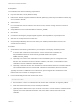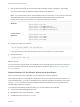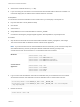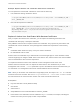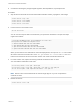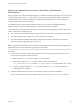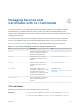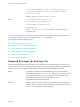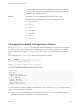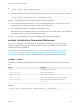6.7
Table Of Contents
- Platform Services Controller Administration
- Contents
- About Platform Services Controller Administration
- Getting Started with Platform Services Controller
- vCenter Server and Platform Services Controller Deployment Types
- Deployment Topologies with External Platform Services Controller Instances and High Availability
- Understanding vSphere Domains, Domain Names, and Sites
- Platform Services Controller Capabilities
- Managing Platform Services Controller Services
- Managing the Platform Services Controller Appliance
- vSphere Authentication with vCenter Single Sign-On
- Understanding vCenter Single Sign-On
- Configuring vCenter Single Sign-On Identity Sources
- Understanding vCenter Server Two-Factor Authentication
- Using vCenter Single Sign-On as the Identity Provider for Another Service Provider
- Security Token Service STS
- Managing vCenter Single Sign-On Policies
- Managing vCenter Single Sign-On Users and Groups
- Add vCenter Single Sign-On Users
- Disable and Enable vCenter Single Sign-On Users
- Delete a vCenter Single Sign-On User
- Edit a vCenter Single Sign-On User
- Add a vCenter Single Sign-On Group
- Add Members to a vCenter Single Sign-On Group
- Remove Members from a vCenter Single Sign-On Group
- Delete vCenter Single Sign-On Solution Users
- Change Your vCenter Single Sign-On Password
- vCenter Single Sign-On Security Best Practices
- vSphere Security Certificates
- Certificate Requirements for Different Solution Paths
- Certificate Management Overview
- Managing Certificates with the vSphere Client
- Managing Certificates from the vSphere Web Client
- Managing Certificates with the vSphere Certificate Manager Utility
- Certificate Manager Options and the Workflows in This Document
- Regenerate a New VMCA Root Certificate and Replace All Certificates
- Make VMCA an Intermediate Certificate Authority (Certificate Manager)
- Generate CSR with vSphere Certificate Manager and Prepare Root Certificate (Intermediate CA)
- Replace VMCA Root Certificate with Custom Signing Certificate and Replace All Certificates
- Replace Machine SSL Certificate with VMCA Certificate (Intermediate CA)
- Replace Solution User Certificates with VMCA Certificates (Intermediate CA)
- Replace All Certificates with Custom Certificate (Certificate Manager)
- Revert Last Performed Operation by Republishing Old Certificates
- Reset All Certificates
- Manual Certificate Replacement
- Managing Services and Certificates with CLI Commands
- Troubleshooting Platform Services Controller
- Determining the Cause of a Lookup Service Error
- Unable to Log In Using Active Directory Domain Authentication
- vCenter Server Login Fails Because the User Account Is Locked
- VMware Directory Service Replication Can Take a Long Time
- Export a Platform Services Controller Support Bundle
- Platform Services Controller Service Logs Reference
Managing Services and
Certificates with CLI Commands 4
A set of CLIs allows you to manage VMCA (VMware Certificate Authority), VECS (VMware Endpoint
Certificate Store), and VMware Directory Service (vmdir). The vSphere Certificate Manager utility
supports many related tasks as well, but the CLIs are required for manual certificate management and for
managing other services.
You normally access the CLI tools for managing certificates and associated services by using SSH to
connect to the appliance shell. See VMware Knowledge Base article 2100508 for more information.
Manual Certificate Replacement gives examples for replacing certificates using CLI commands.
Table 4‑1. CLI Tools for Managing Certificates and Associated Services
CLI Description See
certool
Generate and manage certificates and
keys. Part of VMCAD, the VMware
Certificate Management service.
certool Initialization Commands Reference
vecs-cli
Manage the contents of VMware
Certificate Store instances. Part of
VMAFD.
vecs-cli Command Reference
dir-cli
Create and update certificates in
VMware Directory Service. Part of
VMAFD.
dir-cli Command Reference
sso-config
Some vCenter Single Sign-On
configuration. In most cases, use either
the vSphere Web Client or the
vSphere Client. Use this command for
two-factor authentication setup.
Command-line help.
Understanding vCenter Server Two-Factor
Authentication
service-control
Start or stop services, for example as
part of a certificate replacement
workflow.
CLI Locations
By default, you find the CLIs in the following locations on each node.
Windows
C:\Program Files\VMware\vCenter Server\vmafdd\vecs-cli.exe
C:\Program Files\VMware\vCenter Server\vmafdd\dir-cli.exe
VMware, Inc. 147