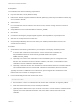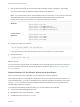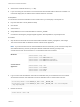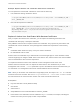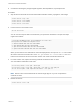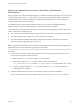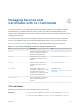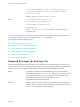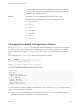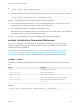6.7
Table Of Contents
- Platform Services Controller Administration
- Contents
- About Platform Services Controller Administration
- Getting Started with Platform Services Controller
- vCenter Server and Platform Services Controller Deployment Types
- Deployment Topologies with External Platform Services Controller Instances and High Availability
- Understanding vSphere Domains, Domain Names, and Sites
- Platform Services Controller Capabilities
- Managing Platform Services Controller Services
- Managing the Platform Services Controller Appliance
- vSphere Authentication with vCenter Single Sign-On
- Understanding vCenter Single Sign-On
- Configuring vCenter Single Sign-On Identity Sources
- Understanding vCenter Server Two-Factor Authentication
- Using vCenter Single Sign-On as the Identity Provider for Another Service Provider
- Security Token Service STS
- Managing vCenter Single Sign-On Policies
- Managing vCenter Single Sign-On Users and Groups
- Add vCenter Single Sign-On Users
- Disable and Enable vCenter Single Sign-On Users
- Delete a vCenter Single Sign-On User
- Edit a vCenter Single Sign-On User
- Add a vCenter Single Sign-On Group
- Add Members to a vCenter Single Sign-On Group
- Remove Members from a vCenter Single Sign-On Group
- Delete vCenter Single Sign-On Solution Users
- Change Your vCenter Single Sign-On Password
- vCenter Single Sign-On Security Best Practices
- vSphere Security Certificates
- Certificate Requirements for Different Solution Paths
- Certificate Management Overview
- Managing Certificates with the vSphere Client
- Managing Certificates from the vSphere Web Client
- Managing Certificates with the vSphere Certificate Manager Utility
- Certificate Manager Options and the Workflows in This Document
- Regenerate a New VMCA Root Certificate and Replace All Certificates
- Make VMCA an Intermediate Certificate Authority (Certificate Manager)
- Generate CSR with vSphere Certificate Manager and Prepare Root Certificate (Intermediate CA)
- Replace VMCA Root Certificate with Custom Signing Certificate and Replace All Certificates
- Replace Machine SSL Certificate with VMCA Certificate (Intermediate CA)
- Replace Solution User Certificates with VMCA Certificates (Intermediate CA)
- Replace All Certificates with Custom Certificate (Certificate Manager)
- Revert Last Performed Operation by Republishing Old Certificates
- Reset All Certificates
- Manual Certificate Replacement
- Managing Services and Certificates with CLI Commands
- Troubleshooting Platform Services Controller
- Determining the Cause of a Lookup Service Error
- Unable to Log In Using Active Directory Domain Authentication
- vCenter Server Login Fails Because the User Account Is Locked
- VMware Directory Service Replication Can Take a Long Time
- Export a Platform Services Controller Support Bundle
- Platform Services Controller Service Logs Reference
n
Contains the following Key Usages: Digital Signature, Non Repudiation, Key Encipherment
Procedure
1 Stop all services and start the services that handle certificate creation, propagation, and storage.
service-control --stop --all
service-control --start vmafdd
service-control --start vmdird
service-control --start vmca
2 Find the name for each solution user.
dir-cli service list
You can use the unique ID that is returned when you replace the certificates. The input and output
might look as follows.
C:\Program Files\VMware\vCenter Server\vmafdd>dir-cli service list
Enter password for administrator@vsphere.local:
1. machine-1d364500-4b45-11e4-96c2-020011c98db3
2. vpxd-1d364500-4b45-11e4-96c2-020011c98db3
3. vpxd-extension-1d364500-4b45-11e4-96c2-020011c98db3
4. vsphere-webclient-1d364500-4b45-11e4-96c2-020011c98db3
When you list solution user certificates in multi-node deployments, the output of dir-cli list includes
all solution users from all nodes. Run vmafd-cli get-machine-id --server-name localhost to
find the local machine ID for each host. Each solution user name includes the machine ID.
3 For each solution user, replace the existing certificate in VECS and then in vmdir.
You must add the certificates in that order.
vecs-cli entry delete --store vpxd --alias vpxd
vecs-cli entry create --store vpxd --alias vpxd --cert vpxd.crt --key vpxd.priv
dir-cli service update --name <vpxd-xxxx-xxx-xxxxxx> --cert vpxd.crt
Note Solution users cannot authenticate to vCenter Single Sign-On if you do not replace the
certificate in vmdir.
4 Restart all services.
service-control --start --all
Platform Services Controller Administration
VMware, Inc. 145