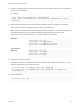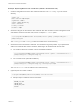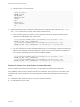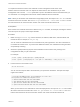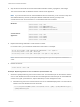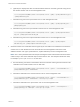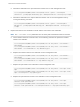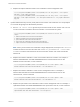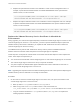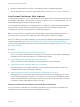6.7
Table Of Contents
- Platform Services Controller Administration
- Contents
- About Platform Services Controller Administration
- Getting Started with Platform Services Controller
- vCenter Server and Platform Services Controller Deployment Types
- Deployment Topologies with External Platform Services Controller Instances and High Availability
- Understanding vSphere Domains, Domain Names, and Sites
- Platform Services Controller Capabilities
- Managing Platform Services Controller Services
- Managing the Platform Services Controller Appliance
- vSphere Authentication with vCenter Single Sign-On
- Understanding vCenter Single Sign-On
- Configuring vCenter Single Sign-On Identity Sources
- Understanding vCenter Server Two-Factor Authentication
- Using vCenter Single Sign-On as the Identity Provider for Another Service Provider
- Security Token Service STS
- Managing vCenter Single Sign-On Policies
- Managing vCenter Single Sign-On Users and Groups
- Add vCenter Single Sign-On Users
- Disable and Enable vCenter Single Sign-On Users
- Delete a vCenter Single Sign-On User
- Edit a vCenter Single Sign-On User
- Add a vCenter Single Sign-On Group
- Add Members to a vCenter Single Sign-On Group
- Remove Members from a vCenter Single Sign-On Group
- Delete vCenter Single Sign-On Solution Users
- Change Your vCenter Single Sign-On Password
- vCenter Single Sign-On Security Best Practices
- vSphere Security Certificates
- Certificate Requirements for Different Solution Paths
- Certificate Management Overview
- Managing Certificates with the vSphere Client
- Managing Certificates from the vSphere Web Client
- Managing Certificates with the vSphere Certificate Manager Utility
- Certificate Manager Options and the Workflows in This Document
- Regenerate a New VMCA Root Certificate and Replace All Certificates
- Make VMCA an Intermediate Certificate Authority (Certificate Manager)
- Generate CSR with vSphere Certificate Manager and Prepare Root Certificate (Intermediate CA)
- Replace VMCA Root Certificate with Custom Signing Certificate and Replace All Certificates
- Replace Machine SSL Certificate with VMCA Certificate (Intermediate CA)
- Replace Solution User Certificates with VMCA Certificates (Intermediate CA)
- Replace All Certificates with Custom Certificate (Certificate Manager)
- Revert Last Performed Operation by Republishing Old Certificates
- Reset All Certificates
- Manual Certificate Replacement
- Managing Services and Certificates with CLI Commands
- Troubleshooting Platform Services Controller
- Determining the Cause of a Lookup Service Error
- Unable to Log In Using Active Directory Domain Authentication
- vCenter Server Login Fails Because the User Account Is Locked
- VMware Directory Service Replication Can Take a Long Time
- Export a Platform Services Controller Support Bundle
- Platform Services Controller Service Logs Reference
Example: Replacing Machine SSL Certificates (VMCA is Intermediate CA)
1 Create a configuration file for the SSL certificate and save it as ssl-config.cfg in the current
directory.
Country = US
Name = vmca-<PSC-FQDN-example>
Organization = VMware
OrgUnit = VMware Engineering
State = California
Locality = Palo Alto
Hostname = <FQDN>
2 Generate a key pair for the machine SSL certificate. Run this command on each management node
and Platform Services Controller node; it does not require a --server option.
C:\>"C:\Program Files\VMware\vCenter Server\vmcad\"certool --genkey --privkey=ssl-key.priv --
pubkey=ssl-key.pub
The ssl-key.priv and ssl-key.pub files are created in the current directory.
3 Generate the new machine SSL certificate. This certificate is signed by VMCA. If you replaced the
VMCA root certificate with custom certificate, VMCA signs all certificates with the full chain.
n
On a Platform Services Controller node or embedded installation:
C:\>"C:\Program Files\VMware\vCenter Server\vmcad\"certool --gencert --cert=new-vmca-ssl.crt --
privkey=ssl-key.priv --config=ssl-config.cfg
n
On a vCenter Server (external installation):
C:\>"C:\Program Files\VMware\vCenter Server\vmcad\"certool --gencert --cert=new-vmca-ssl.crt --
privkey=ssl-key.priv --config=ssl-config.cfg --server=<psc-ip-or-fqdn>
The new-vmca-ssl.crt file is created in the current directory.
4 (Optional) List the content of VECS.
"C:\Program Files\VMware\vCenter Server\vmafdd\" vecs-cli store list
n
Sample output on Platform Services Controller:
MACHINE_SSL_CERT
TRUSTED_ROOTS
TRUSTED_ROOT_CRLS
machine
Platform Services Controller Administration
VMware, Inc. 132