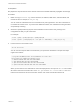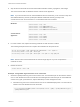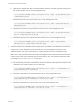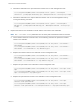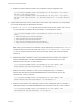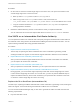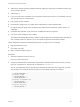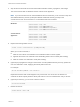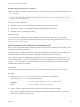6.7
Table Of Contents
- Platform Services Controller Administration
- Contents
- About Platform Services Controller Administration
- Getting Started with Platform Services Controller
- vCenter Server and Platform Services Controller Deployment Types
- Deployment Topologies with External Platform Services Controller Instances and High Availability
- Understanding vSphere Domains, Domain Names, and Sites
- Platform Services Controller Capabilities
- Managing Platform Services Controller Services
- Managing the Platform Services Controller Appliance
- vSphere Authentication with vCenter Single Sign-On
- Understanding vCenter Single Sign-On
- Configuring vCenter Single Sign-On Identity Sources
- Understanding vCenter Server Two-Factor Authentication
- Using vCenter Single Sign-On as the Identity Provider for Another Service Provider
- Security Token Service STS
- Managing vCenter Single Sign-On Policies
- Managing vCenter Single Sign-On Users and Groups
- Add vCenter Single Sign-On Users
- Disable and Enable vCenter Single Sign-On Users
- Delete a vCenter Single Sign-On User
- Edit a vCenter Single Sign-On User
- Add a vCenter Single Sign-On Group
- Add Members to a vCenter Single Sign-On Group
- Remove Members from a vCenter Single Sign-On Group
- Delete vCenter Single Sign-On Solution Users
- Change Your vCenter Single Sign-On Password
- vCenter Single Sign-On Security Best Practices
- vSphere Security Certificates
- Certificate Requirements for Different Solution Paths
- Certificate Management Overview
- Managing Certificates with the vSphere Client
- Managing Certificates from the vSphere Web Client
- Managing Certificates with the vSphere Certificate Manager Utility
- Certificate Manager Options and the Workflows in This Document
- Regenerate a New VMCA Root Certificate and Replace All Certificates
- Make VMCA an Intermediate Certificate Authority (Certificate Manager)
- Generate CSR with vSphere Certificate Manager and Prepare Root Certificate (Intermediate CA)
- Replace VMCA Root Certificate with Custom Signing Certificate and Replace All Certificates
- Replace Machine SSL Certificate with VMCA Certificate (Intermediate CA)
- Replace Solution User Certificates with VMCA Certificates (Intermediate CA)
- Replace All Certificates with Custom Certificate (Certificate Manager)
- Revert Last Performed Operation by Republishing Old Certificates
- Reset All Certificates
- Manual Certificate Replacement
- Managing Services and Certificates with CLI Commands
- Troubleshooting Platform Services Controller
- Determining the Cause of a Lookup Service Error
- Unable to Log In Using Active Directory Domain Authentication
- vCenter Server Login Fails Because the User Account Is Locked
- VMware Directory Service Replication Can Take a Long Time
- Export a Platform Services Controller Support Bundle
- Platform Services Controller Service Logs Reference
Example: Replacing the Root Certificate
Replace the VMCA root certificate with the custom CA root certificate using the certool command with the
--rootca option.
C:\>"C:\Program Files\VMware\vCenter Server\vmcad\certool" --rootca --cert=C:\custom-certs\root.pem -–
privkey=C:\custom-certs\root.key
When you run this command, it:
n
Adds the new custom root certificate to the certificate location in the file system.
n
Appends the custom root certificate to the TRUSTED_ROOTS store in VECS.
n
Adds the custom root certificate to vmdir.
What to do next
You can remove the original VMCA root certificate from the certificate store if your company policy
requires it. If you do, you have to replace the vCenter Single Sign-On Signing certificate. See Refresh the
Security Token Service Certificate.
Replace Machine SSL Certificates (Intermediate CA)
After you have received the signed certificate from the CA and made it the VMCA root certificate, you can
replace all machine SSL certificates.
These steps are essentially the same as the steps for replacing with a certificate that uses VMCA as the
certificate authority. However, in this case, VMCA signs all certificates with the full chain.
Each machine must have a machine SSL certificate for secure communication with other services. In a
multi-node deployment, you must run the Machine SSL certificate generation commands on each node.
Use the --server parameter to point to the Platform Services Controller from a vCenter Server with
external Platform Services Controller.
Prerequisites
For each machine SSL certificate, the SubjectAltName must contain DNS Name=<Machine FQDN>.
Procedure
1 Make one copy of certool.cfg for each machine that needs a new certificate.
You can find certool.cfg in the following locations:
Windows
C:\Program Files\VMware\vCenter Server\vmcad
Linux
/usr/lib/vmware-vmca/share/config/
2 Edit the custom configuration file for each machine to include that machine's FDQN.
Run NSLookup against the machine’s IP address to see the DNS listing of the name, and use that
name for the Hostname field in the file.
Platform Services Controller Administration
VMware, Inc. 130