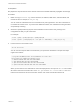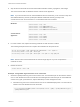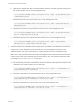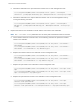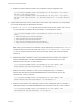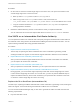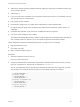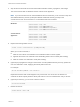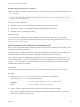6.7
Table Of Contents
- Platform Services Controller Administration
- Contents
- About Platform Services Controller Administration
- Getting Started with Platform Services Controller
- vCenter Server and Platform Services Controller Deployment Types
- Deployment Topologies with External Platform Services Controller Instances and High Availability
- Understanding vSphere Domains, Domain Names, and Sites
- Platform Services Controller Capabilities
- Managing Platform Services Controller Services
- Managing the Platform Services Controller Appliance
- vSphere Authentication with vCenter Single Sign-On
- Understanding vCenter Single Sign-On
- Configuring vCenter Single Sign-On Identity Sources
- Understanding vCenter Server Two-Factor Authentication
- Using vCenter Single Sign-On as the Identity Provider for Another Service Provider
- Security Token Service STS
- Managing vCenter Single Sign-On Policies
- Managing vCenter Single Sign-On Users and Groups
- Add vCenter Single Sign-On Users
- Disable and Enable vCenter Single Sign-On Users
- Delete a vCenter Single Sign-On User
- Edit a vCenter Single Sign-On User
- Add a vCenter Single Sign-On Group
- Add Members to a vCenter Single Sign-On Group
- Remove Members from a vCenter Single Sign-On Group
- Delete vCenter Single Sign-On Solution Users
- Change Your vCenter Single Sign-On Password
- vCenter Single Sign-On Security Best Practices
- vSphere Security Certificates
- Certificate Requirements for Different Solution Paths
- Certificate Management Overview
- Managing Certificates with the vSphere Client
- Managing Certificates from the vSphere Web Client
- Managing Certificates with the vSphere Certificate Manager Utility
- Certificate Manager Options and the Workflows in This Document
- Regenerate a New VMCA Root Certificate and Replace All Certificates
- Make VMCA an Intermediate Certificate Authority (Certificate Manager)
- Generate CSR with vSphere Certificate Manager and Prepare Root Certificate (Intermediate CA)
- Replace VMCA Root Certificate with Custom Signing Certificate and Replace All Certificates
- Replace Machine SSL Certificate with VMCA Certificate (Intermediate CA)
- Replace Solution User Certificates with VMCA Certificates (Intermediate CA)
- Replace All Certificates with Custom Certificate (Certificate Manager)
- Revert Last Performed Operation by Republishing Old Certificates
- Reset All Certificates
- Manual Certificate Replacement
- Managing Services and Certificates with CLI Commands
- Troubleshooting Platform Services Controller
- Determining the Cause of a Lookup Service Error
- Unable to Log In Using Active Directory Domain Authentication
- vCenter Server Login Fails Because the User Account Is Locked
- VMware Directory Service Replication Can Take a Long Time
- Export a Platform Services Controller Support Bundle
- Platform Services Controller Service Logs Reference
Procedure
1 On the node on which the vCenter Single Sign-On 5.5 service runs, set up the environment so the
vCenter Single Sign-On 6.x service is known.
a Back up all files C:\ProgramData\VMware\CIS\cfg\vmdird.
b Make a copy of the vmdircert.pem file on the 6.x node, and rename it to
<sso_node2.domain.com>.pem, where <sso_node2.domain.com> is the FQDN of the 6.x node.
c Copy the renamed certificate to C:\ProgramData\VMware\CIS\cfg\vmdird to replace the
existing replication certificate.
2 Restart the VMware Directory Service on all machines where you replaced certificates.
You can restart the service from the vSphere Web Client or use the service-control command.
Use VMCA as an Intermediate Certificate Authority
You can replace the VMCA root certificate with a third-party CA-signed certificate that includes VMCA in
the certificate chain. Going forward, all certificates that VMCA generates include the full chain. You can
replace existing certificates with newly generated certificates.
Procedure
1 Replace the Root Certificate (Intermediate CA)
The first step in replacing the VMCA certificates with custom certificates is generating a CSR,
sending the CSR to be signed. You then add the signed certificate to VMCA as a root certificate.
2 Replace Machine SSL Certificates (Intermediate CA)
After you have received the signed certificate from the CA and made it the VMCA root certificate,
you can replace all machine SSL certificates.
3 Replace Solution User Certificates (Intermediate CA)
After you replace the machine SSL certificates, you can replace the solution user certificates.
4 Replace the VMware Directory Service Certificate in Mixed Mode Environments
During upgrade, your environment might temporarily include both vCenter Single Sign-On version
5.5 and vCenter Single Sign-On version 6.x. For that case, you have to perform additional steps to
replace the VMware Directory Service SSL certificate if you replace the SSL certificate of the node
on which the vCenter Single Sign-On service is running.
Replace the Root Certificate (Intermediate CA)
The first step in replacing the VMCA certificates with custom certificates is generating a CSR, sending the
CSR to be signed. You then add the signed certificate to VMCA as a root certificate.
You can use the Certificate Manager utility or other tool to generate the CSR. The CSR must meet the
following requirements:
n
Key size: 2048 bits or more
Platform Services Controller Administration
VMware, Inc. 127