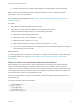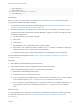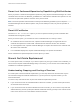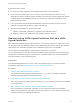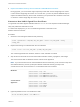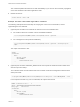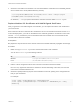6.7
Table Of Contents
- Platform Services Controller Administration
- Contents
- About Platform Services Controller Administration
- Getting Started with Platform Services Controller
- vCenter Server and Platform Services Controller Deployment Types
- Deployment Topologies with External Platform Services Controller Instances and High Availability
- Understanding vSphere Domains, Domain Names, and Sites
- Platform Services Controller Capabilities
- Managing Platform Services Controller Services
- Managing the Platform Services Controller Appliance
- vSphere Authentication with vCenter Single Sign-On
- Understanding vCenter Single Sign-On
- Configuring vCenter Single Sign-On Identity Sources
- Understanding vCenter Server Two-Factor Authentication
- Using vCenter Single Sign-On as the Identity Provider for Another Service Provider
- Security Token Service STS
- Managing vCenter Single Sign-On Policies
- Managing vCenter Single Sign-On Users and Groups
- Add vCenter Single Sign-On Users
- Disable and Enable vCenter Single Sign-On Users
- Delete a vCenter Single Sign-On User
- Edit a vCenter Single Sign-On User
- Add a vCenter Single Sign-On Group
- Add Members to a vCenter Single Sign-On Group
- Remove Members from a vCenter Single Sign-On Group
- Delete vCenter Single Sign-On Solution Users
- Change Your vCenter Single Sign-On Password
- vCenter Single Sign-On Security Best Practices
- vSphere Security Certificates
- Certificate Requirements for Different Solution Paths
- Certificate Management Overview
- Managing Certificates with the vSphere Client
- Managing Certificates from the vSphere Web Client
- Managing Certificates with the vSphere Certificate Manager Utility
- Certificate Manager Options and the Workflows in This Document
- Regenerate a New VMCA Root Certificate and Replace All Certificates
- Make VMCA an Intermediate Certificate Authority (Certificate Manager)
- Generate CSR with vSphere Certificate Manager and Prepare Root Certificate (Intermediate CA)
- Replace VMCA Root Certificate with Custom Signing Certificate and Replace All Certificates
- Replace Machine SSL Certificate with VMCA Certificate (Intermediate CA)
- Replace Solution User Certificates with VMCA Certificates (Intermediate CA)
- Replace All Certificates with Custom Certificate (Certificate Manager)
- Revert Last Performed Operation by Republishing Old Certificates
- Reset All Certificates
- Manual Certificate Replacement
- Managing Services and Certificates with CLI Commands
- Troubleshooting Platform Services Controller
- Determining the Cause of a Lookup Service Error
- Unable to Log In Using Active Directory Domain Authentication
- vCenter Server Login Fails Because the User Account Is Locked
- VMware Directory Service Replication Can Take a Long Time
- Export a Platform Services Controller Support Bundle
- Platform Services Controller Service Logs Reference
5 Replace the Machine SSL certificate in VECS with the new Machine SSL certificate. The --store
and --alias values have to exactly match with the default names.
n
On the Platform Services Controller, run the following command to update the Machine SSL
certificate in the MACHINE_SSL_CERT store.
C:\>"C:\Program Files\VMware\vCenter Server\vmafdd\"vecs-cli entry delete --store
MACHINE_SSL_CERT --alias __MACHINE_CERT
C:\>"C:\Program Files\VMware\vCenter Server\vmafdd\"vecs-cli entry create --store
MACHINE_SSL_CERT --alias __MACHINE_CERT --cert new-vmca-ssl.crt --key ssl-key.priv
n
On each management node or embedded deployment, run the following command to update the
Machine SSL certificate in the MACHINE_SSL_CERT store. You must update the certificate for
each machine separately because each has a different FQDN.
C:\>"C:\Program Files\VMware\vCenter Server\vmafdd\"vecs-cli entry delete --store
MACHINE_SSL_CERT --alias __MACHINE_CERT
C:\>"C:\Program Files\VMware\vCenter Server\vmafdd\"vecs-cli entry create --store
MACHINE_SSL_CERT --alias __MACHINE_CERT --cert new-vmca-ssl.crt --key ssl-key.priv
What to do next
You can also replace the certificates for your ESXi hosts. See the vSphere Security publication.
After replacing the root certificate in a multi-node deployment, you must restart services on all
vCenter Server with external Platform Services Controller nodes.
Replace Solution User Certificates With New VMCA-Signed Certificates
After you replace the machine SSL certificates, you can replace all solution user certificates. Solution
user certificates must be valid, that is, not expired, but none of the other information in the certificate is
used by the certificate infrastructure.
Many VMware customers do not replace solution user certificates. They replace only the machine SSL
certificates with custom certificates. This hybrid approach satisfies the requirements of their security
teams.
n
Certificates either sit behind a proxy, or they are custom certificates.
n
No intermediate CAs are used.
You replace the machine solution user certificate on each management node and on each
Platform Services Controller node. You replace the other solution user certificates only on each
management node. Use the --server parameter to point to the Platform Services Controller when you
run commands on a management node with an external Platform Services Controller.
Note When you list solution user certificates in large deployments, the output of dir-cli list includes
all solution users from all nodes. Run vmafd-cli get-machine-id --server-name localhost to find
the local machine ID for each host. Each solution user name includes the machine ID.
Platform Services Controller Administration
VMware, Inc. 120