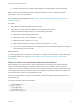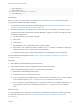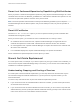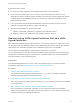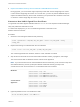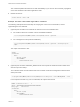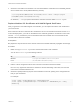6.7
Table Of Contents
- Platform Services Controller Administration
- Contents
- About Platform Services Controller Administration
- Getting Started with Platform Services Controller
- vCenter Server and Platform Services Controller Deployment Types
- Deployment Topologies with External Platform Services Controller Instances and High Availability
- Understanding vSphere Domains, Domain Names, and Sites
- Platform Services Controller Capabilities
- Managing Platform Services Controller Services
- Managing the Platform Services Controller Appliance
- vSphere Authentication with vCenter Single Sign-On
- Understanding vCenter Single Sign-On
- Configuring vCenter Single Sign-On Identity Sources
- Understanding vCenter Server Two-Factor Authentication
- Using vCenter Single Sign-On as the Identity Provider for Another Service Provider
- Security Token Service STS
- Managing vCenter Single Sign-On Policies
- Managing vCenter Single Sign-On Users and Groups
- Add vCenter Single Sign-On Users
- Disable and Enable vCenter Single Sign-On Users
- Delete a vCenter Single Sign-On User
- Edit a vCenter Single Sign-On User
- Add a vCenter Single Sign-On Group
- Add Members to a vCenter Single Sign-On Group
- Remove Members from a vCenter Single Sign-On Group
- Delete vCenter Single Sign-On Solution Users
- Change Your vCenter Single Sign-On Password
- vCenter Single Sign-On Security Best Practices
- vSphere Security Certificates
- Certificate Requirements for Different Solution Paths
- Certificate Management Overview
- Managing Certificates with the vSphere Client
- Managing Certificates from the vSphere Web Client
- Managing Certificates with the vSphere Certificate Manager Utility
- Certificate Manager Options and the Workflows in This Document
- Regenerate a New VMCA Root Certificate and Replace All Certificates
- Make VMCA an Intermediate Certificate Authority (Certificate Manager)
- Generate CSR with vSphere Certificate Manager and Prepare Root Certificate (Intermediate CA)
- Replace VMCA Root Certificate with Custom Signing Certificate and Replace All Certificates
- Replace Machine SSL Certificate with VMCA Certificate (Intermediate CA)
- Replace Solution User Certificates with VMCA Certificates (Intermediate CA)
- Replace All Certificates with Custom Certificate (Certificate Manager)
- Revert Last Performed Operation by Republishing Old Certificates
- Reset All Certificates
- Manual Certificate Replacement
- Managing Services and Certificates with CLI Commands
- Troubleshooting Platform Services Controller
- Determining the Cause of a Lookup Service Error
- Unable to Log In Using Active Directory Domain Authentication
- vCenter Server Login Fails Because the User Account Is Locked
- VMware Directory Service Replication Can Take a Long Time
- Export a Platform Services Controller Support Bundle
- Platform Services Controller Service Logs Reference
The command updates all instances of vmdir immediately. If you don't run the command, propagation
of the new certificate to all nodes might take a while.
5 Restart all services.
service-control --start --all
Example: Generate a New VMCA-Signed Root Certificate
The following example shows all the steps for verifying the current root CA information, and for
regenerating the root certificate.
1 (Optional) List the VMCA root certificate to make sure it is in the certificate store.
n
On a Platform Services Controller node or embedded installation:
C:\>"C:\Program Files\VMware\vCenter Server\vmcad\"certool --getrootca
n
On a management node (external installation):
C:\>"C:\Program Files\VMware\vCenter Server\vmcad\"certool --getrootca --server=<psc-ip-or-
fqdn>
The output looks similar to this:
output:
Certificate:
Data:
Version: 3 (0x2)
Serial Number:
cf:2d:ff:49:88:50:e5:af
...
2 (Optional) List the VECS TRUSTED_ROOTS store and compare the certificate serial number there
with the output from Step 1.
This command works on both Platform Services Controller nodes and management nodes because
VECS polls vmdir.
"C:\Program Files\VMware\vCenter Server\vmafdd\"vecs-cli entry list --store TRUSTED_ROOTS --text
In the simplest case with only one root certificate, the output looks like this:
Number of entries in store : 1
Alias : 960d43f31eb95211ba3a2487ac840645a02894bd
Entry type : Trusted Cert
Certificate:
Data:
Version: 3 (0x2)
Serial Number:
cf:2d:ff:49:88:50:e5:af
Platform Services Controller Administration
VMware, Inc. 116