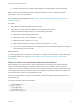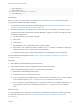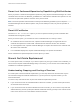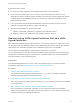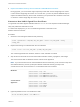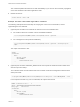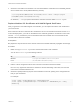6.7
Table Of Contents
- Platform Services Controller Administration
- Contents
- About Platform Services Controller Administration
- Getting Started with Platform Services Controller
- vCenter Server and Platform Services Controller Deployment Types
- Deployment Topologies with External Platform Services Controller Instances and High Availability
- Understanding vSphere Domains, Domain Names, and Sites
- Platform Services Controller Capabilities
- Managing Platform Services Controller Services
- Managing the Platform Services Controller Appliance
- vSphere Authentication with vCenter Single Sign-On
- Understanding vCenter Single Sign-On
- Configuring vCenter Single Sign-On Identity Sources
- Understanding vCenter Server Two-Factor Authentication
- Using vCenter Single Sign-On as the Identity Provider for Another Service Provider
- Security Token Service STS
- Managing vCenter Single Sign-On Policies
- Managing vCenter Single Sign-On Users and Groups
- Add vCenter Single Sign-On Users
- Disable and Enable vCenter Single Sign-On Users
- Delete a vCenter Single Sign-On User
- Edit a vCenter Single Sign-On User
- Add a vCenter Single Sign-On Group
- Add Members to a vCenter Single Sign-On Group
- Remove Members from a vCenter Single Sign-On Group
- Delete vCenter Single Sign-On Solution Users
- Change Your vCenter Single Sign-On Password
- vCenter Single Sign-On Security Best Practices
- vSphere Security Certificates
- Certificate Requirements for Different Solution Paths
- Certificate Management Overview
- Managing Certificates with the vSphere Client
- Managing Certificates from the vSphere Web Client
- Managing Certificates with the vSphere Certificate Manager Utility
- Certificate Manager Options and the Workflows in This Document
- Regenerate a New VMCA Root Certificate and Replace All Certificates
- Make VMCA an Intermediate Certificate Authority (Certificate Manager)
- Generate CSR with vSphere Certificate Manager and Prepare Root Certificate (Intermediate CA)
- Replace VMCA Root Certificate with Custom Signing Certificate and Replace All Certificates
- Replace Machine SSL Certificate with VMCA Certificate (Intermediate CA)
- Replace Solution User Certificates with VMCA Certificates (Intermediate CA)
- Replace All Certificates with Custom Certificate (Certificate Manager)
- Revert Last Performed Operation by Republishing Old Certificates
- Reset All Certificates
- Manual Certificate Replacement
- Managing Services and Certificates with CLI Commands
- Troubleshooting Platform Services Controller
- Determining the Cause of a Lookup Service Error
- Unable to Log In Using Active Directory Domain Authentication
- vCenter Server Login Fails Because the User Account Is Locked
- VMware Directory Service Replication Can Take a Long Time
- Export a Platform Services Controller Support Bundle
- Platform Services Controller Service Logs Reference
4 Replace the VMware Directory Service Certificate in Mixed Mode Environments
During upgrade, your environment might temporarily include both vCenter Single Sign-On version
5.5 and vCenter Single Sign-On version 6.x. For that case, you have to perform additional steps to
replace the VMware Directory Service SSL certificate if you replace the SSL certificate of the node
on which the vCenter Single Sign-On service is running.
Generate a New VMCA-Signed Root Certificate
You generate new VMCA-signed certificates with the certool CLI or the vSphere Certificate Manager
utility and publish the certificates to vmdir.
In a multi-node deployment, you run root certificate generation commands on the
Platform Services Controller.
Procedure
1 Generate a new self-signed certificate and private key.
certool --genselfcacert --outprivkey <key_file_path> --outcert <cert_file_path> --config
<config_file>
2 Replace the existing root certificate with the new certificate.
certool --rootca --cert <cert_file_path> --privkey <key_file_path>
The command generates the certificate, adds it to vmdir, and adds it to VECS.
3 Stop all services and start the services that handle certificate creation, propagation, and storage.
The service names differ on Windows and the vCenter Server Appliance.
Note If your environment uses an external Platform Services Controller, you do not have to stop and
start VMware Directory Service (vmdird) and VMware Certificate Authority (vmcad) on the
vCenter Server node. Those services run on the Platform Services Controller.
Windows
service-control --stop --all
service-control --start VMWareAfdService
service-control --start VMWareDirectoryService
service-control --start VMWareCertificateService
vCenter Server
Appliance
service-control --stop --all
service-control --start vmafdd
service-control --start vmdird
service-control --start vmcad
4 (Optional) Publish the new root certificate to vmdir.
dir-cli trustedcert publish --cert newRoot.crt
Platform Services Controller Administration
VMware, Inc. 115