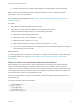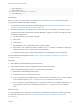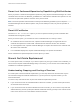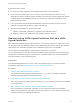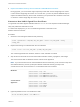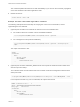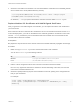6.7
Table Of Contents
- Platform Services Controller Administration
- Contents
- About Platform Services Controller Administration
- Getting Started with Platform Services Controller
- vCenter Server and Platform Services Controller Deployment Types
- Deployment Topologies with External Platform Services Controller Instances and High Availability
- Understanding vSphere Domains, Domain Names, and Sites
- Platform Services Controller Capabilities
- Managing Platform Services Controller Services
- Managing the Platform Services Controller Appliance
- vSphere Authentication with vCenter Single Sign-On
- Understanding vCenter Single Sign-On
- Configuring vCenter Single Sign-On Identity Sources
- Understanding vCenter Server Two-Factor Authentication
- Using vCenter Single Sign-On as the Identity Provider for Another Service Provider
- Security Token Service STS
- Managing vCenter Single Sign-On Policies
- Managing vCenter Single Sign-On Users and Groups
- Add vCenter Single Sign-On Users
- Disable and Enable vCenter Single Sign-On Users
- Delete a vCenter Single Sign-On User
- Edit a vCenter Single Sign-On User
- Add a vCenter Single Sign-On Group
- Add Members to a vCenter Single Sign-On Group
- Remove Members from a vCenter Single Sign-On Group
- Delete vCenter Single Sign-On Solution Users
- Change Your vCenter Single Sign-On Password
- vCenter Single Sign-On Security Best Practices
- vSphere Security Certificates
- Certificate Requirements for Different Solution Paths
- Certificate Management Overview
- Managing Certificates with the vSphere Client
- Managing Certificates from the vSphere Web Client
- Managing Certificates with the vSphere Certificate Manager Utility
- Certificate Manager Options and the Workflows in This Document
- Regenerate a New VMCA Root Certificate and Replace All Certificates
- Make VMCA an Intermediate Certificate Authority (Certificate Manager)
- Generate CSR with vSphere Certificate Manager and Prepare Root Certificate (Intermediate CA)
- Replace VMCA Root Certificate with Custom Signing Certificate and Replace All Certificates
- Replace Machine SSL Certificate with VMCA Certificate (Intermediate CA)
- Replace Solution User Certificates with VMCA Certificates (Intermediate CA)
- Replace All Certificates with Custom Certificate (Certificate Manager)
- Revert Last Performed Operation by Republishing Old Certificates
- Reset All Certificates
- Manual Certificate Replacement
- Managing Services and Certificates with CLI Commands
- Troubleshooting Platform Services Controller
- Determining the Cause of a Lookup Service Error
- Unable to Log In Using Active Directory Domain Authentication
- vCenter Server Login Fails Because the User Account Is Locked
- VMware Directory Service Replication Can Take a Long Time
- Export a Platform Services Controller Support Bundle
- Platform Services Controller Service Logs Reference
Follow these rules of thumb.
n
Do not stop services to generate new public/private key pairs or new certificates.
n
If you are the only administrator, you do not have to stop services when you add a new root
certificate. The old root certificate remains available, and all services can still authenticate with that
certificate. Stop and immediately restart all services after you add the root certificate to avoid
problems with your hosts.
n
If your environment includes multiple administrators, stop services before you add a new root
certificate and restart services after you add a new certificate.
n
Stop services right before you perform these tasks:
n
Delete a machine SSL certificate or any solution user certificate in VECS.
n
Replace a solution user certificate in vmdir (VMware Directory Service).
Replace Existing VMCA-Signed Certificates With New VMCA-
Signed Certificates
If the VMCA root certificate expires in the near future, or if you want to replace it for other reasons, you
can generate a new root certificate and add it to the VMware Directory Service. You can then generate
new machine SSL certificates and solution user certificates using the new root certificate.
Use the vSphere Certificate Manager utility to replace certificates for most cases.
If you need fine-grained control, this scenario gives detailed step-by-step instructions for replacing the
complete set of certificates using CLI commands. You can instead replace only individual certificates
using the procedure in the corresponding task.
Prerequisites
Only administrator@vsphere.local or other users in the CAAdmins group can perform certificate
management tasks. See Add Members to a vCenter Single Sign-On Group.
Procedure
1 Generate a New VMCA-Signed Root Certificate
You generate new VMCA-signed certificates with the certool CLI or the vSphere Certificate
Manager utility and publish the certificates to vmdir.
2 Replace Machine SSL Certificates with VMCA-Signed Certificates
After you generate a new VMCA-signed root certificate, you can replace all machine SSL certificates
in your environment.
3 Replace Solution User Certificates With New VMCA-Signed Certificates
After you replace the machine SSL certificates, you can replace all solution user certificates.
Solution user certificates must be valid, that is, not expired, but none of the other information in the
certificate is used by the certificate infrastructure.
Platform Services Controller Administration
VMware, Inc. 114