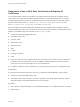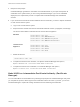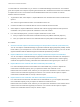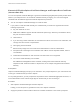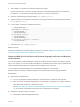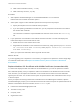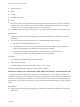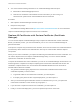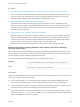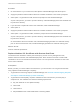6.7
Table Of Contents
- Platform Services Controller Administration
- Contents
- About Platform Services Controller Administration
- Getting Started with Platform Services Controller
- vCenter Server and Platform Services Controller Deployment Types
- Deployment Topologies with External Platform Services Controller Instances and High Availability
- Understanding vSphere Domains, Domain Names, and Sites
- Platform Services Controller Capabilities
- Managing Platform Services Controller Services
- Managing the Platform Services Controller Appliance
- vSphere Authentication with vCenter Single Sign-On
- Understanding vCenter Single Sign-On
- Configuring vCenter Single Sign-On Identity Sources
- Understanding vCenter Server Two-Factor Authentication
- Using vCenter Single Sign-On as the Identity Provider for Another Service Provider
- Security Token Service STS
- Managing vCenter Single Sign-On Policies
- Managing vCenter Single Sign-On Users and Groups
- Add vCenter Single Sign-On Users
- Disable and Enable vCenter Single Sign-On Users
- Delete a vCenter Single Sign-On User
- Edit a vCenter Single Sign-On User
- Add a vCenter Single Sign-On Group
- Add Members to a vCenter Single Sign-On Group
- Remove Members from a vCenter Single Sign-On Group
- Delete vCenter Single Sign-On Solution Users
- Change Your vCenter Single Sign-On Password
- vCenter Single Sign-On Security Best Practices
- vSphere Security Certificates
- Certificate Requirements for Different Solution Paths
- Certificate Management Overview
- Managing Certificates with the vSphere Client
- Managing Certificates from the vSphere Web Client
- Managing Certificates with the vSphere Certificate Manager Utility
- Certificate Manager Options and the Workflows in This Document
- Regenerate a New VMCA Root Certificate and Replace All Certificates
- Make VMCA an Intermediate Certificate Authority (Certificate Manager)
- Generate CSR with vSphere Certificate Manager and Prepare Root Certificate (Intermediate CA)
- Replace VMCA Root Certificate with Custom Signing Certificate and Replace All Certificates
- Replace Machine SSL Certificate with VMCA Certificate (Intermediate CA)
- Replace Solution User Certificates with VMCA Certificates (Intermediate CA)
- Replace All Certificates with Custom Certificate (Certificate Manager)
- Revert Last Performed Operation by Republishing Old Certificates
- Reset All Certificates
- Manual Certificate Replacement
- Managing Services and Certificates with CLI Commands
- Troubleshooting Platform Services Controller
- Determining the Cause of a Lookup Service Error
- Unable to Log In Using Active Directory Domain Authentication
- vCenter Server Login Fails Because the User Account Is Locked
- VMware Directory Service Replication Can Take a Long Time
- Export a Platform Services Controller Support Bundle
- Platform Services Controller Service Logs Reference
3 Select Option 1 to generate the CSR and answer the prompts.
As part of the process, you have to provide a directory. Certificate Manager places the certificate to
be signed (*.csr file) and the corresponding key file (*.key file) in the directory.
4 Name the certificate signing request (CSR) root_signing_cert.csr.
5 Send the CSR to your enterprise or external CA for signing and name the resulting signed certificate
root_signing_cert.cer.
6 In a text editor, combine the certificates as follows.
-----BEGIN CERTIFICATE-----
Signed VMCA root certificate
-----END CERTIFICATE-----
-----BEGIN CERTIFICATE-----
CA intermediate certificates
-----END CERTIFICATE-----
-----BEGIN CERTIFICATE-----
Root certificate of enterprise or external CA
-----END CERTIFICATE-----
7 Save the file as root_signing_chain.cer.
What to do next
Replace the existing root certificate with the chained root certificate. See Replace VMCA Root Certificate
with Custom Signing Certificate and Replace All Certificates.
Replace VMCA Root Certificate with Custom Signing Certificate and Replace
All Certificates
You can use vSphere Certificate Manager to generate a CSR and sent the CSR to an enterprise or third-
party CA for signing. You can then replace the VMCA root certificate with a custom signing certificate and
replace all existing certificates with certificates that are signed by the custom CA.
You run vSphere Certificate Manager on an embedded installation or on an external
Platform Services Controller to replace the VMCA root certificate with a custom signing certificate.
Prerequisites
n
Generate the certificate chain.
n
You can use vSphere Certificate Manager to create the CSR or create the CSR manually.
n
After you receive the signed certificate from your third-party or enterprise CA, combine it with the
initial VMCA root certificate to create the full chain.
See Generate CSR with vSphere Certificate Manager and Prepare Root Certificate (Intermediate
CA) for certificate requirements and the process of combining the certificates.
n
Gather the information that you will need.
n
Password for administrator@vsphere.local.
Platform Services Controller Administration
VMware, Inc. 105