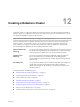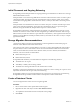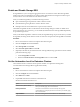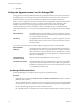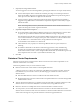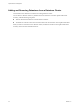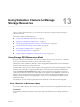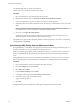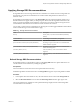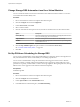6.5.1
Table Of Contents
- vSphere Resource Management
- Contents
- About vSphere Resource Management
- Getting Started with Resource Management
- Configuring Resource Allocation Settings
- CPU Virtualization Basics
- Administering CPU Resources
- Memory Virtualization Basics
- Administering Memory Resources
- Configuring Virtual Graphics
- Managing Storage I/O Resources
- Managing Resource Pools
- Creating a DRS Cluster
- Using DRS Clusters to Manage Resources
- Creating a Datastore Cluster
- Initial Placement and Ongoing Balancing
- Storage Migration Recommendations
- Create a Datastore Cluster
- Enable and Disable Storage DRS
- Set the Automation Level for Datastore Clusters
- Setting the Aggressiveness Level for Storage DRS
- Datastore Cluster Requirements
- Adding and Removing Datastores from a Datastore Cluster
- Using Datastore Clusters to Manage Storage Resources
- Using NUMA Systems with ESXi
- Advanced Attributes
- Fault Definitions
- Virtual Machine is Pinned
- Virtual Machine not Compatible with any Host
- VM/VM DRS Rule Violated when Moving to another Host
- Host Incompatible with Virtual Machine
- Host Has Virtual Machine That Violates VM/VM DRS Rules
- Host has Insufficient Capacity for Virtual Machine
- Host in Incorrect State
- Host Has Insufficient Number of Physical CPUs for Virtual Machine
- Host has Insufficient Capacity for Each Virtual Machine CPU
- The Virtual Machine Is in vMotion
- No Active Host in Cluster
- Insufficient Resources
- Insufficient Resources to Satisfy Configured Failover Level for HA
- No Compatible Hard Affinity Host
- No Compatible Soft Affinity Host
- Soft Rule Violation Correction Disallowed
- Soft Rule Violation Correction Impact
- DRS Troubleshooting Information
- Cluster Problems
- Load Imbalance on Cluster
- Cluster is Yellow
- Cluster is Red Because of Inconsistent Resource Pool
- Cluster Is Red Because Failover Capacity Is Violated
- No Hosts are Powered Off When Total Cluster Load is Low
- Hosts Are Powered-off When Total Cluster Load Is High
- DRS Seldom or Never Performs vMotion Migrations
- Host Problems
- DRS Recommends Host Be Powered on to Increase Capacity When Total Cluster Load Is Low
- Total Cluster Load Is High
- Total Cluster Load Is Low
- DRS Does Not Evacuate a Host Requested to Enter Maintenance or Standby Mode
- DRS Does Not Move Any Virtual Machines onto a Host
- DRS Does Not Move Any Virtual Machines from a Host
- Virtual Machine Problems
- Cluster Problems
- Index
Enable and Disable Storage DRS
Storage DRS allows you to manage the aggregated resources of a datastore cluster. When Storage DRS is
enabled, it provides recommendations for virtual machine disk placement and migration to balance space
and I/O resources across the datastores in the datastore cluster.
When you enable Storage DRS, you enable the following functions.
n
Space load balancing among datastores within a datastore cluster.
n
I/O load balancing among datastores within a datastore cluster.
n
Initial placement for virtual disks based on space and I/O workload.
The Enable Storage DRS check box in the Datastore Cluster Seings dialog box enables or disables all of
these components at once. If necessary, you can disable I/O-related functions of Storage DRS independently
of space balancing functions.
When you disable Storage DRS on a datastore cluster, Storage DRS seings are preserved. When you enable
Storage DRS, the seings for the datastore cluster are restored to the point where Storage DRS was disabled.
Procedure
1 Browse to the datastore cluster in the vSphere Web Client navigator.
2 Click the tab and click Services.
3 Select Storage DRS and click Edit.
4 Select Turn ON vSphere DRS and click OK.
5 (Optional) To disable only I/O-related functions of Storage DRS, leaving space-related controls enabled,
perform the following steps.
a Under Storage DRS select Edit.
b Deselect the Enable I/O metric for Storage DRS check box and click OK.
Set the Automation Level for Datastore Clusters
The automation level for a datastore cluster species whether or not placement and migration
recommendations from Storage DRS are applied automatically.
Procedure
1 Browse to the datastore cluster in the vSphere Web Client navigator.
2 Click the tab and click Services.
3 Select DRS and click Edit.
4 Expand DRS Automation and select an automation level.
Manual is the default automation level.
Option Description
No Automation (Manual Mode)
Placement and migration recommendations are displayed, but do not run
until you manually apply the recommendation.
Partially Automated
Placement recommendations run automatically and migration
recommendations are displayed, but do not run until you manually apply
the recommendation.
Fully Automated
Placement and migration recommendations run automatically.
Chapter 12 Creating a Datastore Cluster
VMware, Inc. 93